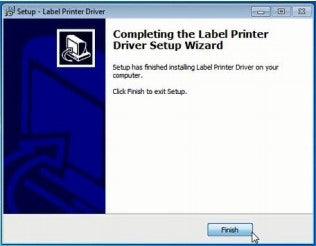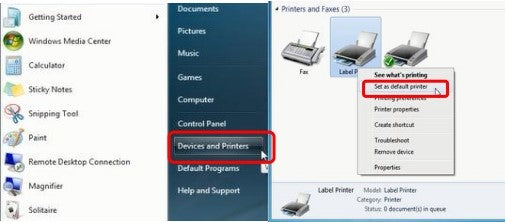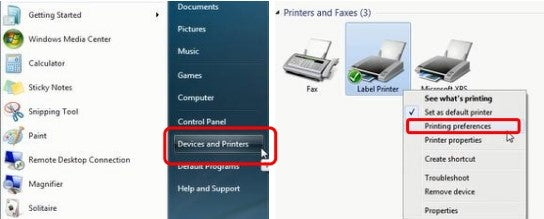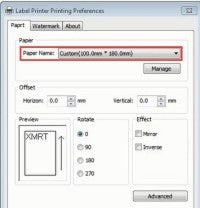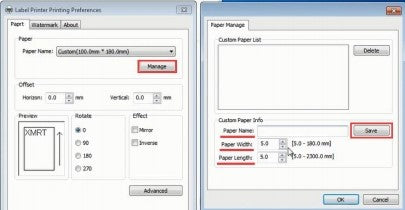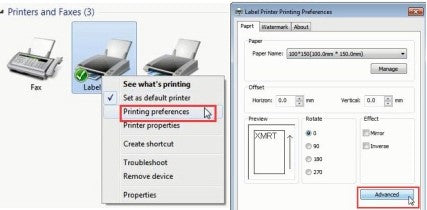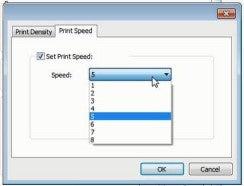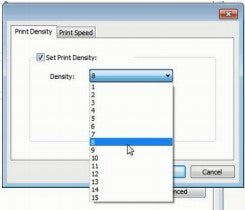| Installing Label Printer Driver on Windows and prepare before use – Phomemo | 您所在的位置:网站首页 › qr380a › Installing Label Printer Driver on Windows and prepare before use – Phomemo |
Installing Label Printer Driver on Windows and prepare before use – Phomemo
|
1.Double click the installer to begin.
ATTENTION:Before installation, please ensure printer is connected and turned on! 2.Follow the installation steps until you receive this message. 3.After installation, go to “Devices and Printers” -> right click on “Label Printer” -> set as default printer 4.Select the paper type. Open “Devices and Printers” -> right click on “Label Printer” -> choose “Printer Preferences”
You can choose the size you need in “Paper Name”. If the size you need is not listed, then click “Manage” to create needed size (input the size of "Paper Width","Paper Length" and "Paper Name", then click the "save" to archive.).
5.Set up Print speed and Darkness Open “Devices and Printers” -> right click on “Label Printer” -> choose “Printer Preferences” -> click “Advanced”
①Select "Print Speed". (Speed can range from 1-6 in/sec. Factory default is 5in/sec.) ②Select "Print Density". (Density can range from 1-15. Factory default is "8".)
|
【本文地址】