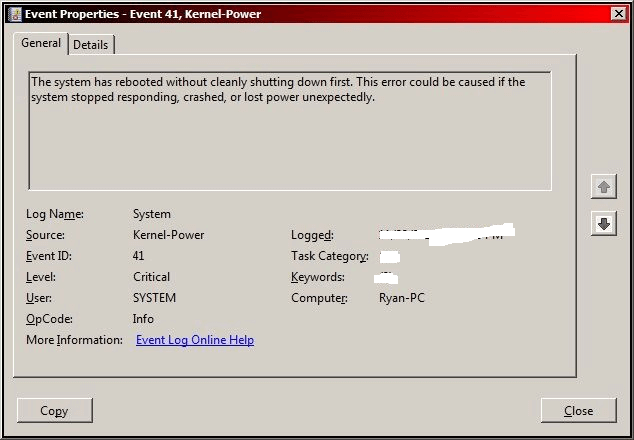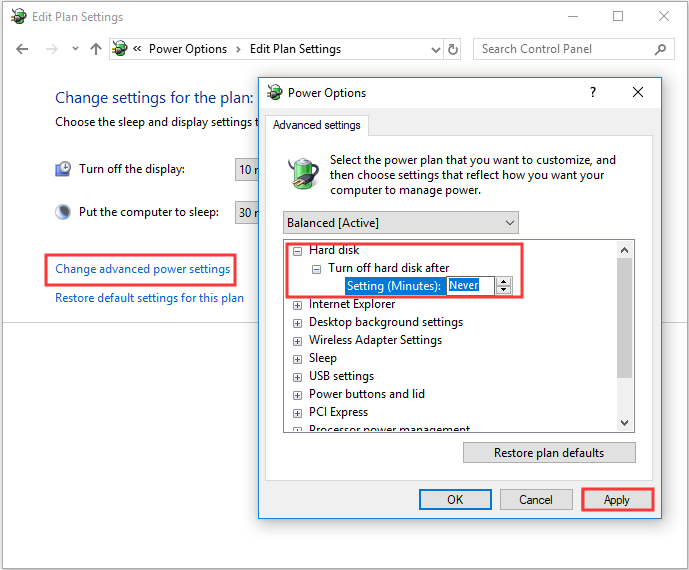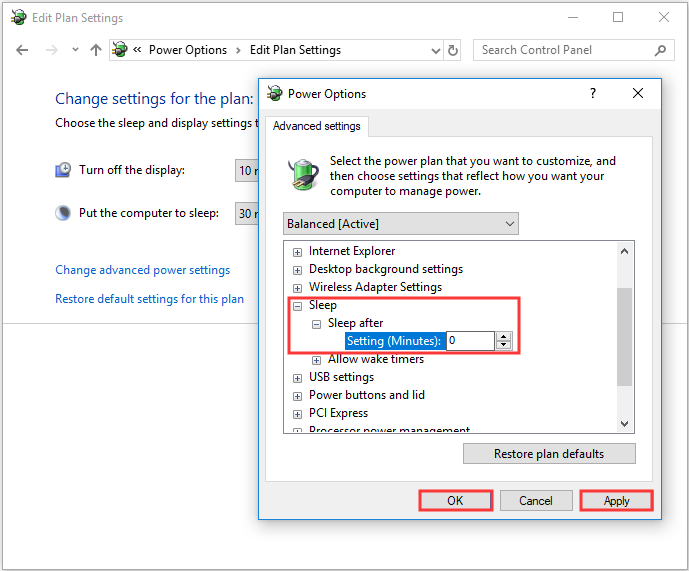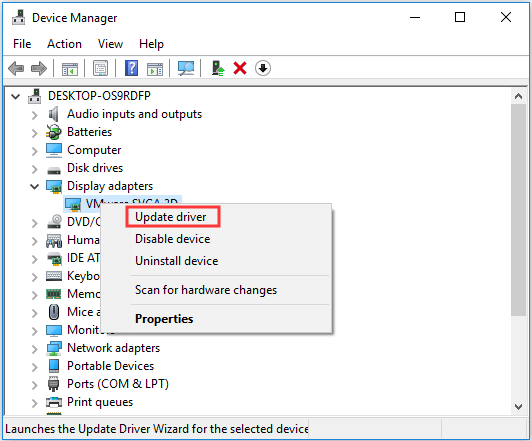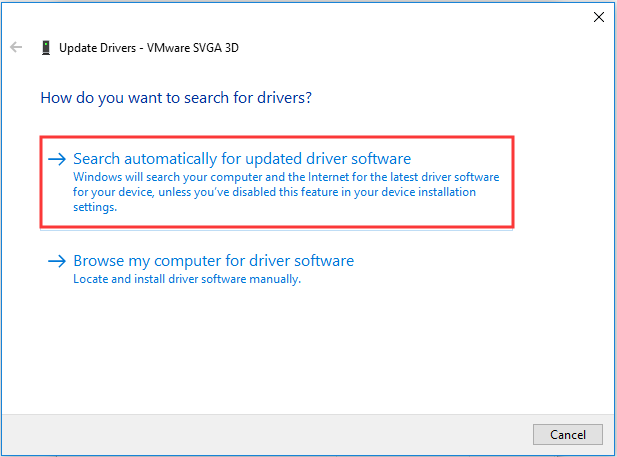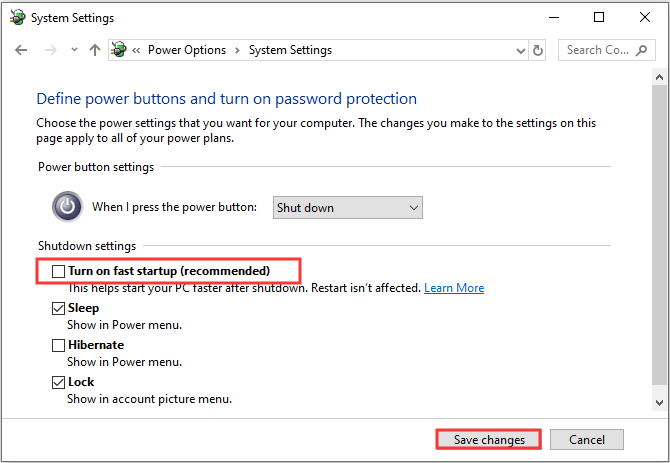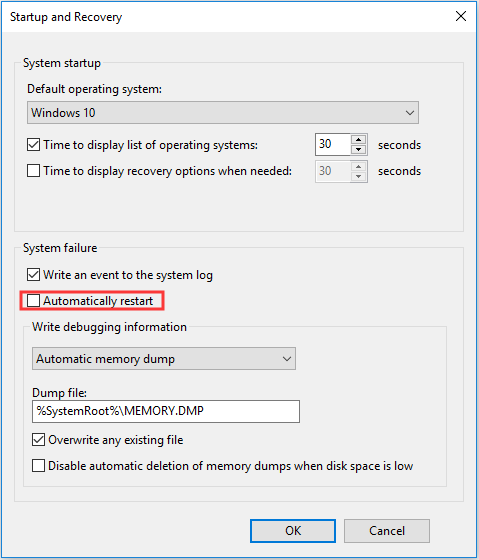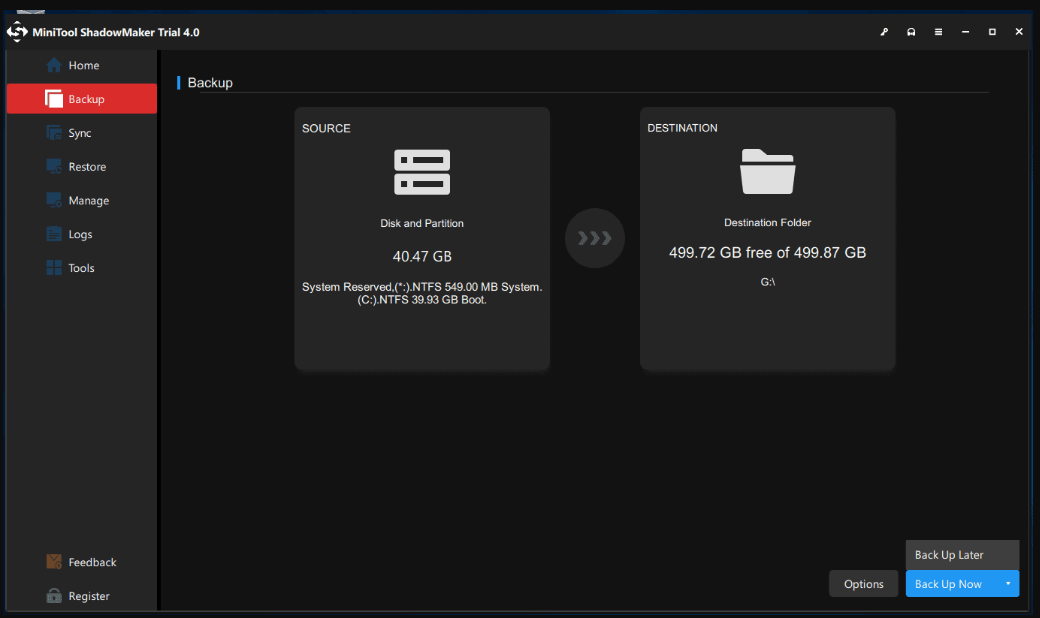Meet Kernel Power 41 Error on Windows 10? Here Are Methods! |
您所在的位置:网站首页 › kernel-power41 › Meet Kernel Power 41 Error on Windows 10? Here Are Methods! |
Meet Kernel Power 41 Error on Windows 10? Here Are Methods!
|
What will you do if you meet the kernel power 41 error on a Windows computer? If you don’t know, then this post from MiniTool is what you need. You can find 6 useful and efficient methods to solve the problem here.Introduction to the Kernel Power 41 Error If your PC is shut down unexpectedly such as out of power or your PC reboots unexpectedly, then you may encounter the kernel power event ID 41. The kernel power critical error is a vital error that you should never ignore because it will trigger Windows instability. When you meet the kernel power 41 error, you will see an error message stating that “The system has rebooted without cleanly shutting down first. This error could be caused if the system stopped responding, crashed, or lost power unexpectedly.”
And the kernel power 41 error is often caused by an underpowered or failing power supply, but there are some other reasons such as an outdated driver. Sometimes the kernel power 41 error often causes a BSOD followed by the 0x8000400000000002 error code. How to Fix the Kernel Power 41 Error?After getting some basic information about the kernel power 41 error, then this part will show you how to fix the kernel power 41 error. Method 1: Change Power OptionsThe top of the lists is to change Power Options to fix the kernel-power event ID 41 Windows 10 error. Power Options is responsible for managing how your computer uses power, but some of the settings could trigger the kernel power 41 error. Then changing Power Options could help you to get rid of the kernel power 41 error. Here is the tutorial: Step 1: Type control panel in the Search bar and then click Control Panel. Note: If you find that the Search bar is missing on Windows 10, then you can read this post to retrieve it – Windows 10 Search Bar Missing? Here Are 6 Solutions.Step 2: Set View by: Large icons and then click Power Options. Step 3: Click Change plan settings next to your current plan and then click Change advanced power settings. Step 4: Expand Hard disk and then expand Turn off hard disk after. Then set it to Never or input 0 as a value. Click Apply to save changes.
Step 5: Expand Sleep and then expand Sleep after. Then set it to Never or input 0 as a value. Click Apply and OK to exit Power Options.
Step 6: Reboot your computer to check if the kernel power event 41 error still appears. Method 2: Update All DriversYou can meet the event ID 41 kernel power when your driver is out of date. Device drivers are very important because they are used to inform your system and other software how to interact with some specific hardware. In common cases, all drivers will be updated when you update Windows, but there is a possibility that some drivers were not updated. And if you haven’t updated your system for a long time, then your drivers could not be the up to date ones. Therefore, updating all drivers on your computer could fix the error. Here is a quick guide on how to do that: Step 1: Right-click the Start button to choose Device Manager. Step 2: In Device Manager, you will see all the devices connected to your PC, then expand the device in question and then right-click the device to choose Update driver.
Step 3: There are two choices for you, but it is recommended to choose Search automatically for updated driver software. Then follow the prompts showing on the screen to finish updating your driver.
Step 4: After updating all your drivers, then restart your computer to see if the kernel power 41 Windows 10 error still exists. Further Reading If updating your drivers cannot fix the problem, then you should expand the Sound, video and game controllers section in the Device Manager to check if there are duplicate audio drivers. If there are, then you should right-click one of them to choose Disable device. And if there is only one audio device, then you can also try to disable it to fix the event ID 41 error. Method 3: Turn Off Fast StartupFast startup is a feature on Windows 10/8, which offers you a faster boot time when you boot your computer. However, the culprit of the kernel power 41 error could be the Fast startup feature. This is because when the feature is enabled, you may think your computer is completely shut down while actually not. In order to fix the kernel power 41 error, you should disable the Fast startup feature. Here is the tutorial: Step 1: Open Power Options and then click Choose what the power button does in the left panel. Step 2: Click Change settings that are currently unavailable. Scroll down to the Shutdown settings section and then uncheck Turn on fast startup (recommended). Click Save changes.
After you have turned off Fast startup, then the error should be fixed. But you should know that it may take a little longer time to boot your computer. Tip: You may be interested in this post – Fixed – No Sleep Option in Windows 10/8/7 Power Menu.Method 4: Check Your HardwareSometimes, your hardware could trigger the kernel power 41 error. Thus, you should check your hardware when you meet a random restart on Windows 10. There are several things you need to check: Check if your hardware is overheating or overlocking.Check if there is any dust on the RAM.Check if the RAM and wires are connected correctly.Check if the power connectors are connected for both GPU and motherboard correctly.Warning: You should never check your hardware if your computer is turned on or connected to a power source. How to Upgrade Motherboard and CPU without Reinstalling Windows
How to Upgrade Motherboard and CPU without Reinstalling WindowsHow to upgrade motherboard and CPU without reinstalling Windows 10/8/7? Here are some ways to replace or change them without fresh install. Read MoreIf you have found any problems with your hardware, then solve them. After you have made sure that all your hardware is in the normal state, then restart your computer to see whether the kernel power 41 error still persists. Method 5: Disable Automatically Restart in the Advanced System SettingsOnly when you are absolutely sure that there is nothing wrong with your hardware, this method may help you fix the kernel power 41 error. You can try to disable the error-inflicted Automatically restart feature to fix the random shutdowns that occur with the same error. By disabling Automatically restart in the advanced system, you can at least avoid random restarts. Here is a quick guide on how to do it: Step 1: Type Advanced settings in the Search bar and then click View advanced system settings. Step 2: In the System Properties window, go to the Advanced tab. Step 3: Click Settings… under the Startup and Recovery section. Step 4: Uncheck the Automatically restart box and click OK to confirm changes.
Step 5: Restart your computer to check if the event ID 41 error is gone. Method 6: Update BIOSIf none of the methods can fix the kernel power 41 error, then you should update your BIOS. BIOS is responsible for waking up all your computer’s hardware components. And you should know that it is very complicated to update your BIOS. If the process isn’t performed correctly, it may cause permanent damage to your computer, so you’d better check your motherboard manual to update your BIOS. And if you are worried about causing damage to your computer, then it is recommended to find an expert to do that. Click to tweet Top Recommended – Back up Your SystemAccording to the error message, you should know that when the system crashes or stops responding, then the kernel power 41 error may appear. And as you know, a system crash could cause data loss and is very annoying. Note: You can get some instructions to recover your data when your system crashes by reading this post – [SOLVED] How To Recover Data After Hard Drive Crash On Windows.Therefore, in order to protect your computer and avoid data loss, you should back up your system regularly when your computer is in the normal state. Then you can try to use the system image to restore your system rather than reinstalling your system. But which one is the suitable and safety backup software? Referring to this, it is highly recommended to use MiniTool ShadowMaker – a piece of powerful and professional backup and restore software. You just need to click several buttons, then you can back up your system successfully. But except backing up your system, you can also use MiniTool ShadowMaker to back up files and folders, disks and partitions. And there are four different backup locations that you can choose: Administrative, Libraries, Shared and Computer. There are two other useful and efficient features that you can use: Sync and Clone Disk. The Sync feature allows you to sync files and folders to other locations and the Disk Clone feature allows you to clone OS from HDD to SSD. And there is one thing that you should never say no to try using MiniTool ShadowMaker: you can use it for free within 30 days. MiniTool ShadowMaker TrialClick to Download100%Clean & Safe Follow the instructions below to create a system image using MiniTool ShadowMaker: Step 1: Download and launch MiniTool ShadowMaker, then click Keep Trial. Step 2: Go to the Backup page. MiniTool ShadowMaker backs up the operating system and chooses the destination by default. So just click Back Up Now to begin the backup. Tips:Tip: If you click Back Up Later, then you need to click Back Up Now to start the backup task on the Manage page.
Step 3: Wait for MiniTool ShadowMaker to complete the backup. Note: When the system crashes, you cannot boot your computer and perform any recovery solutions, so you’d better create bootable media in advance to boot your computer.Bottom LineIn conclusion, this post has offered you 6 useful methods to fix the kernel power 41 error and also lists some causes of the error. So if you meet the error, don’t hesitate to try the methods mentioned above. Besides, backing up your system in advance can not only protect your data but also allows you to restore your system easily and quickly. If you have any confusion about the methods mentioned above or have any other good solutions, leave a comment below or send an email to [email protected]. Kernel Power 41 FAQWhat does event 41 kernel power mean?The event 41 kernel power means that there is something happened unexpectedly that blocked Windows from turning off properly and there is a message saying that “The system has rebooted without cleanly shutting down first. This error could be caused if the system stopped responding, crashed, or lost power unexpectedly.”How do I fix kernel power 41 63?There are 6 useful methods you can use to fix kernel power 41 63, all of them are shown below: Change Power Options.Update all drivers.Turn off Fast Startup.Check your hardware.Disable Automatically restart in Advanced System settings.Update your BIOS.What is a kernel error?The kernel error is also called as KERNEL DATA INPAGE ERROR. If there is a virus, failing RAM memory, a hard disk error or a bad sector, thenthe error will appear. Read this post – How to Fix Kernel Data Inpage Error 0x0000007a Windows 10/8/8.1/7 to get solutions.What is kernel power manager? The orderly change in power status for all Windows computers that support power state changes is managed by the kernel power manager. For instance, your Windows PC can go into a sleep or hibernation mode without losing data but consuming less power. facebook twitter linkedin reddit |
【本文地址】
今日新闻 |
点击排行 |
|
推荐新闻 |
图片新闻 |
|
专题文章 |