| Using the Taylor & Francis submission portal | 您所在的位置:网站首页 › taylorandfrancis出版社 › Using the Taylor & Francis submission portal |
Using the Taylor & Francis submission portal
|
Once you’ve found the journal you would like to submit to, you can access Submission Portal in one of two ways: 1. Using the ‘Go to submission site’ button on the journal homepage. 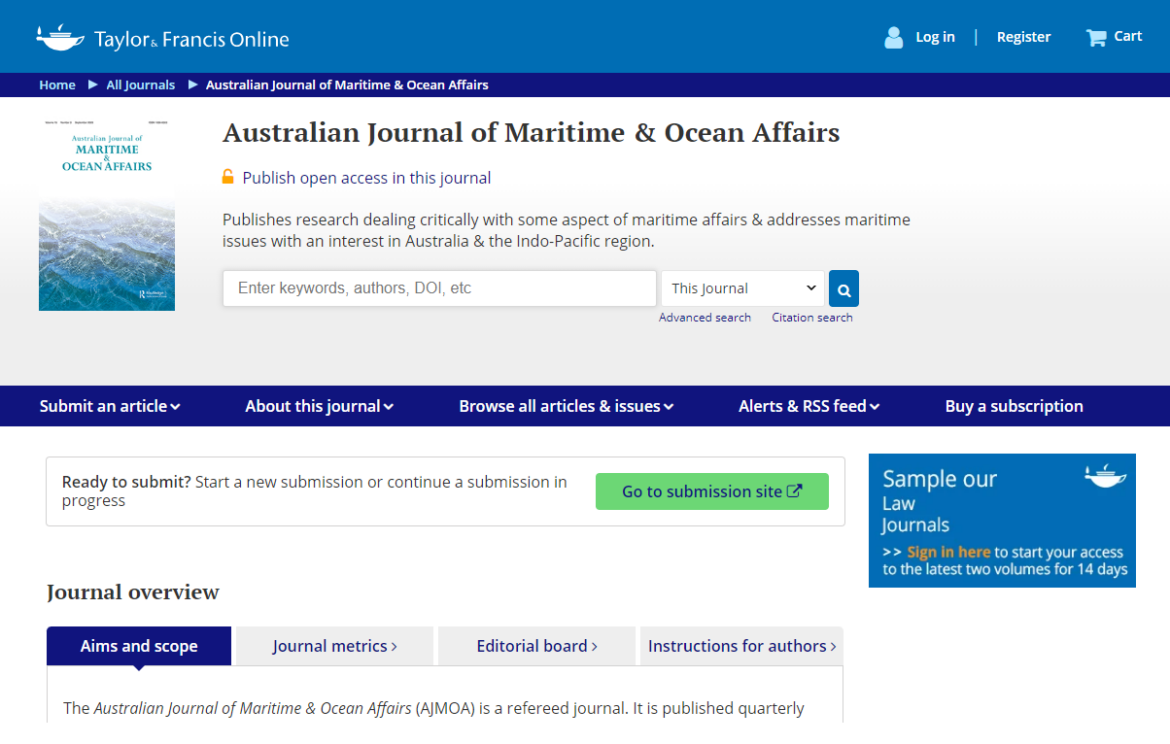
2. Via the link embedded in the instructions for authors page. 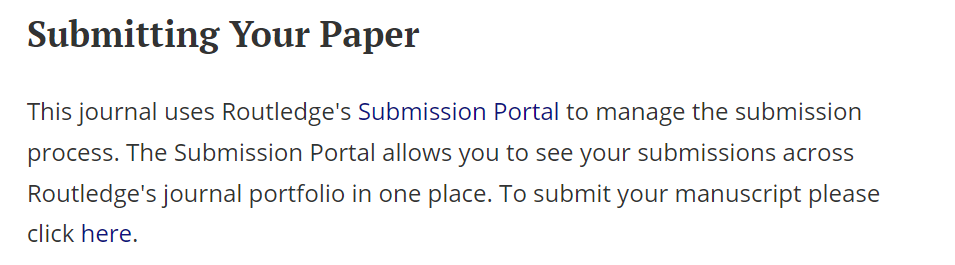
Either route will navigate you to the Submission Portal login page. You have two different ways to login, or the option to create a Taylor & Francis account if you don’t already have one. 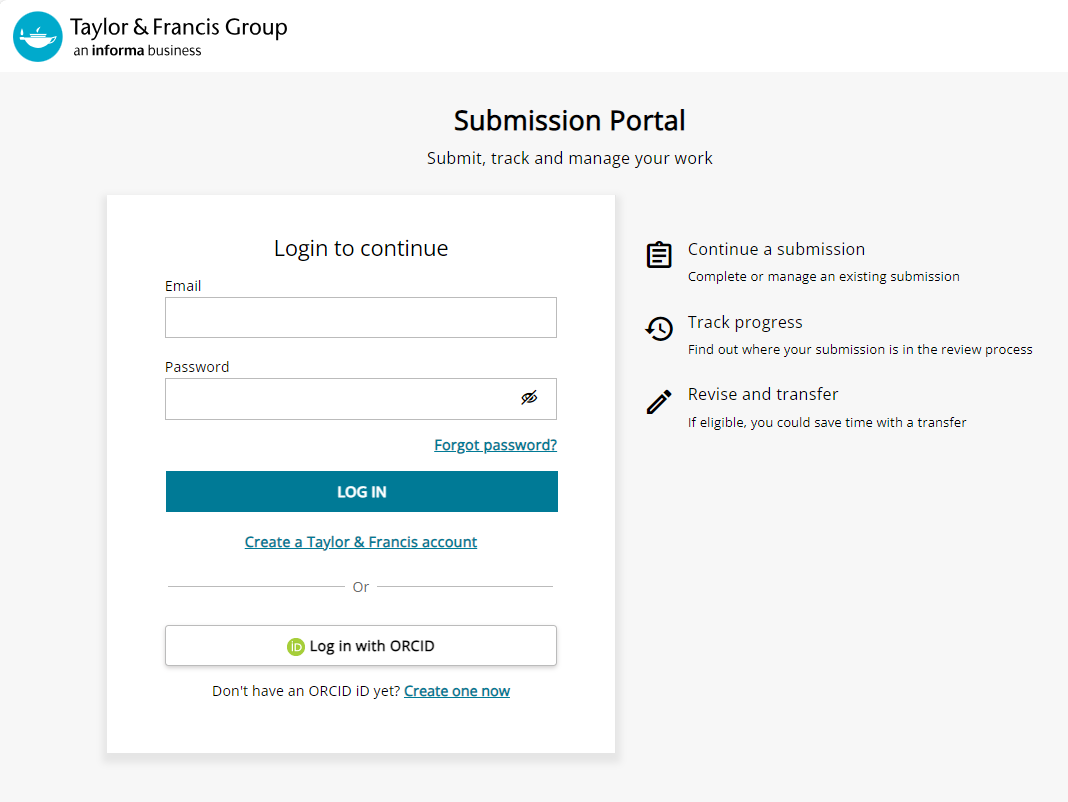
Please note: Your email address and password are not the same as your Taylor and Francis Online login details. The Submission Portal is a separate system that requires you to create an account if you do not have one already. If you have forgotten your password, you can reset this by clicking on the ‘Forgot password’ link to receive an email prompting you to change your password. How do I create a new Submission Portal account?Click the ‘Create a Taylor & Francis account’ link displayed on the login page. Fill in your details. You’ll need to verify your email to complete set up. Check your inbox for the email address you used to register. You’ll receive an email from [email protected] – you should check your junk or spam folder if you have not received this within a few minutes. Use the reCAPTCHA checkbox to verify yourself and then click the ‘verify’ button in the email to verify your email address and complete your account set up. Once you have logged in, you can create a new submission. First, you will be required to select a journal and an article type. 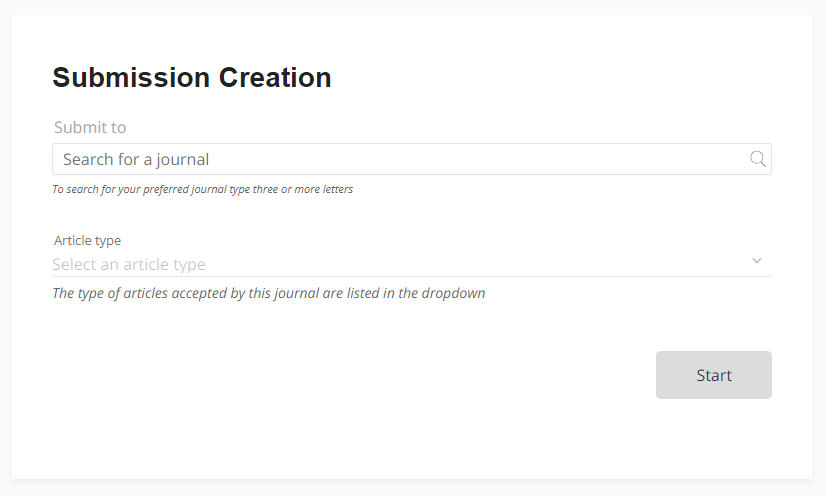
If you are submitting on behalf of an author i.e., you’re working with an agency and therefore are not a named author on the manuscript, please respond ‘no’ to the following question: 
Upon completion of the submission creation page, the Submission Portal will then guide you through the submission questions. These questions are divided across five pages. 1. ManuscriptThe first page prompts you to give the manuscript title and abstract (which has a specified word count), as well as provide special issue or collection information, where relevant, and respond to a series of declarations. Please make sure that you answer all questions honestly and provide all the relevant information to avoid your submission being returned to you. 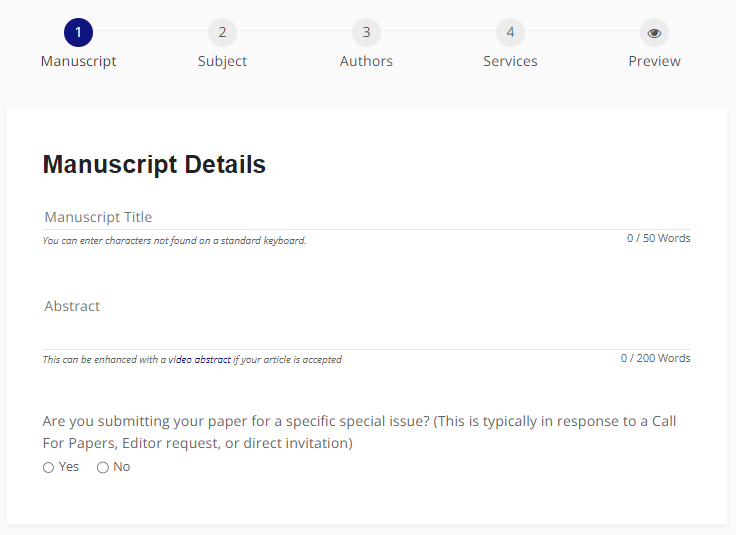
On this same page, upload your manuscript files: 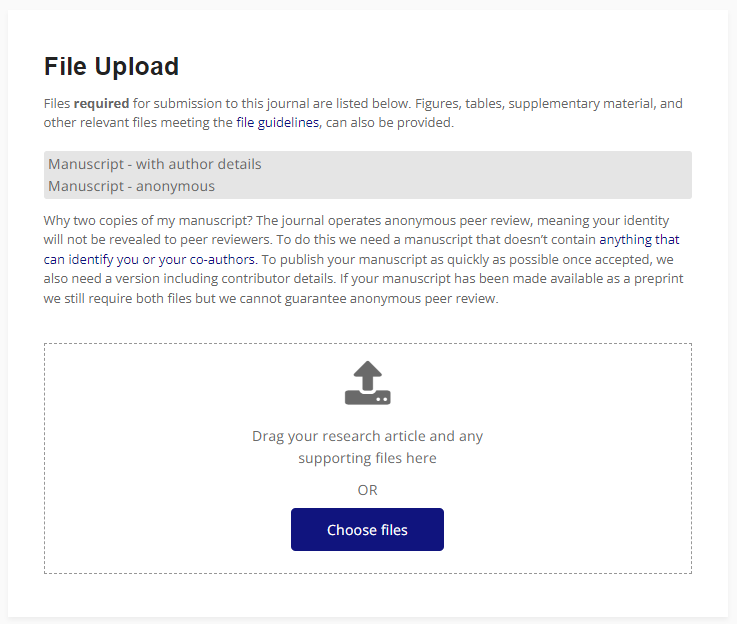
The file requirements are stated within the file upload section, with mandatory files displayed in the grey box. If the journal uses double-anonymous peer review, make sure your manuscript does not contain any identifying information. If your submission is not anonymized, the journal may return it to you and request you remove any identifying information before the manuscript can be reviewed. 2. SubjectThe second page of the submission process allows you to enter keywords or classifications associated with the article that are in accordance with the journal’s instructions for authors (e.g., minimum of 3 keywords, maximum of 6): 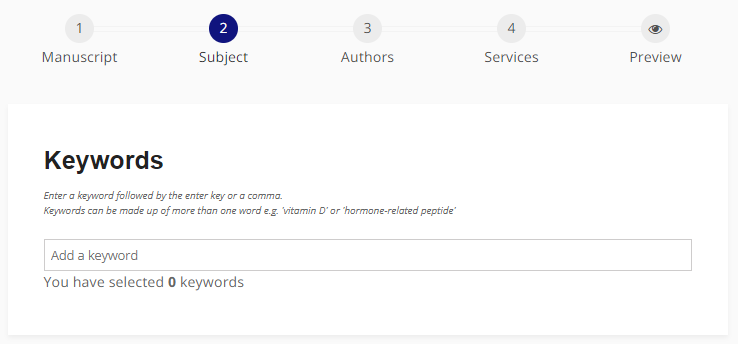 3. Authors
3. Authors
The third page is where you list all authors that contributed to the manuscript. Use the ‘Add Another Author’ button to add additional authors. Designate just one author as the ‘corresponding author’ using the available checkbox. 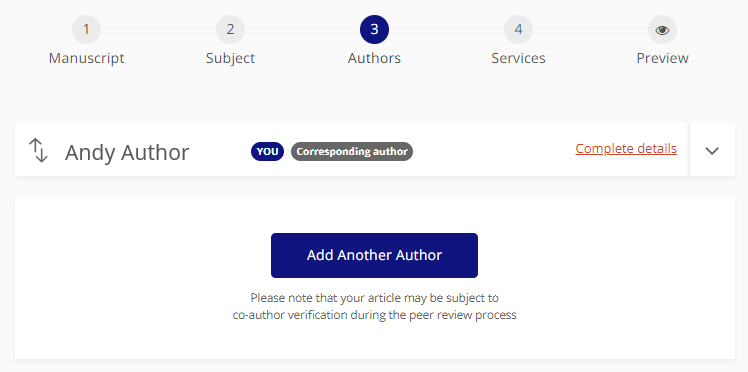 4. Services
4. Services
The fourth page outlines any fees or services that may be associated or available for your journal. If the journal you are submitting to is open access, an Article Publishing Charge (APC) may apply. Please generate a quote and enter billing details when requested. We offer discounts and waivers on APCs to support researchers from emerging nations. Find out if you’re eligible for an APC discount or waiver and how to request one. 5. PreviewFinally, you can preview your submission and responses to your submission questions before completing it. The preview panel displays all the information and allows you to check which files have been uploaded. Where enabled, you can preview a PDF of your manuscript before clicking the submit button. If you are having difficulties with your submission, please use the ‘Need Help?’ button located at the bottom right of each submission page to contact our helpdesk. 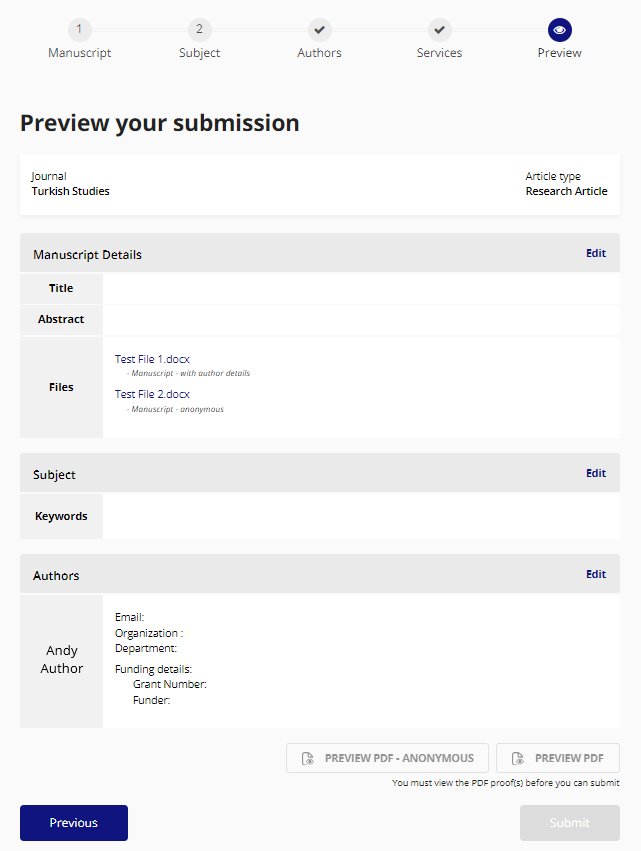
|
【本文地址】