|
相关文章
推送配置共三篇(如下链接) 【Flutter】极光推送配置流程(极光通道/华为厂商/IOS) 章一 【Flutter】极光推送配置流程(小米厂商通道) 章二 【Flutter】极光推送配置流程(VIVO/OPPO/荣耀厂商通道) 章三
前言
继【Flutter】极光推送配置流程(极光通道/华为厂商/IOS) 章一 并且,我大概率不会去修改第一篇文章的内容。 随着我自己在配置公司的项目的同时,我希望一直更新这个推送系列文章。 在章一配置完后,也是出现了一些问题,所以本章主要围绕
华为厂商通道配置出现的问题如何配置小米厂商通道
极光插件
首先是极光插件,可以去更新,但要看更新了什么内容 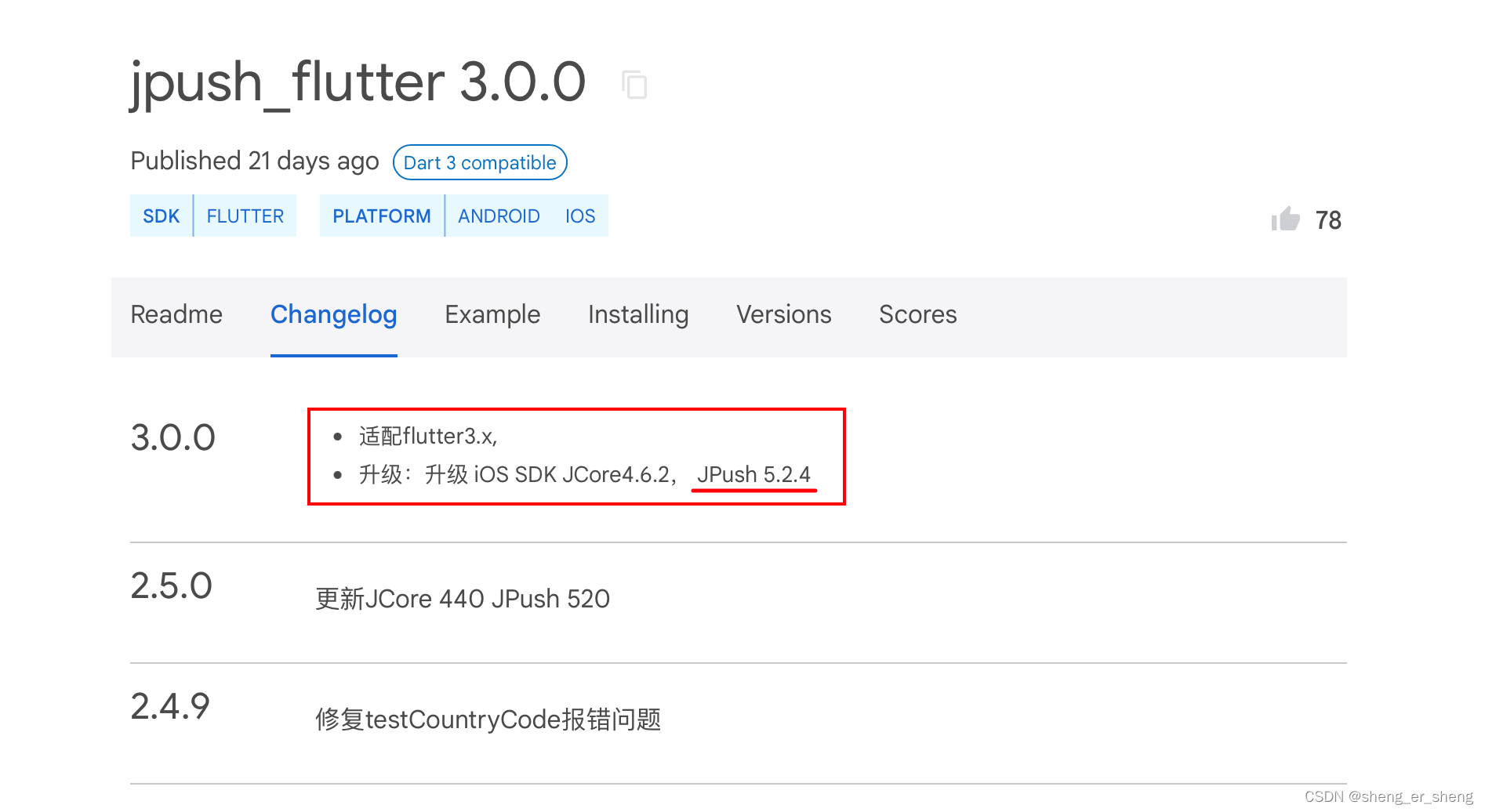 看这个更新内容,JPush 5.2.4 记得在之前那篇blog,我写了5.2.3 所以在.gradle文件中,把版本提到5.2.4(这里我直接截) 看这个更新内容,JPush 5.2.4 记得在之前那篇blog,我写了5.2.3 所以在.gradle文件中,把版本提到5.2.4(这里我直接截) 
配置小米厂商通道
小米是需要上架应用的,需要企业开发者。 以下截图和代码是公司的项目,部分地方就马赛克了
上架
需要公司提供资料(软著/APP备案等),上架可能会快一些(1天以上) 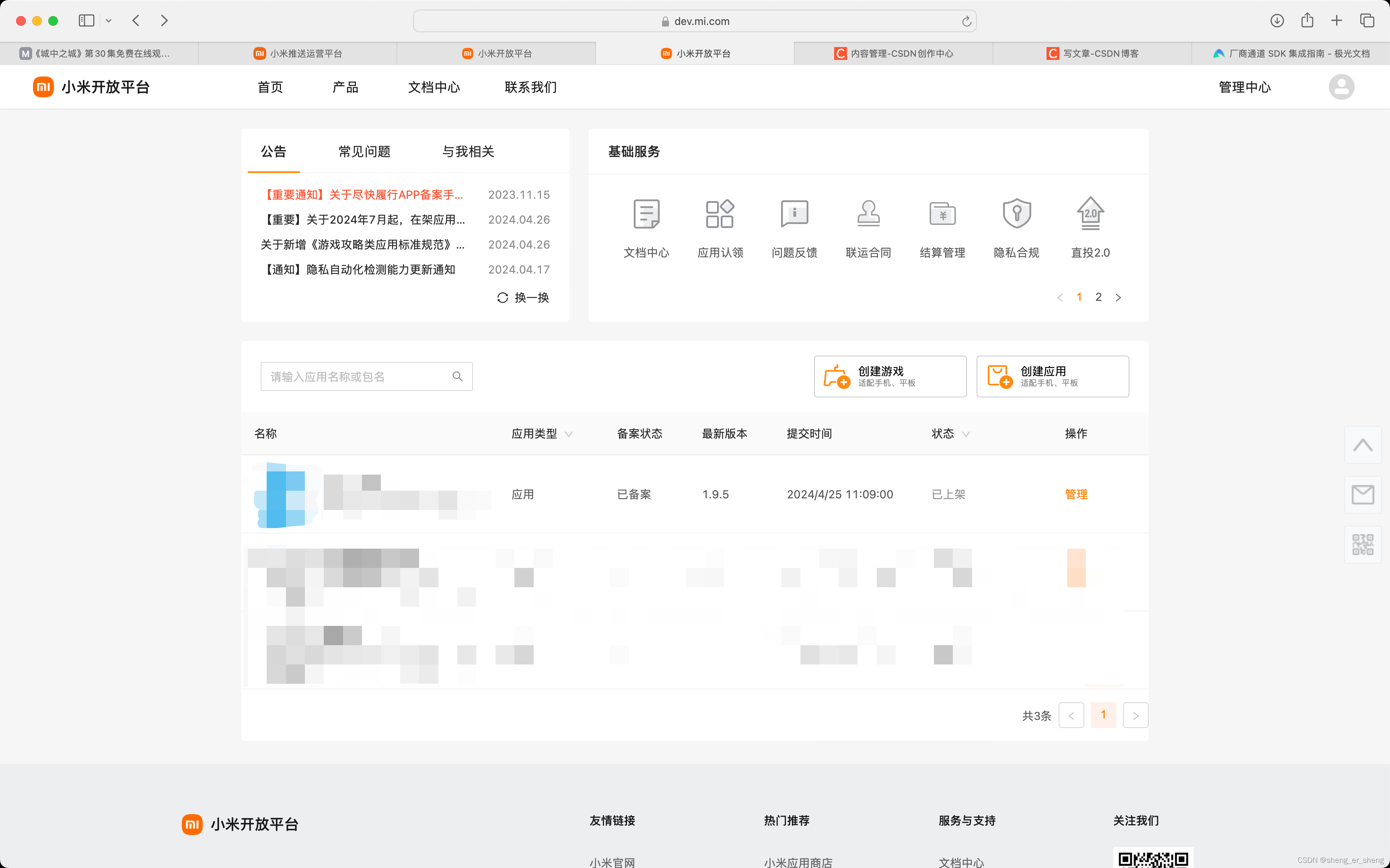
推送申请估计要点时间(3天以上)
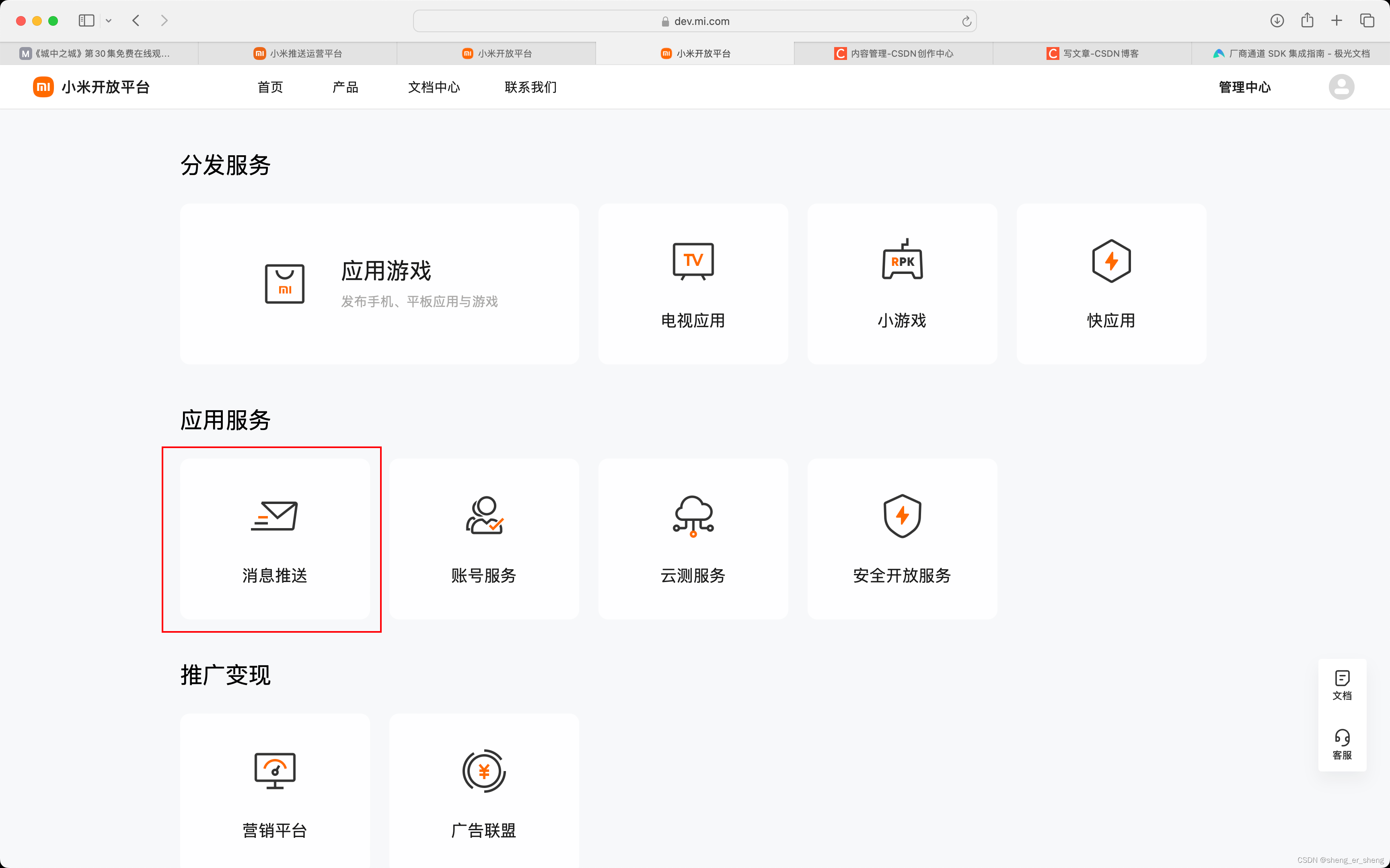 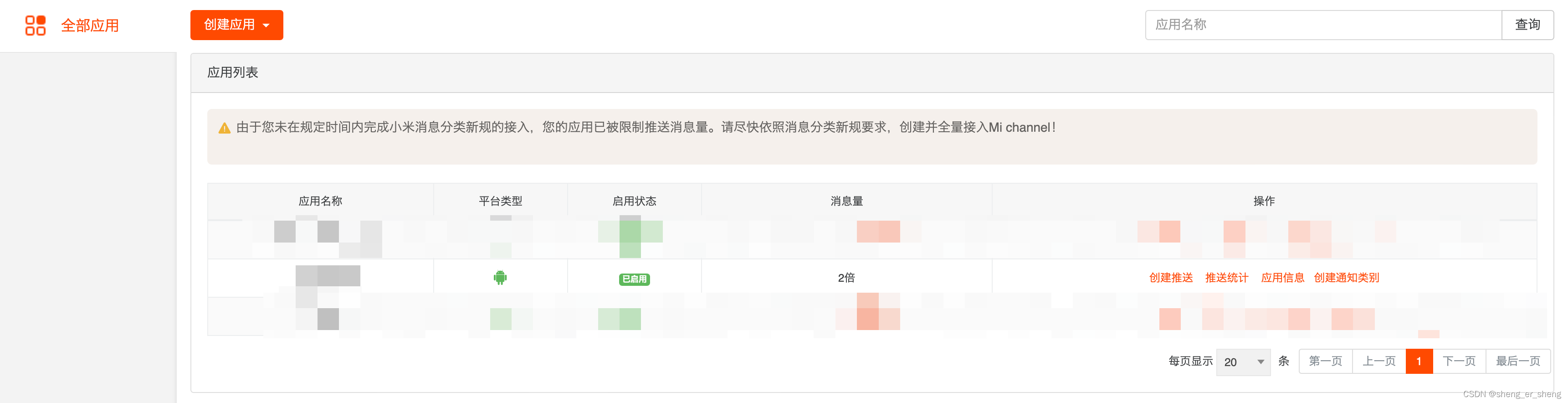 通道要申请下来,这里的类别,记得按自己需要。 通道要申请下来,这里的类别,记得按自己需要。 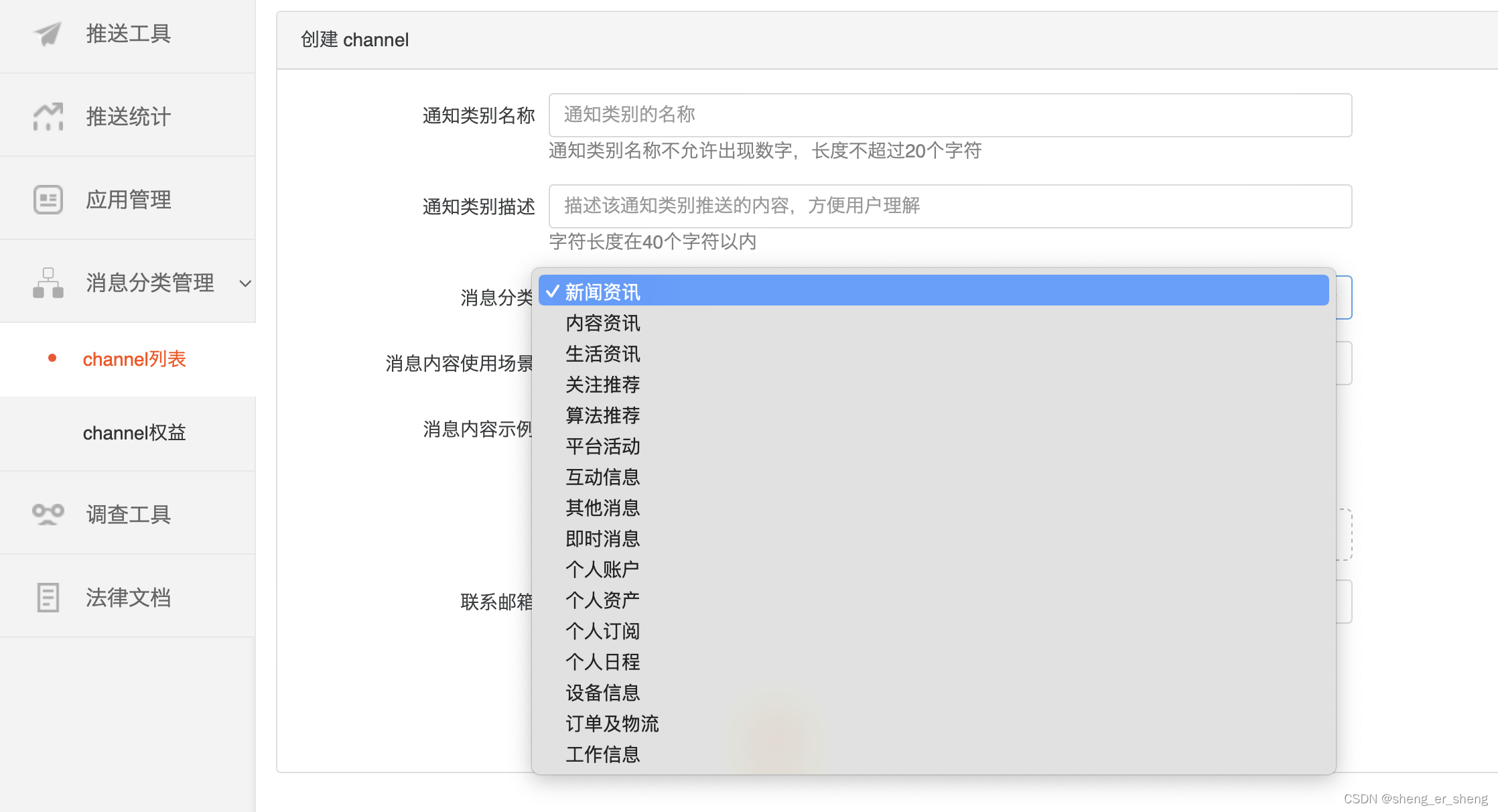 类别选择参考这篇 类别选择参考这篇 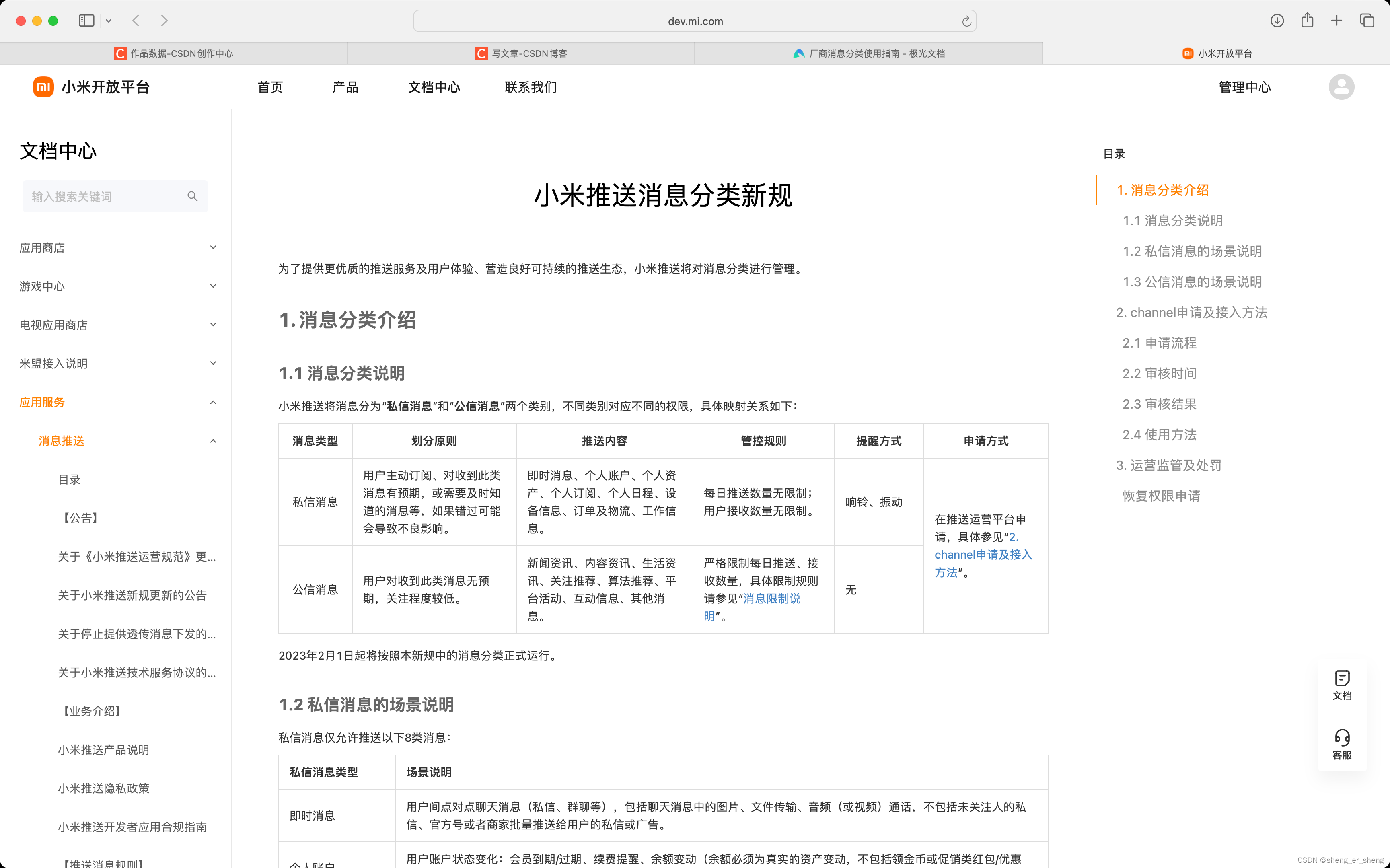 填完类别等信息后 这里的channel_ID记一下 填完类别等信息后 这里的channel_ID记一下 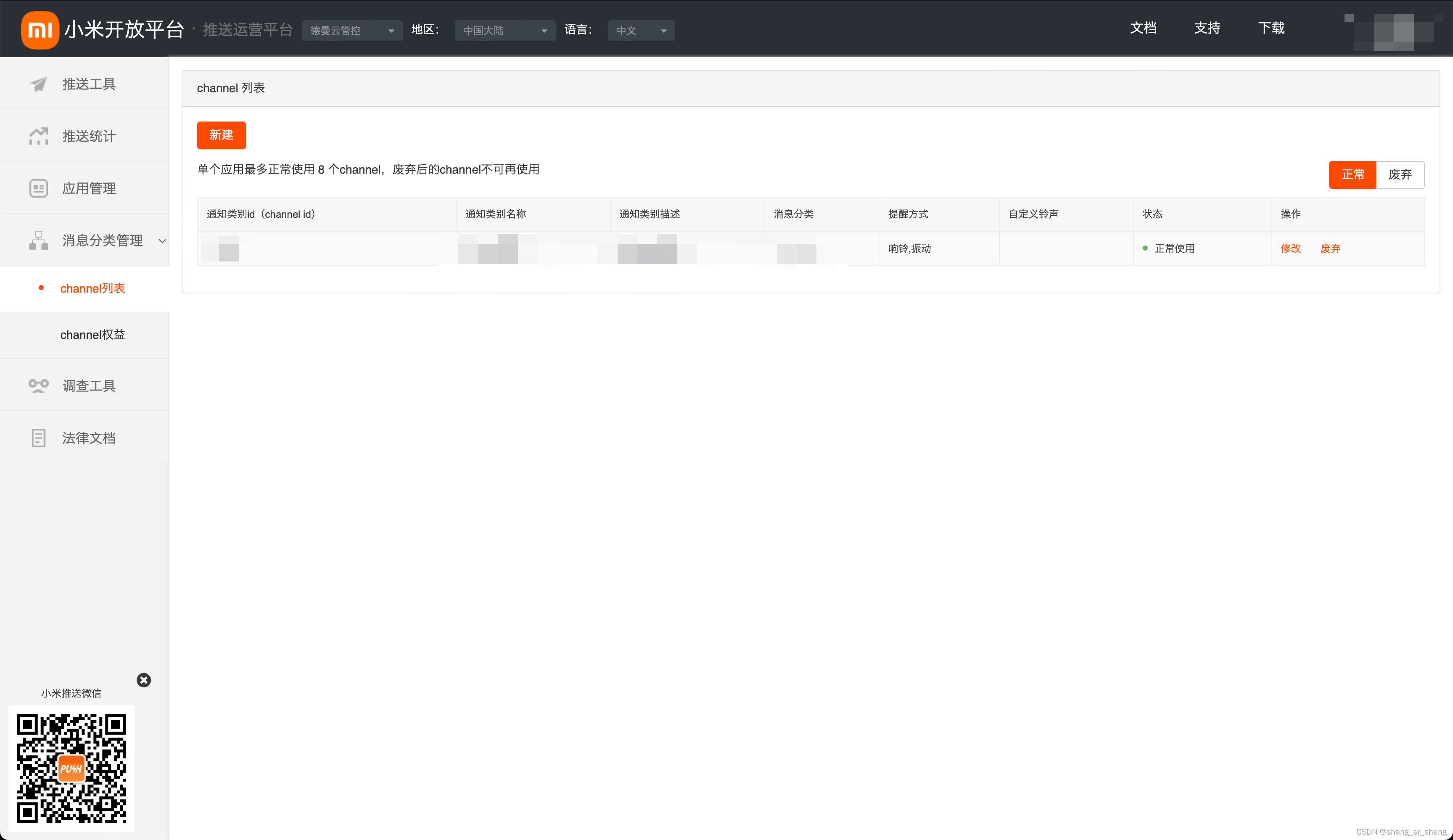 这里的appKey AppSecret AppID对应极光那三个要填写的 这里的appKey AppSecret AppID对应极光那三个要填写的 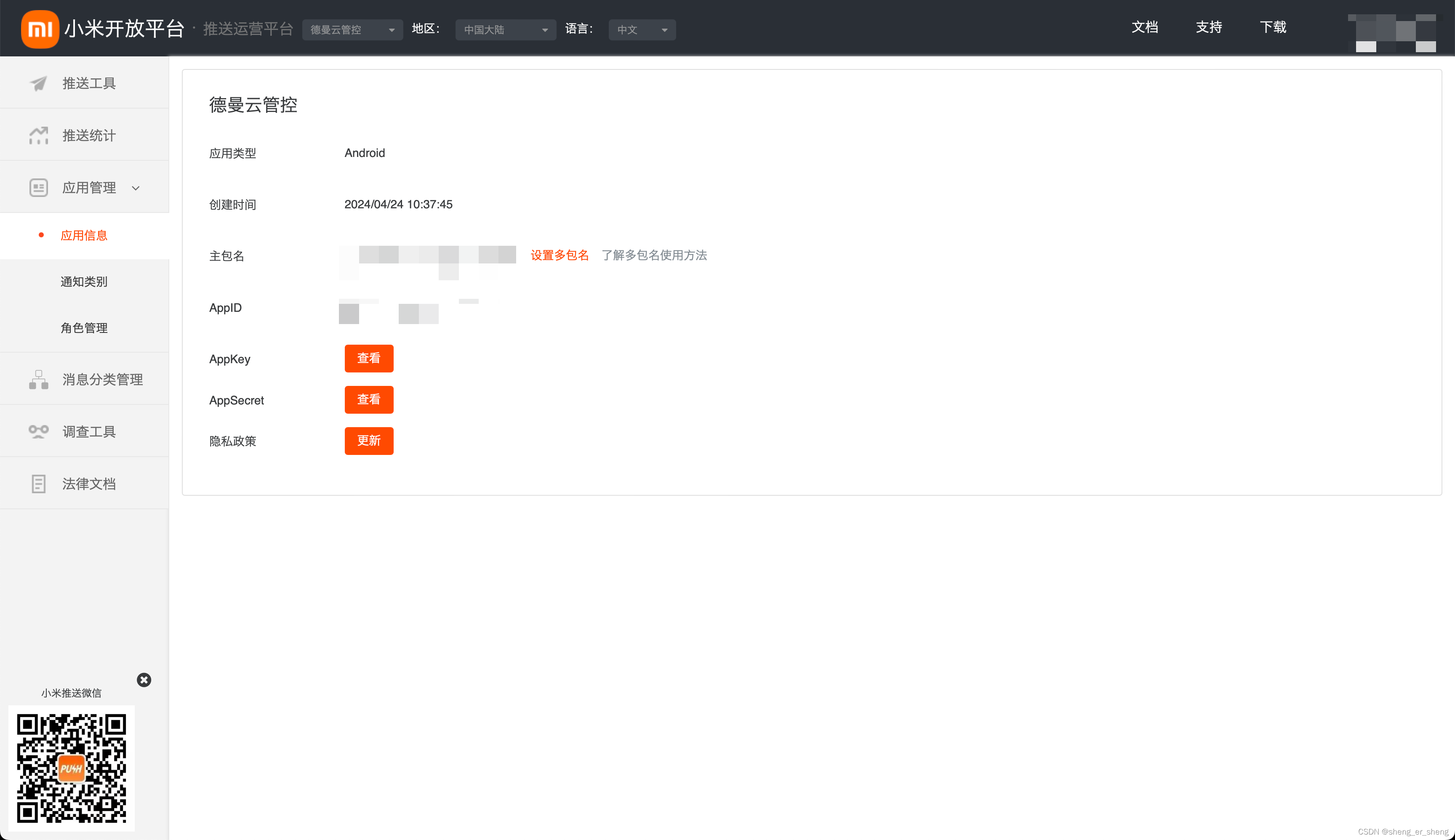 名字都一样的,把内容填写进去,再开启 名字都一样的,把内容填写进去,再开启 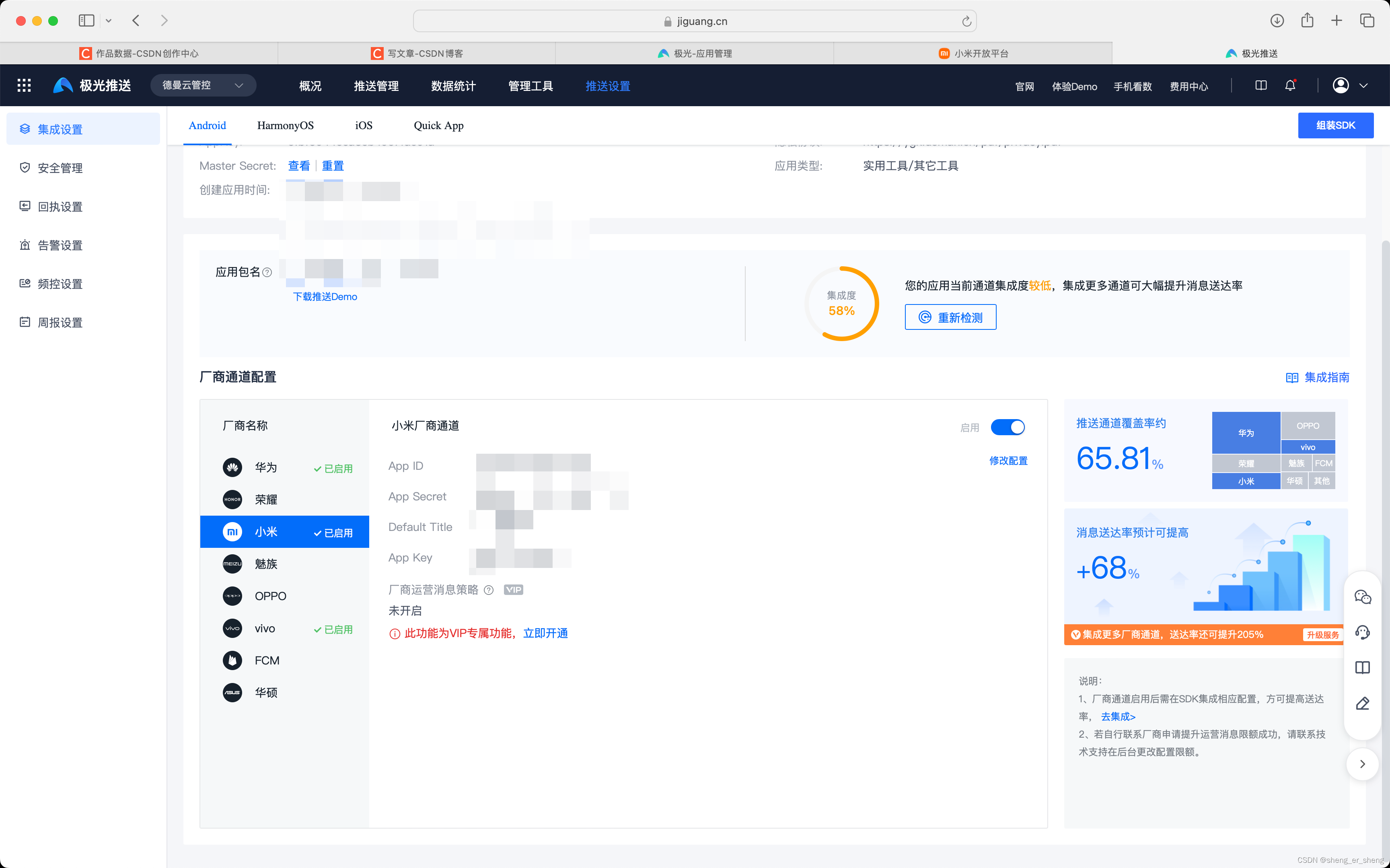
build.gradle
回到项目 看这篇文章 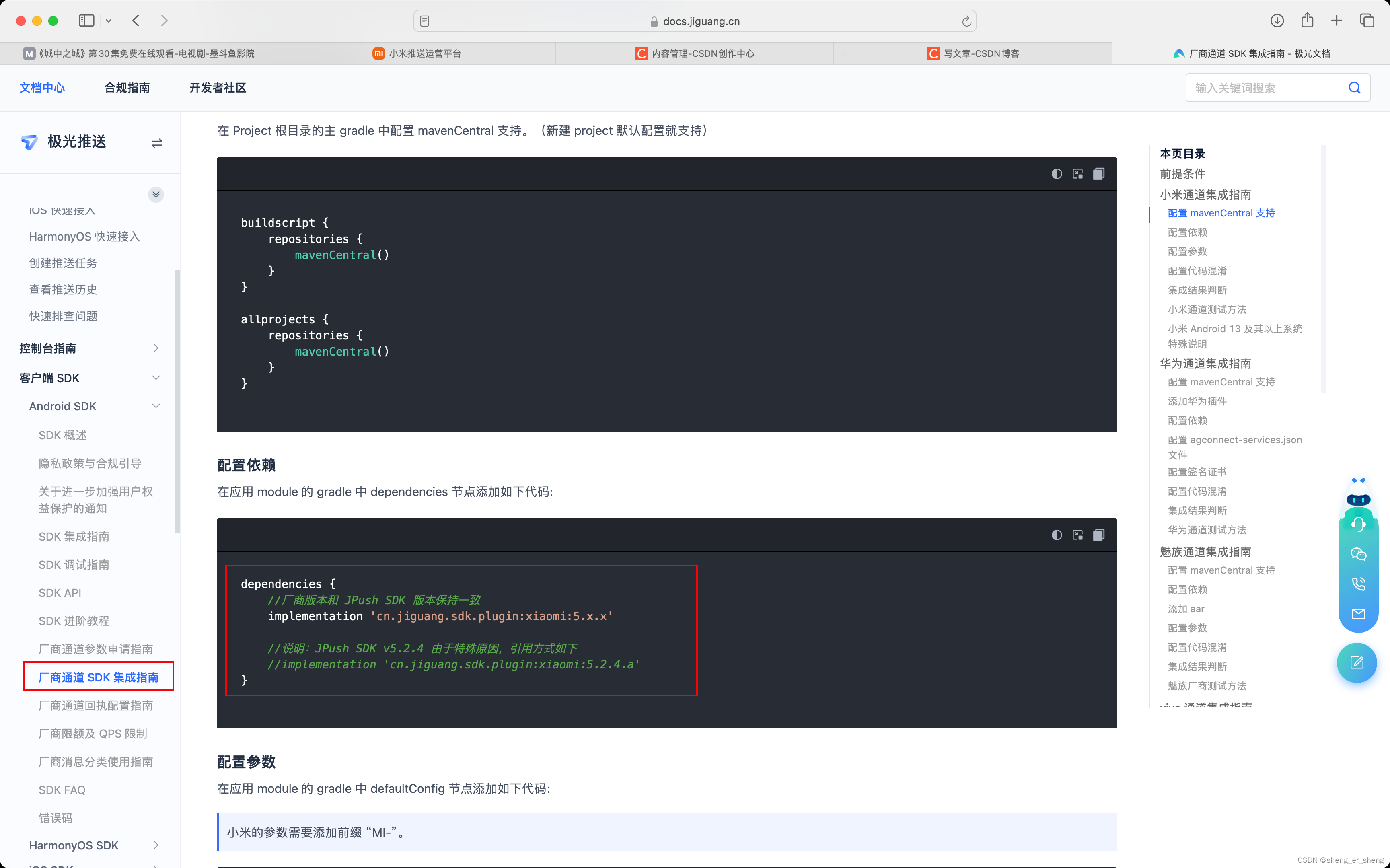
配置依赖

// 小米
implementation 'cn.jiguang.sdk.plugin:xiaomi:5.2.4.a'
小米参数 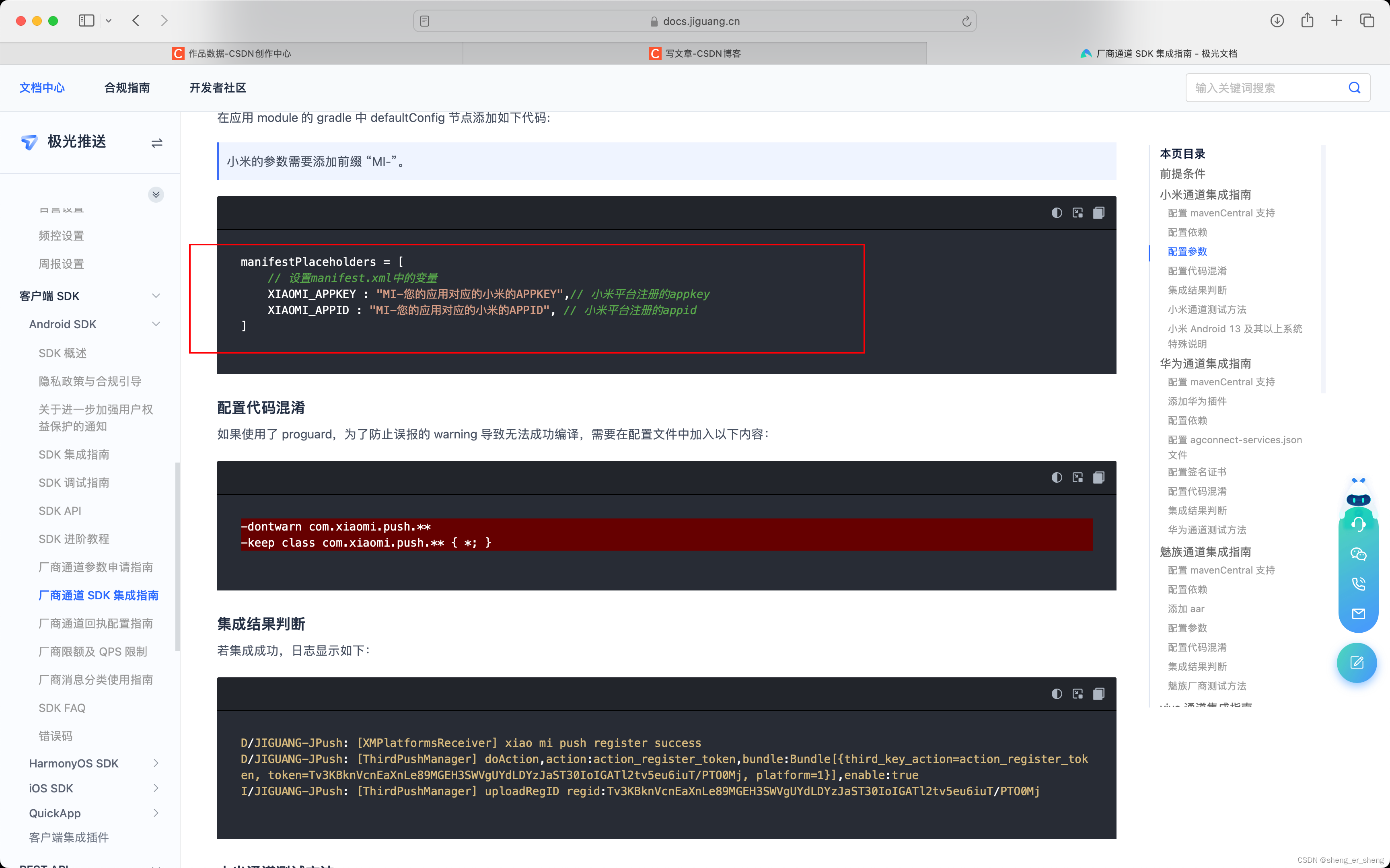
填写小米参数
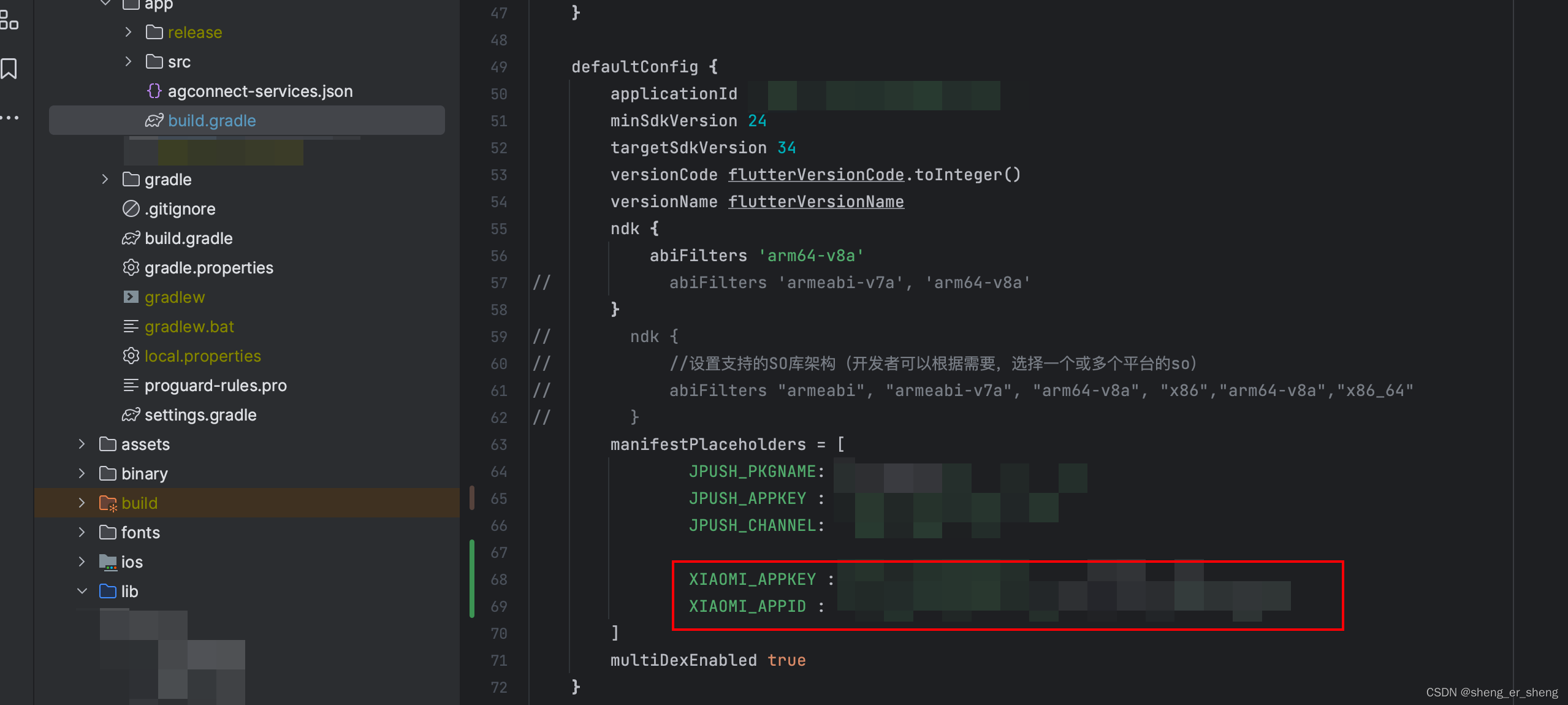
用一台小米手机来运行项目
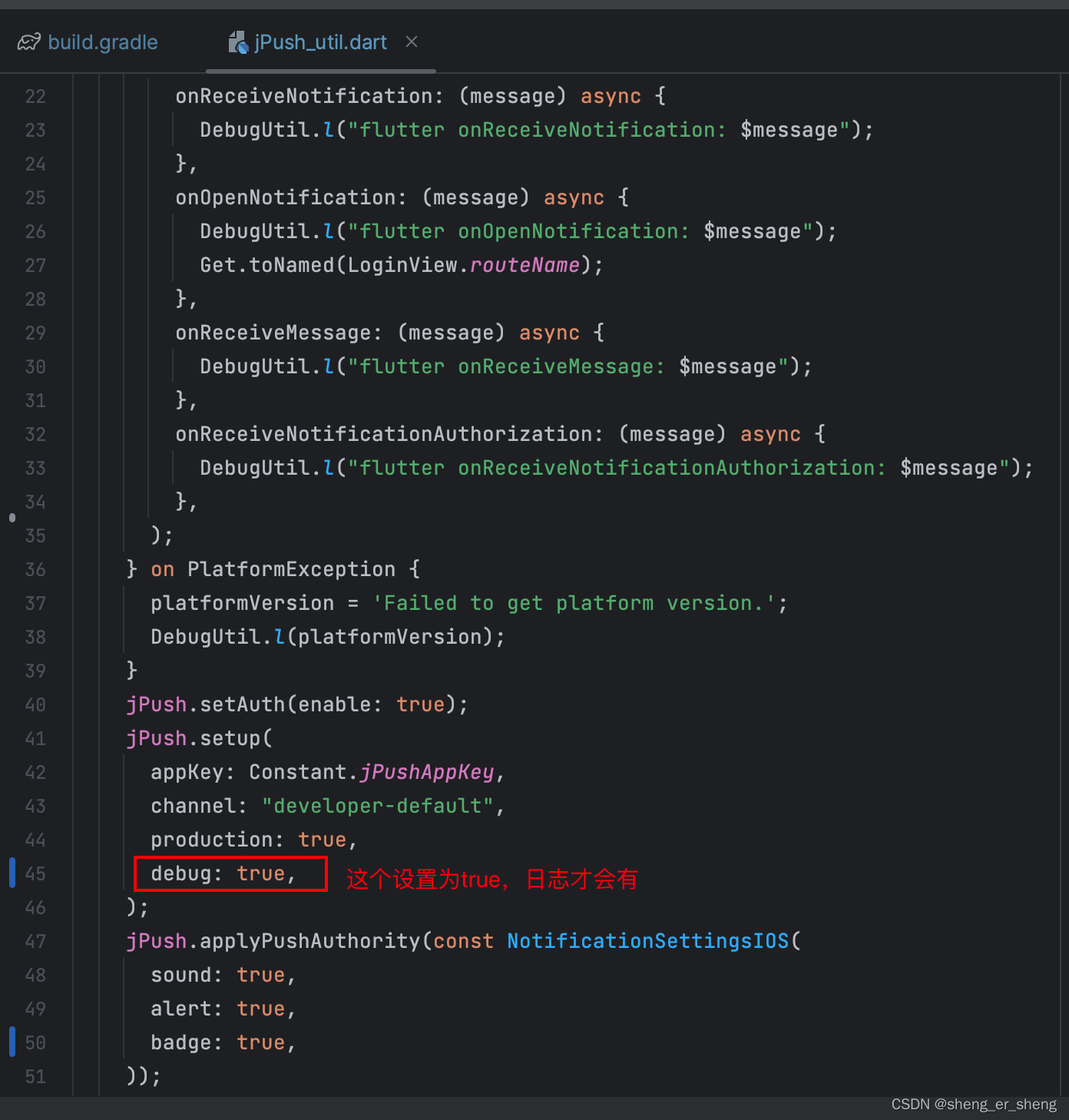 若出现 若出现
xiao mi push register success
就代表配置好了 
调用API发送推送
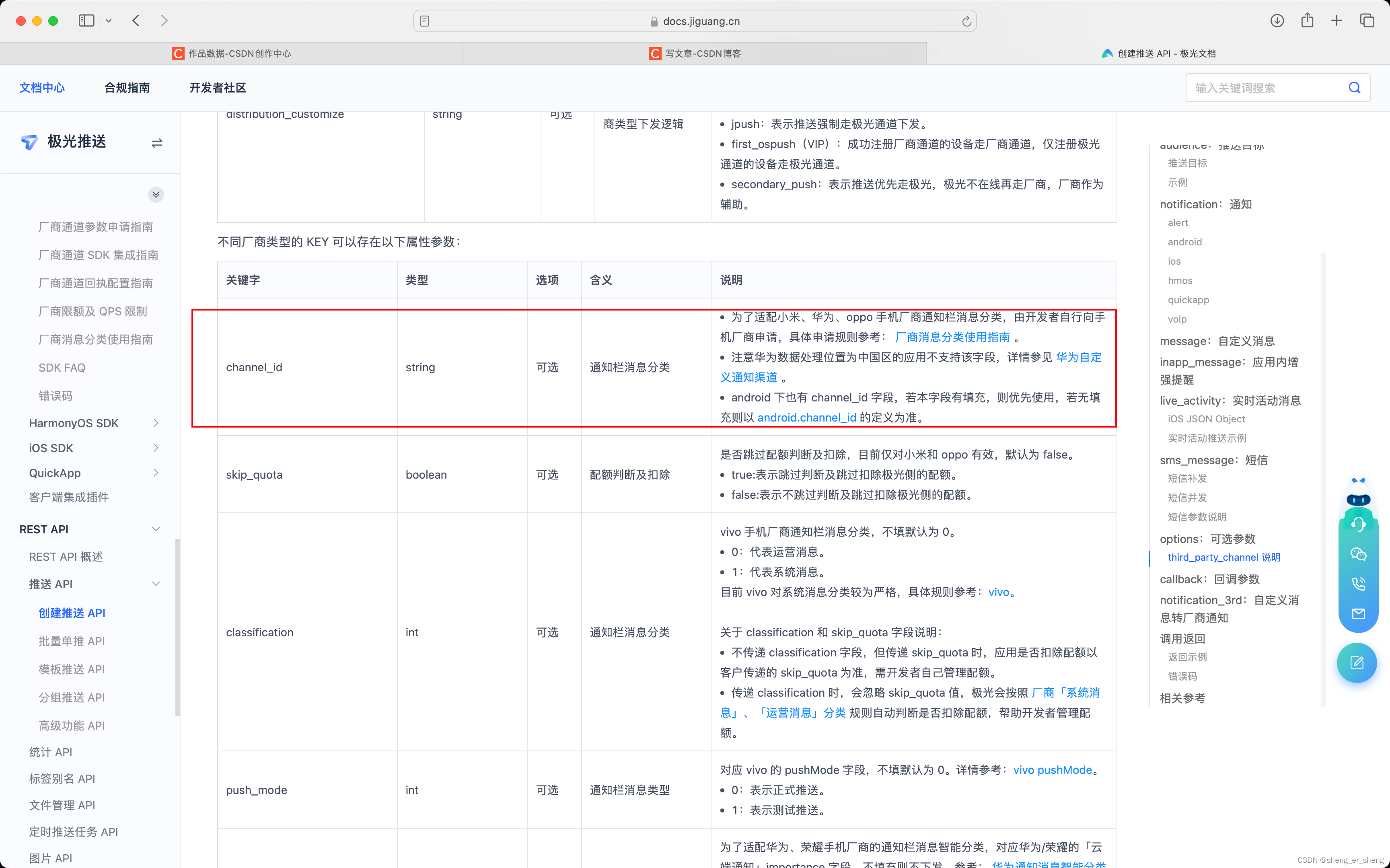 这里的channel id是之前创建的通道的id 代码之前篇章一有贴过 这里的channel id是之前创建的通道的id 代码之前篇章一有贴过 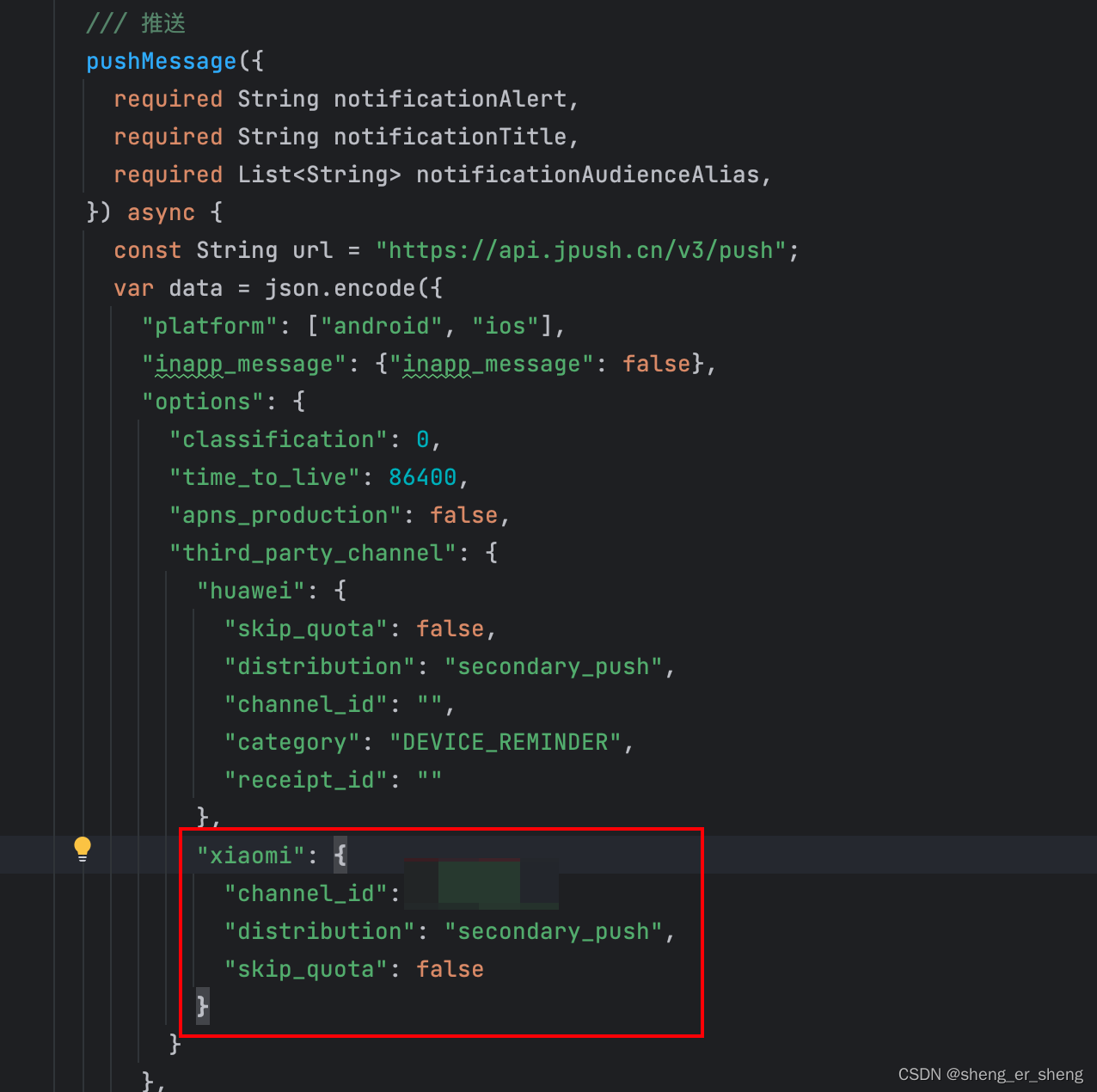
import 'dart:convert';
import 'dart:io';
import 'package:dio/dio.dart';
import 'package:flutter/material.dart';
void main() {
runApp(const MyApp());
}
class MyApp extends StatelessWidget {
const MyApp({super.key});
@override
Widget build(BuildContext context) {
return MaterialApp(
title: '推送',
theme: ThemeData(
colorScheme: ColorScheme.fromSeed(seedColor: Colors.deepPurple),
useMaterial3: true,
),
home: const MyHomePage(title: '信息推送'),
);
}
}
class MyHomePage extends StatefulWidget {
const MyHomePage({super.key, required this.title});
final String title;
@override
State createState() => _MyHomePageState();
}
class _MyHomePageState extends State {
final String appKey = "XXXX";
final String masterSecret = "XXXXXXX";
late String base64AuthString;
final Dio dio = Dio();
late String notificationAlert;
late String notificationTitle;
late String notificationAudienceAlias;
@override
void initState() {
final content = utf8.encode("$appKey:$masterSecret");
base64AuthString = "Basic ${base64Encode(content)}";
super.initState();
}
@override
Widget build(BuildContext context) {
return Scaffold(
appBar: AppBar(
backgroundColor: Theme.of(context).colorScheme.inversePrimary,
title: Text(widget.title),
),
body: Center(
child: Padding(
padding: const EdgeInsets.all(8.0),
child: ListView(
children: [
TextField(
decoration: const InputDecoration(
labelText: "主标题",
hintText: "请输入...",
),
onChanged: (s) {
notificationAlert = s;
},
),
TextField(
decoration: const InputDecoration(
labelText: "副标题",
hintText: "请输入...",
),
onChanged: (s) {
notificationTitle = s;
},
),
TextField(
decoration: const InputDecoration(
labelText: "别名",
hintText: "请输入...",
),
onChanged: (s) {
notificationAudienceAlias = s;
},
),
Padding(
padding: const EdgeInsets.all(8.0),
child: ElevatedButton(
onPressed: () {
showDialog(
context: context,
builder: (context) {
return SimpleDialog(
title: const Text("确定发送?"),
children: [
SimpleDialogOption(
child: const Text("确定"),
onPressed: () {
pushMessage(
notificationAlert: notificationAlert,
notificationTitle: notificationTitle,
notificationAudienceAlias: [
notificationAudienceAlias
],
);
Navigator.of(context).pop();
},
),
SimpleDialogOption(
child: const Text("取消"),
onPressed: () {
Navigator.of(context).pop();
},
)
],
);
});
},
child: const Text("推送消息"),
),
),
],
),
),
),
);
}
/// 推送
pushMessage({
required String notificationAlert,
required String notificationTitle,
required List notificationAudienceAlias,
}) async {
const String url = "https://api.jpush.cn/v3/push";
var data = json.encode({
"platform": ["android", "ios"],
"inapp_message": {"inapp_message": false},
"options": {
"classification": 0,
"time_to_live": 86400,
"apns_production": false,
"third_party_channel": {
"huawei": {
"skip_quota": false,
"distribution": "secondary_push",
"channel_id": "",
"category": "DEVICE_REMINDER",
"receipt_id": ""
},
"xiaomi": {
"channel_id": "XXXXXX",
"distribution": "secondary_push",
"skip_quota": false
}
}
},
"notification": {
"alert": notificationAlert,
"android": {
"alert": notificationAlert,
"title": notificationTitle,
"intent": {"url": "intent:#Intent;action=android.intent.action.MAIN;end"},
"sound": "",
"priority": 0,
"category": "",
"alert_type": 7,
"style": 0,
"builder_id": 0,
"large_icon": "",
"badge_add_num": 1,
"extras": {
"param": "123"
}
},
"ios": {
"alert": {
"title": notificationAlert,
"body": notificationTitle,
},
"content-available": 0,
"mutable-content": 1,
"sound": "default",
"badge": "+1",
"thread-id": "",
"interruption-level": "active",
"filter-criteria": "",
"extras": {
"参数": "A"
}
}
},
"audience": {
"alias": notificationAudienceAlias,
}
});
final response = await dio.request(
url,
data: data,
options: Options(
headers: {
HttpHeaders.authorizationHeader: base64AuthString,
},
method: "POST",
),
);
print(response.data.toString());
}
}
后台关闭APP,杀掉APP,再发送一下 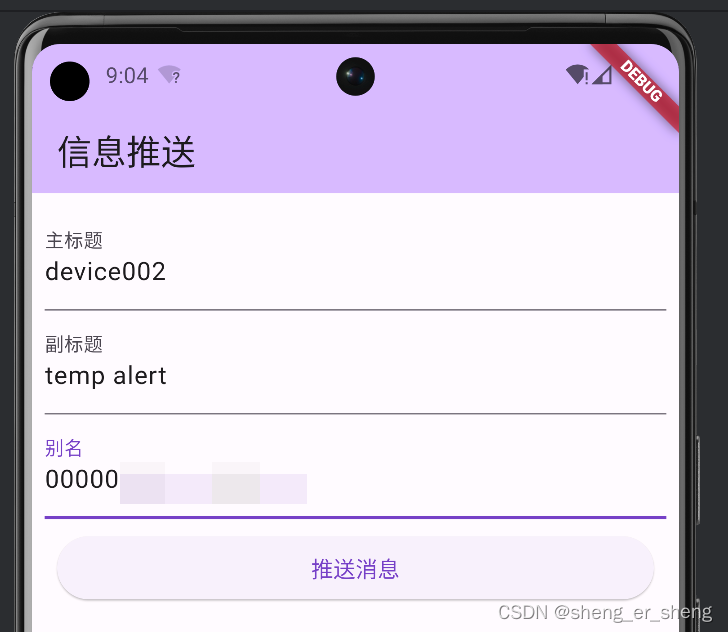 手机收到就代表配置完成 手机收到就代表配置完成 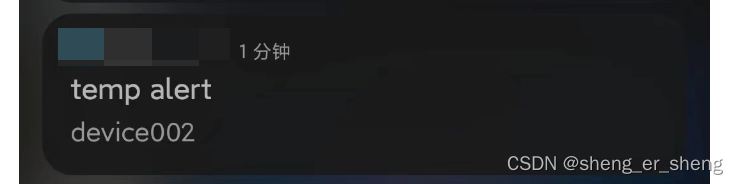
遇到的问题
设置别名
这个是在公司项目里面遇到的 需求是这样的:注册好极光的插件之后,若用户登录之后,我需要给当前设备设置别名为手机号。 当调用
final value = await jPush.setAlias("17777777777");
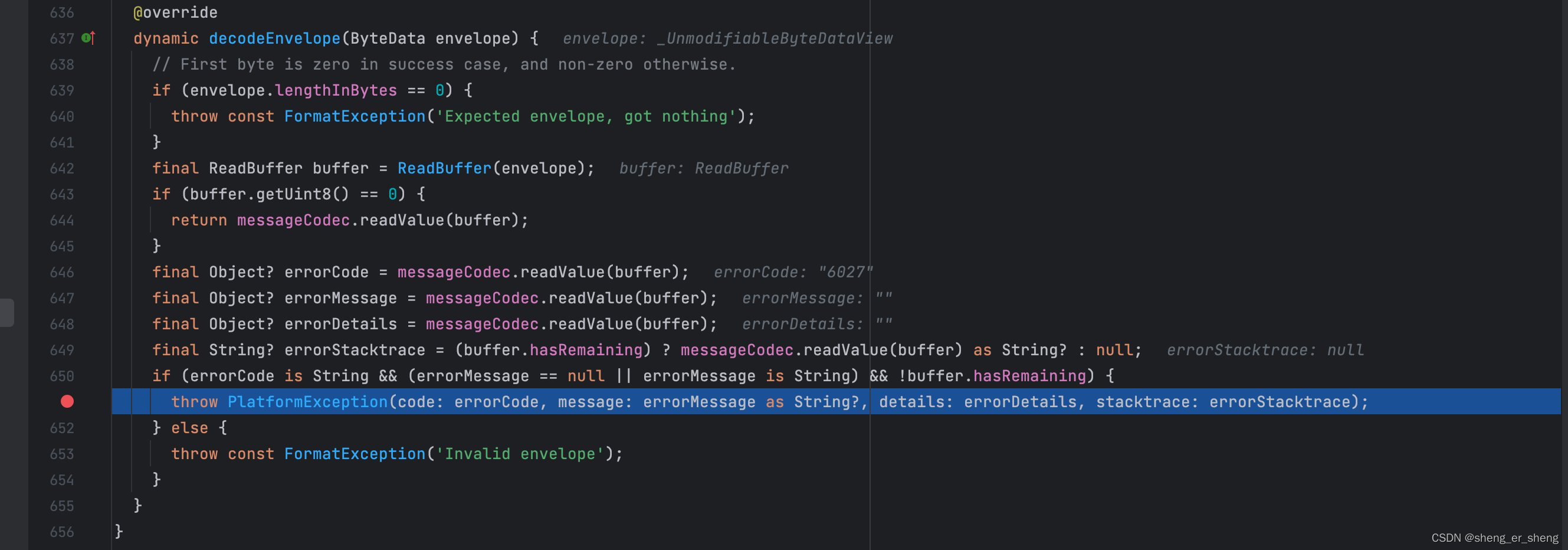  这个问题目前解决的办法是在手机号前加了一些数字比如000001777777777,就可以了。不清楚原因,所以就先记录一下。 这个问题目前解决的办法是在手机号前加了一些数字比如000001777777777,就可以了。不清楚原因,所以就先记录一下。
|
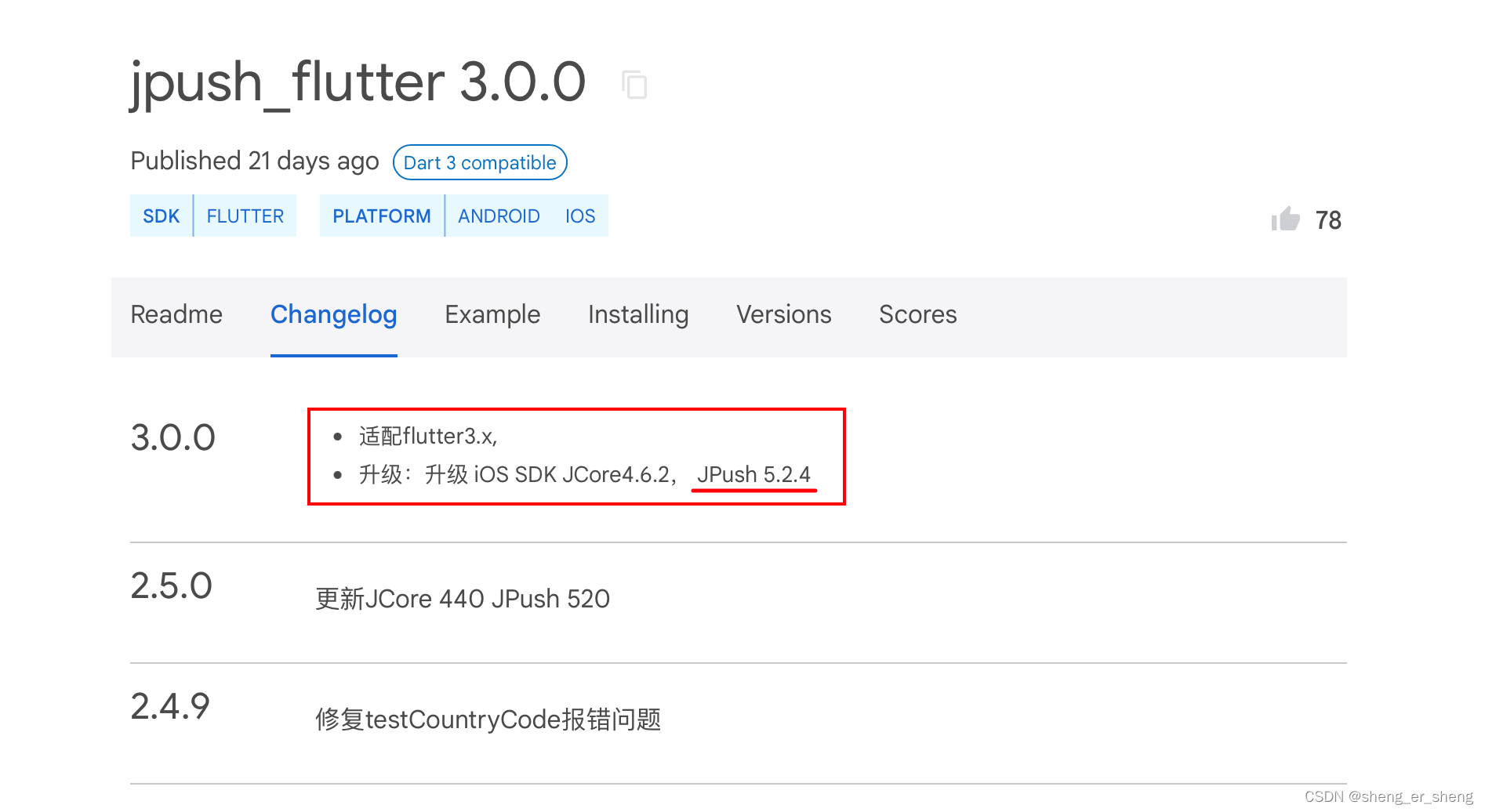 看这个更新内容,JPush 5.2.4 记得在之前那篇blog,我写了5.2.3 所以在.gradle文件中,把版本提到5.2.4(这里我直接截)
看这个更新内容,JPush 5.2.4 记得在之前那篇blog,我写了5.2.3 所以在.gradle文件中,把版本提到5.2.4(这里我直接截) 
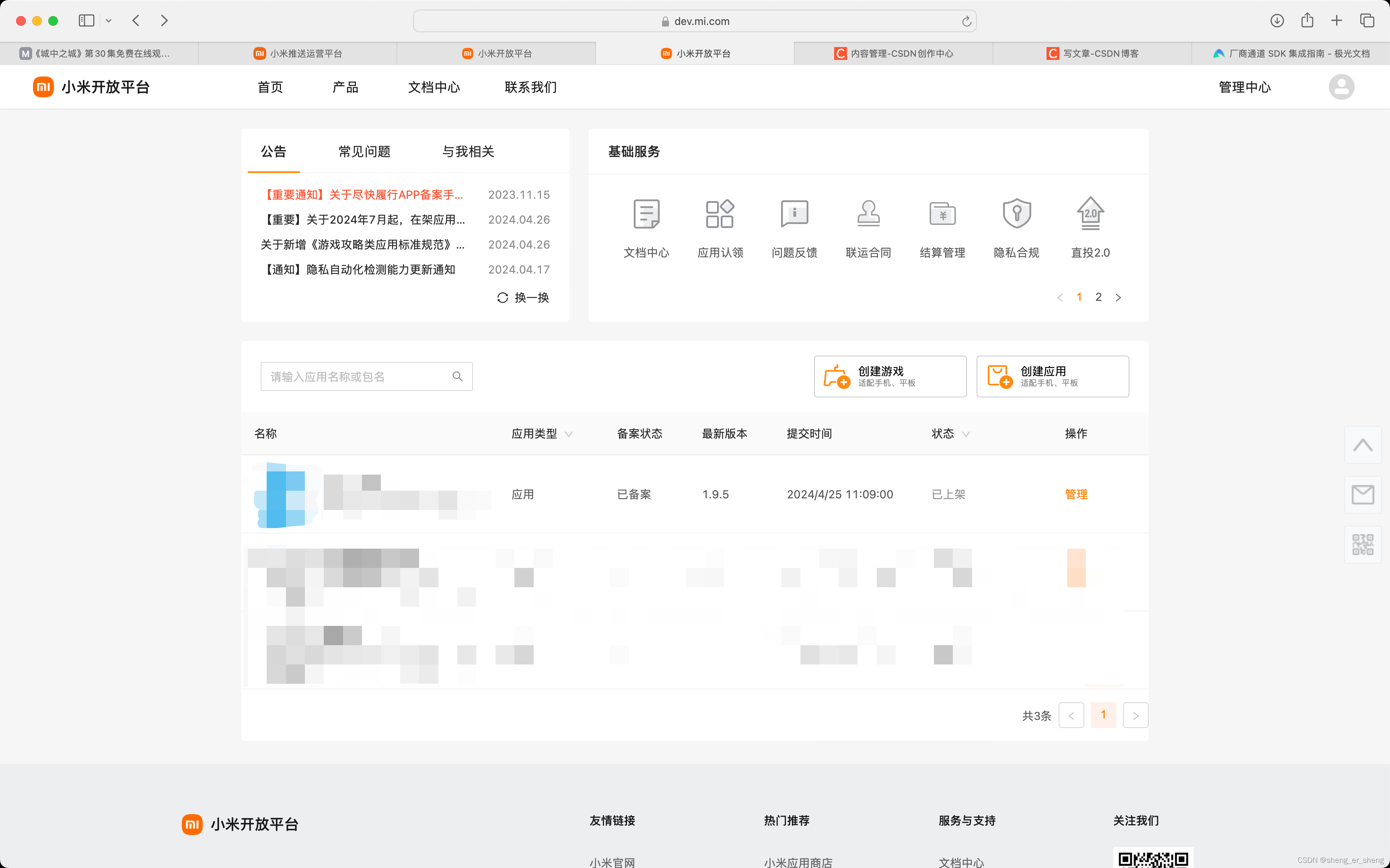
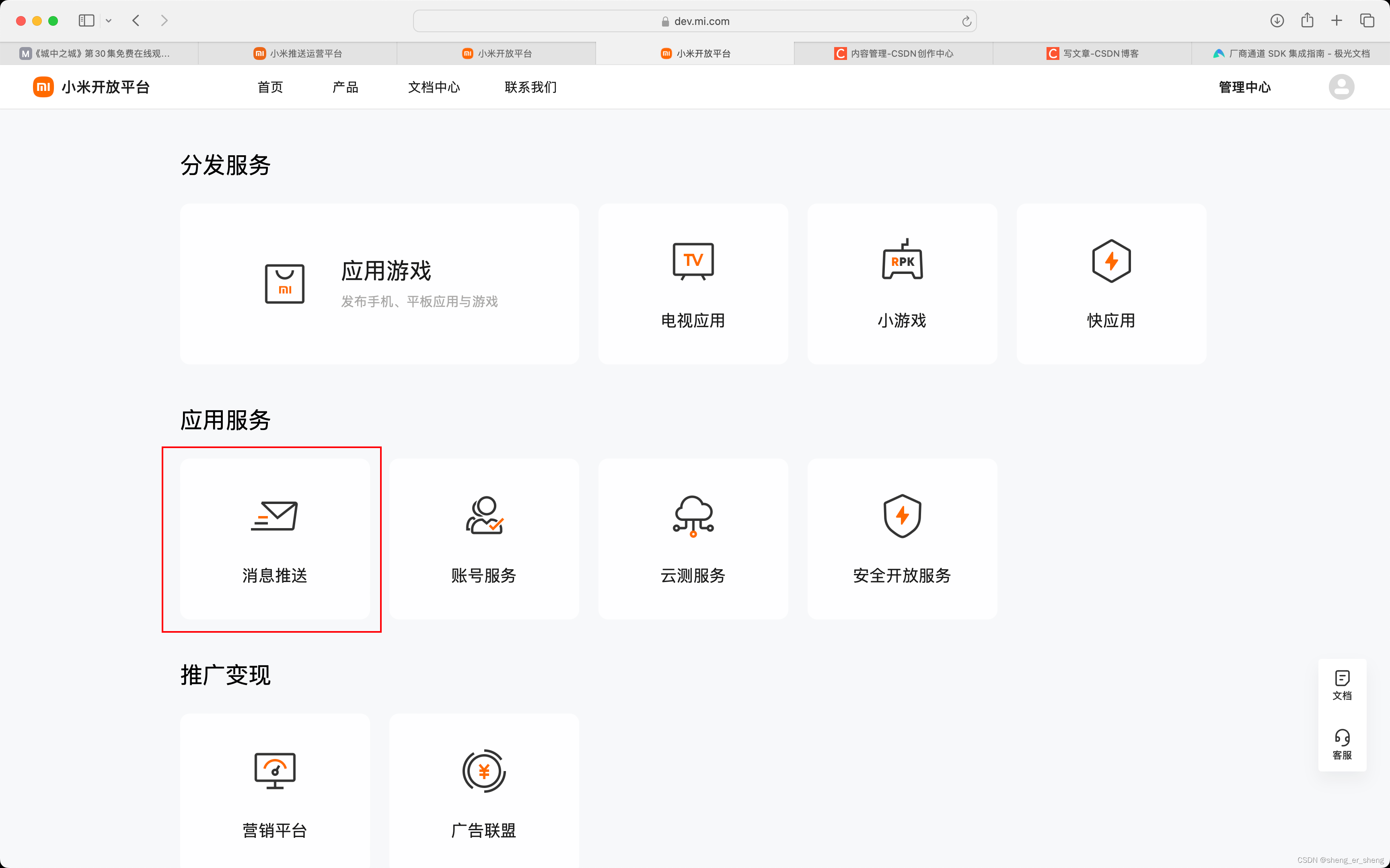
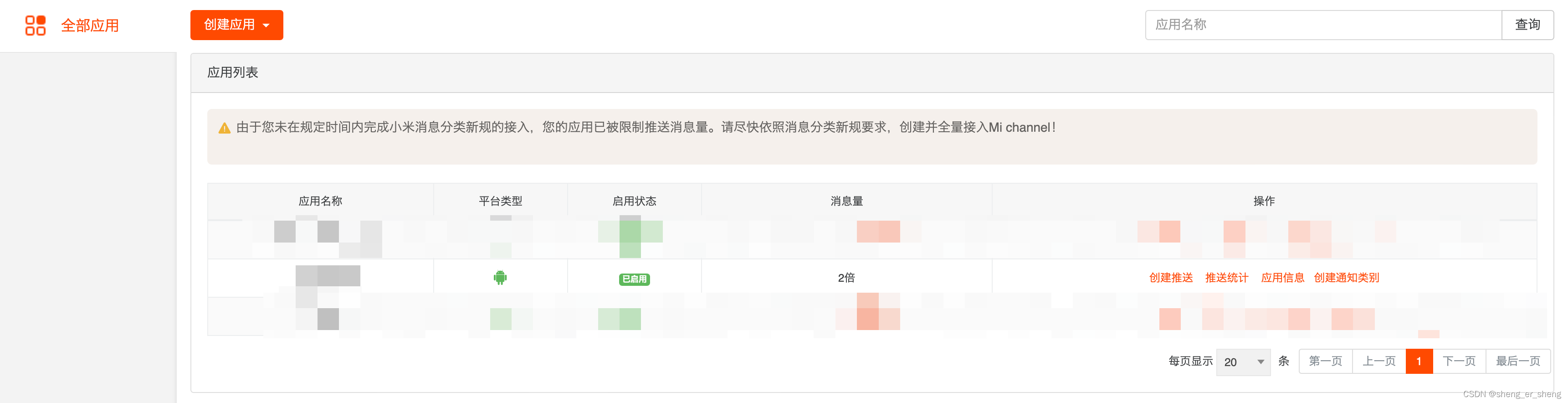 通道要申请下来,这里的类别,记得按自己需要。
通道要申请下来,这里的类别,记得按自己需要。 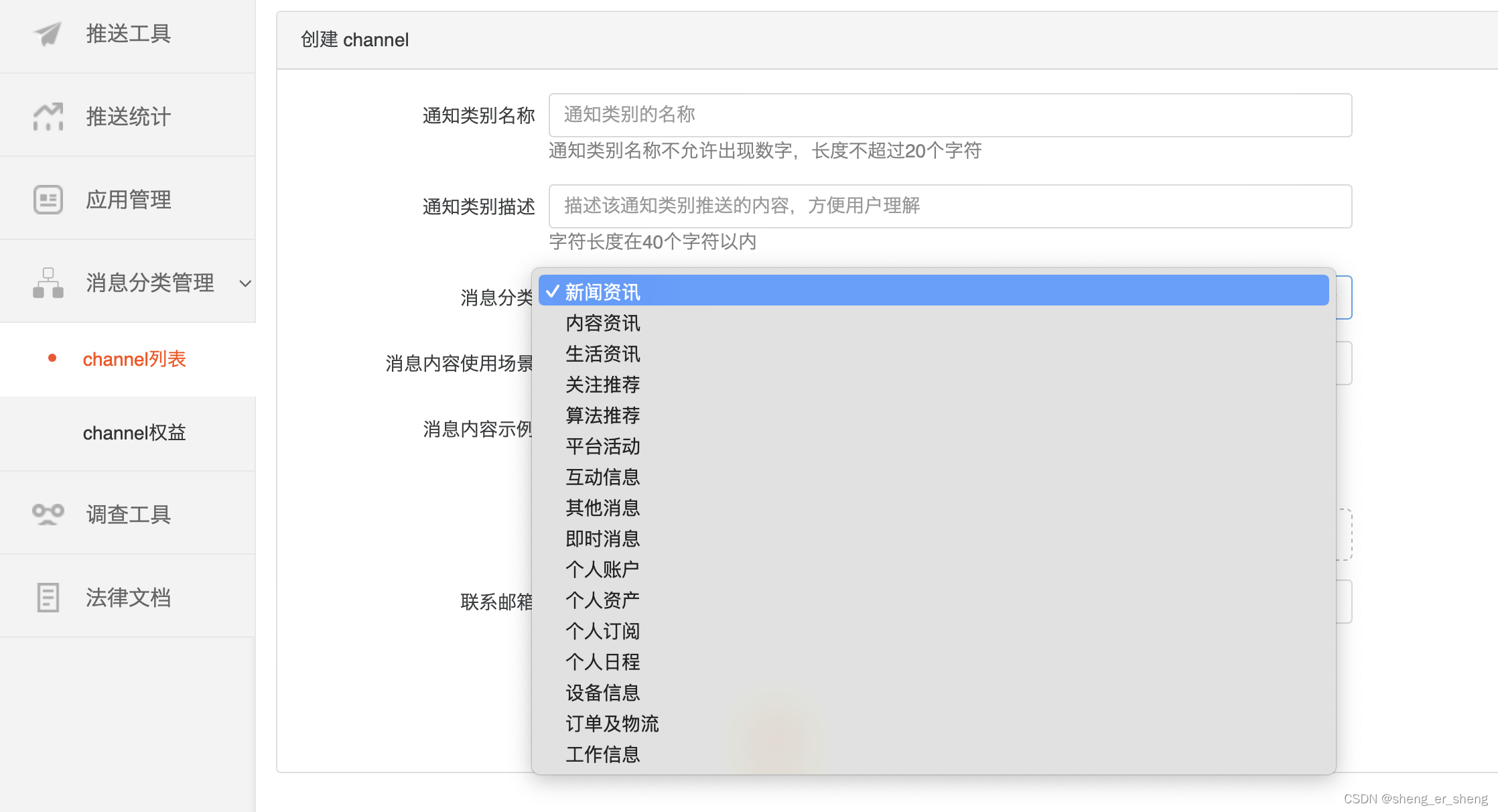 类别选择参考这篇
类别选择参考这篇 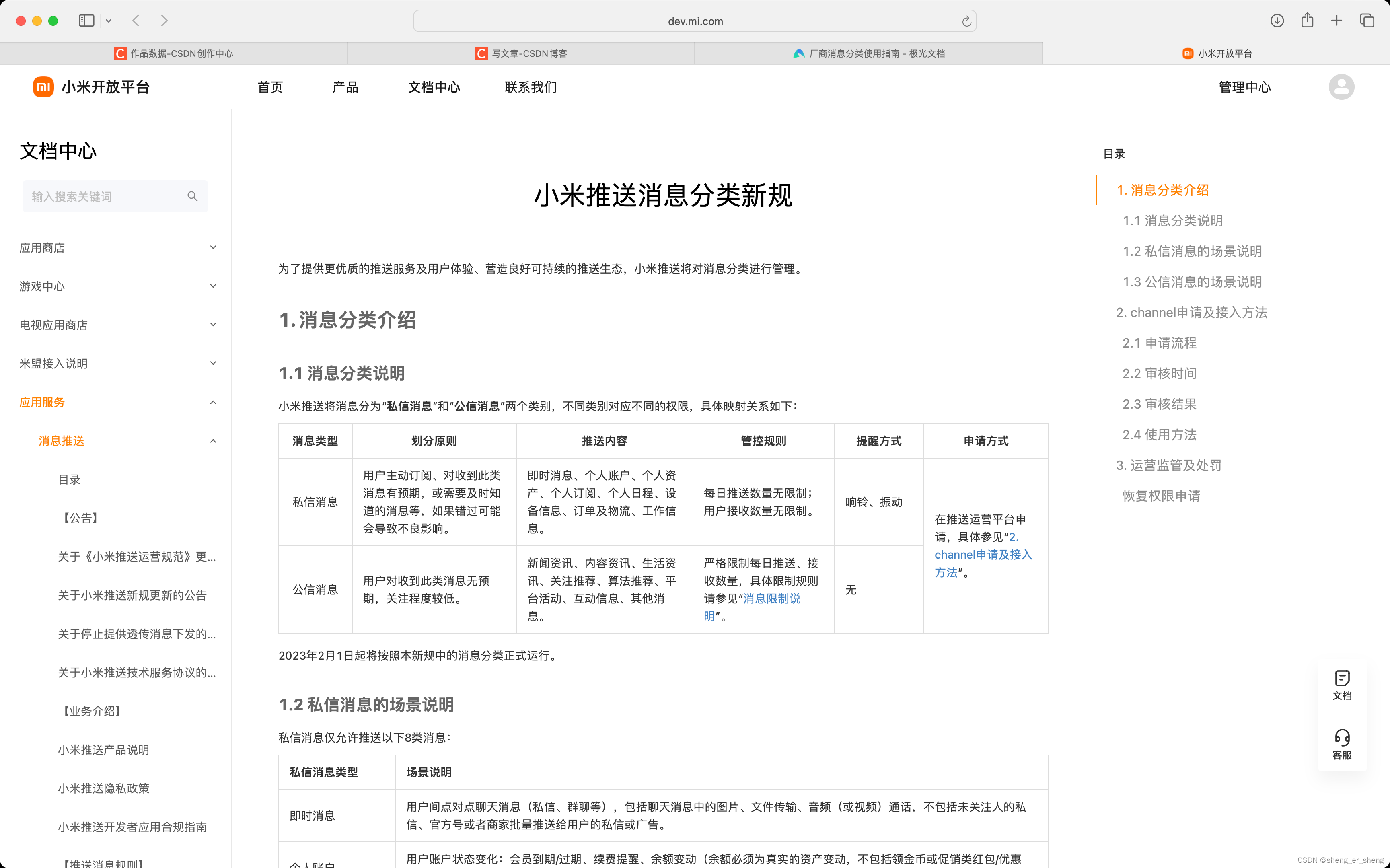 填完类别等信息后 这里的channel_ID记一下
填完类别等信息后 这里的channel_ID记一下 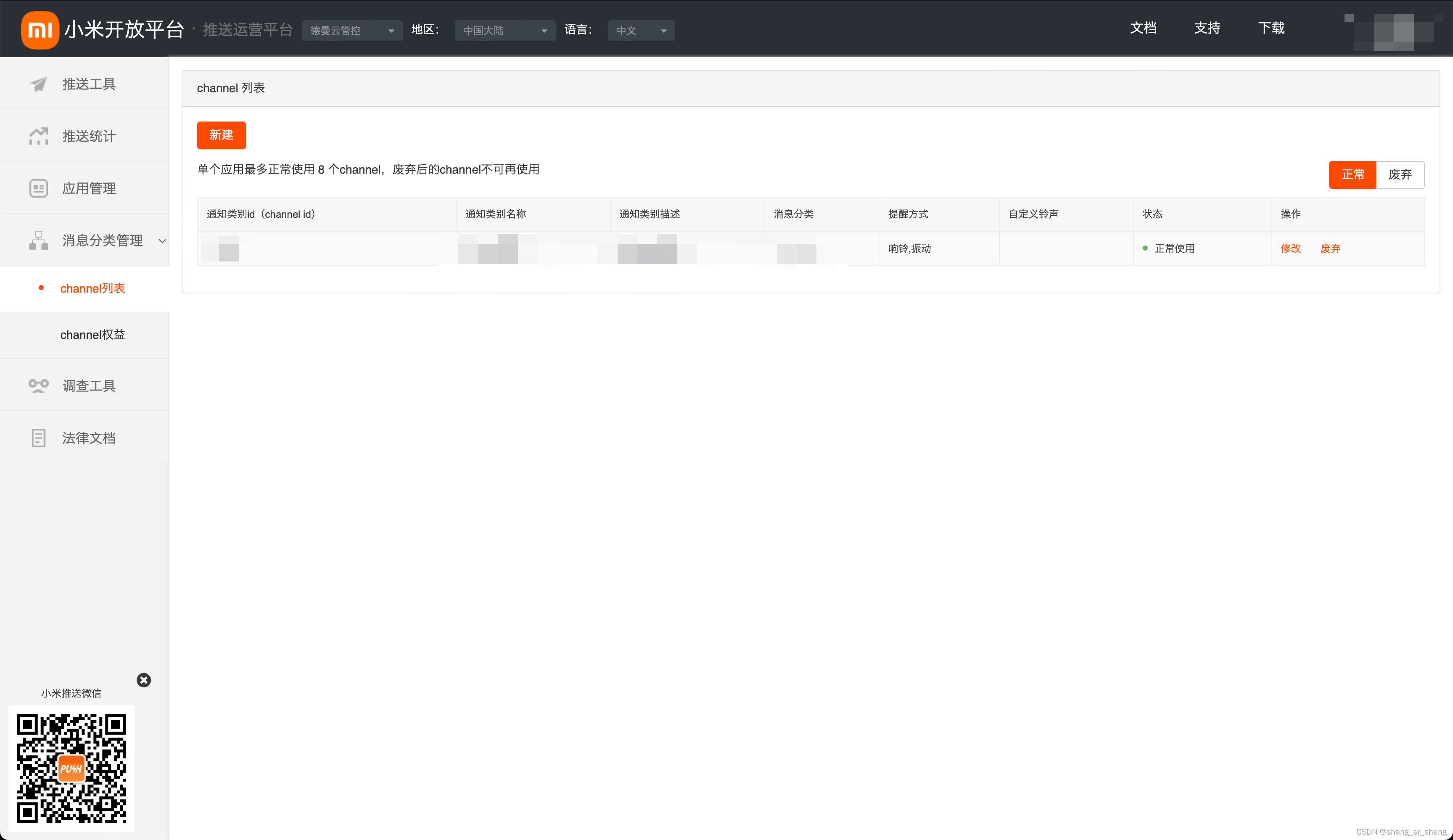 这里的appKey AppSecret AppID对应极光那三个要填写的
这里的appKey AppSecret AppID对应极光那三个要填写的 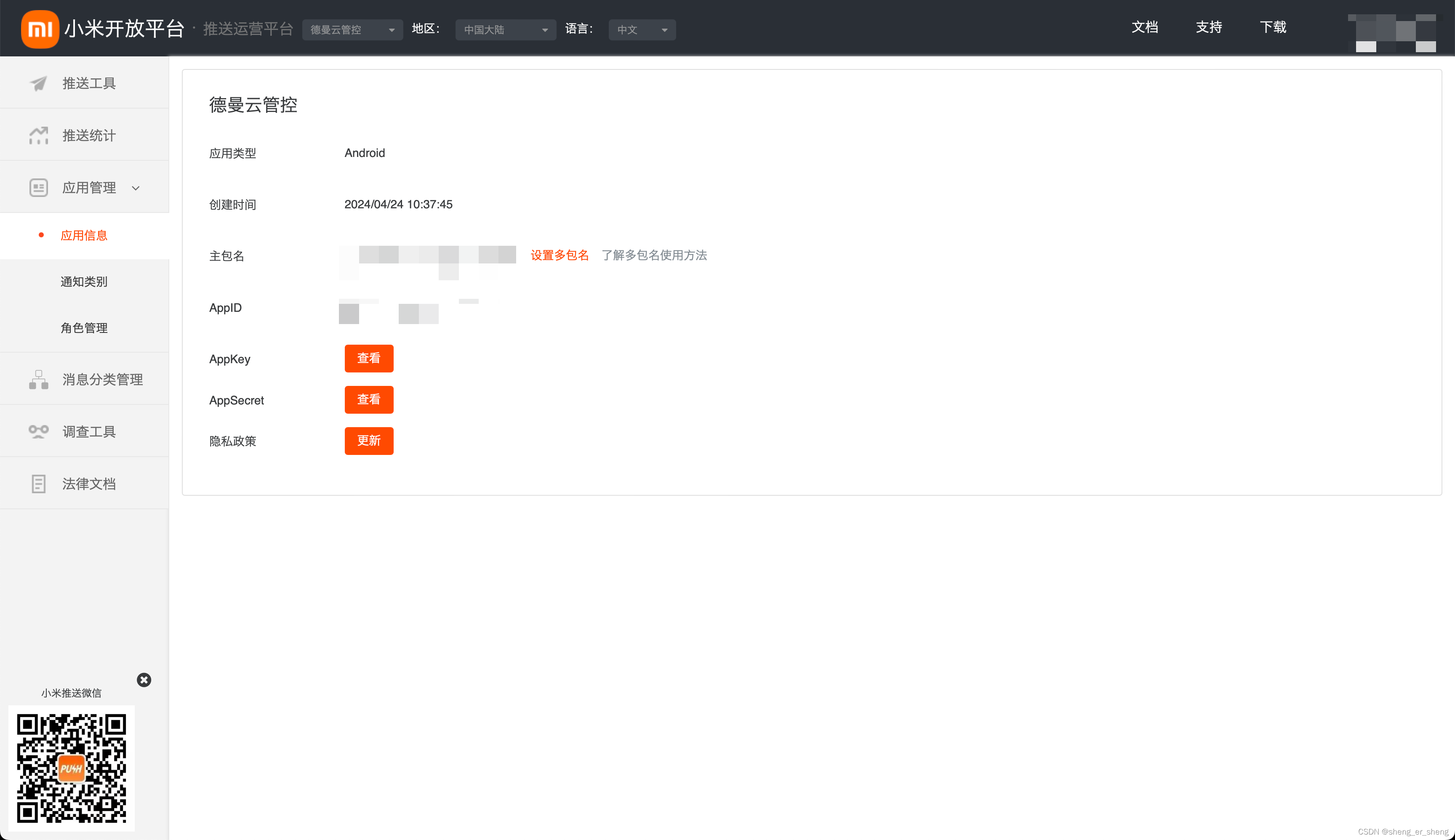 名字都一样的,把内容填写进去,再开启
名字都一样的,把内容填写进去,再开启 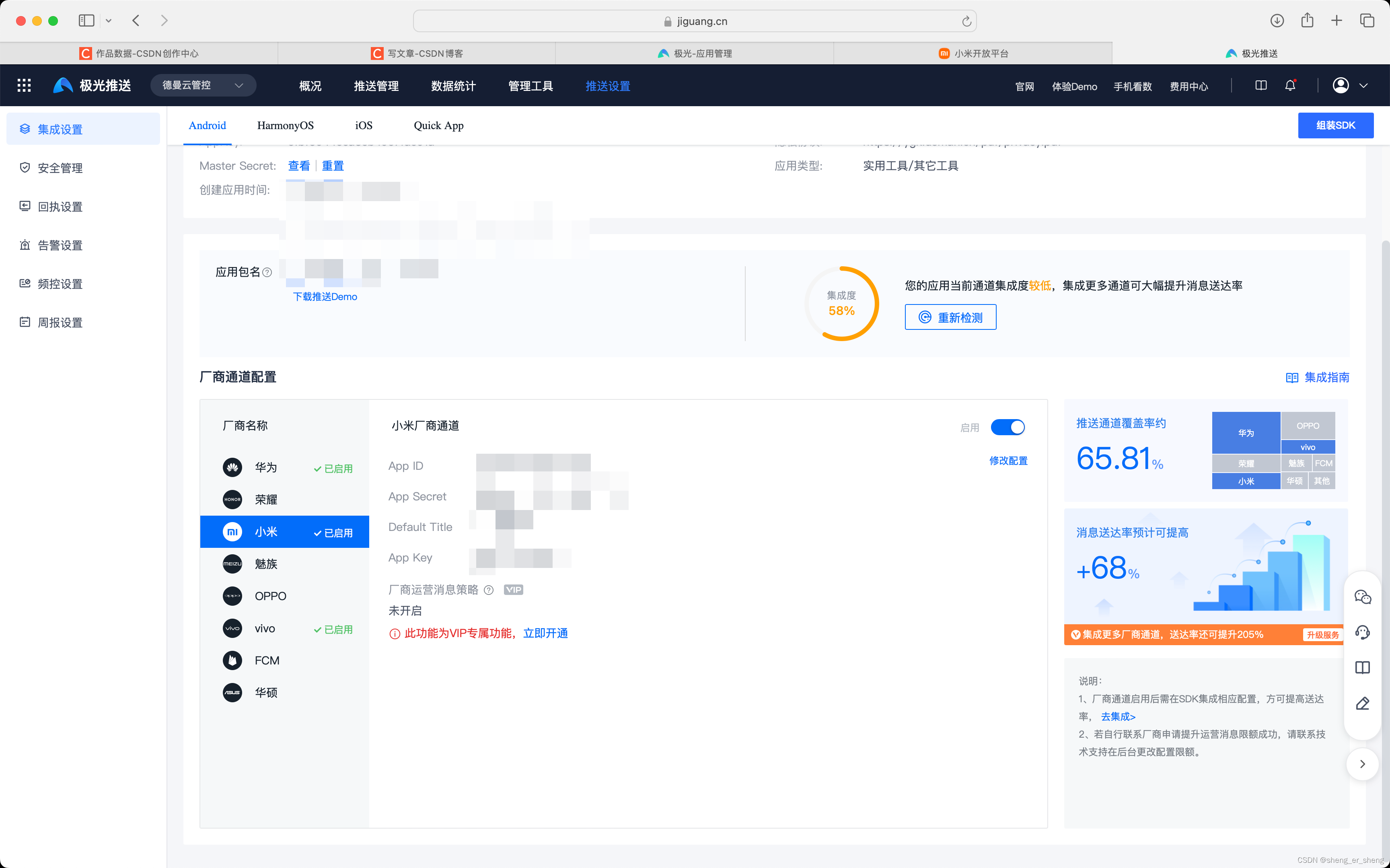
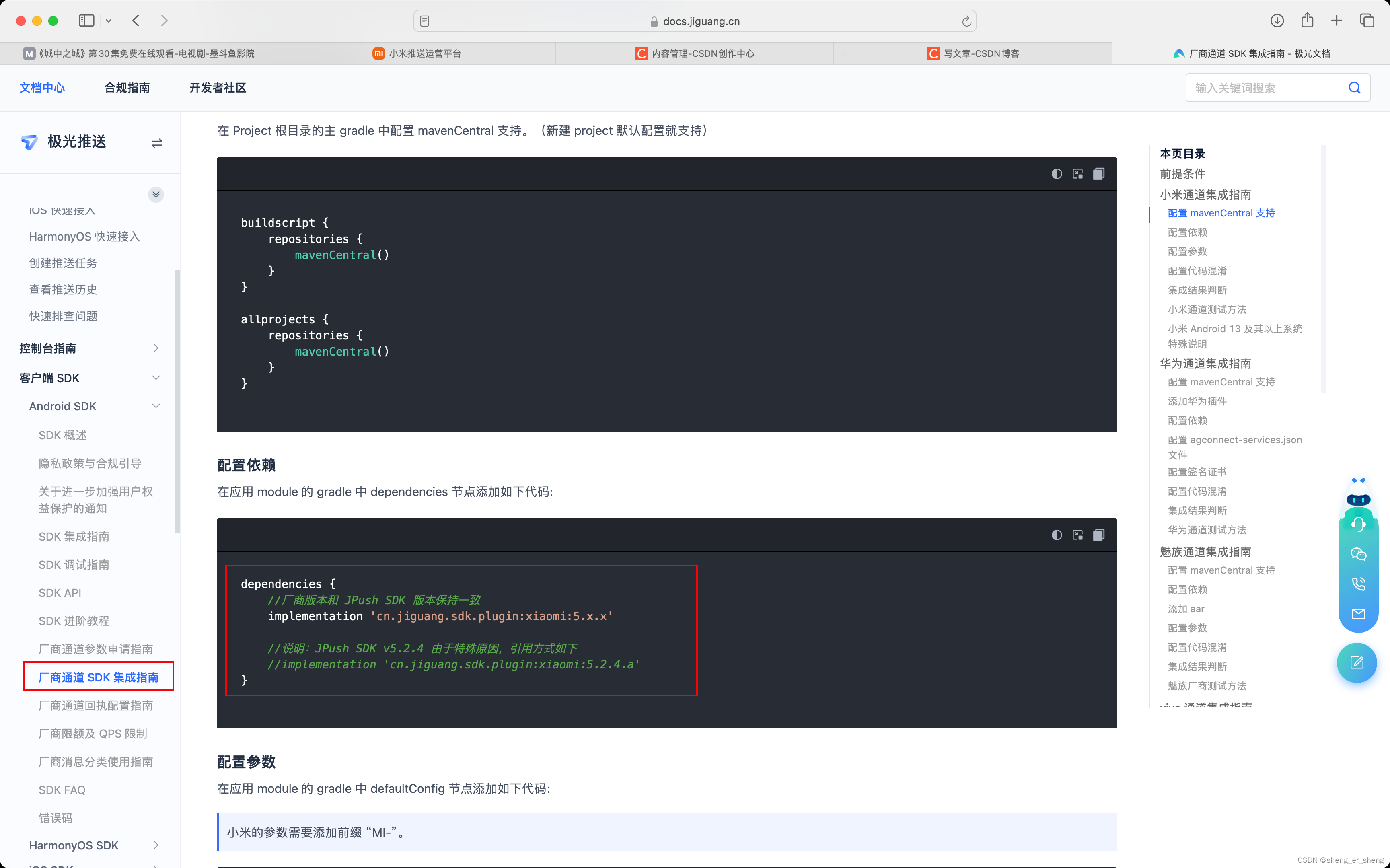

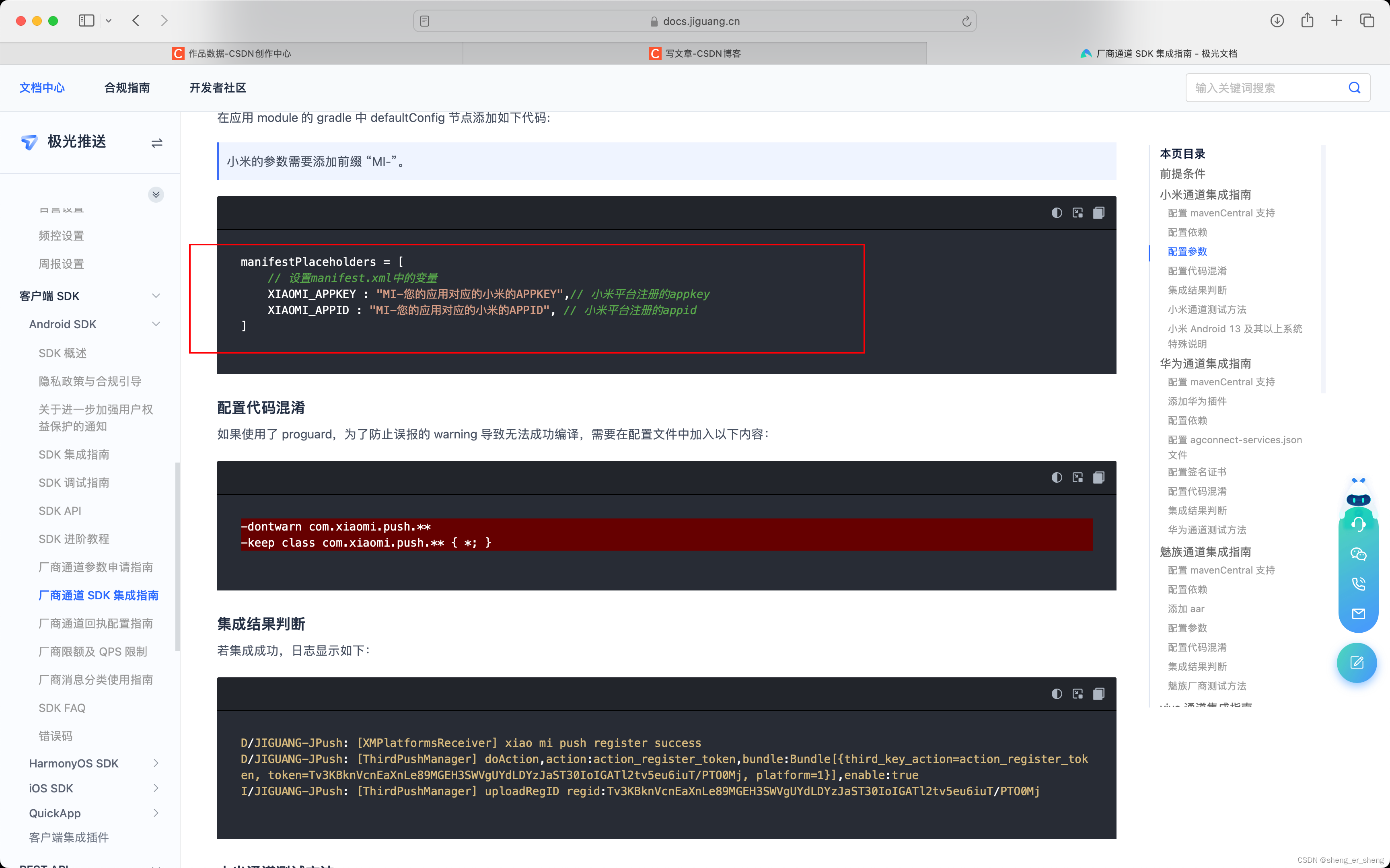
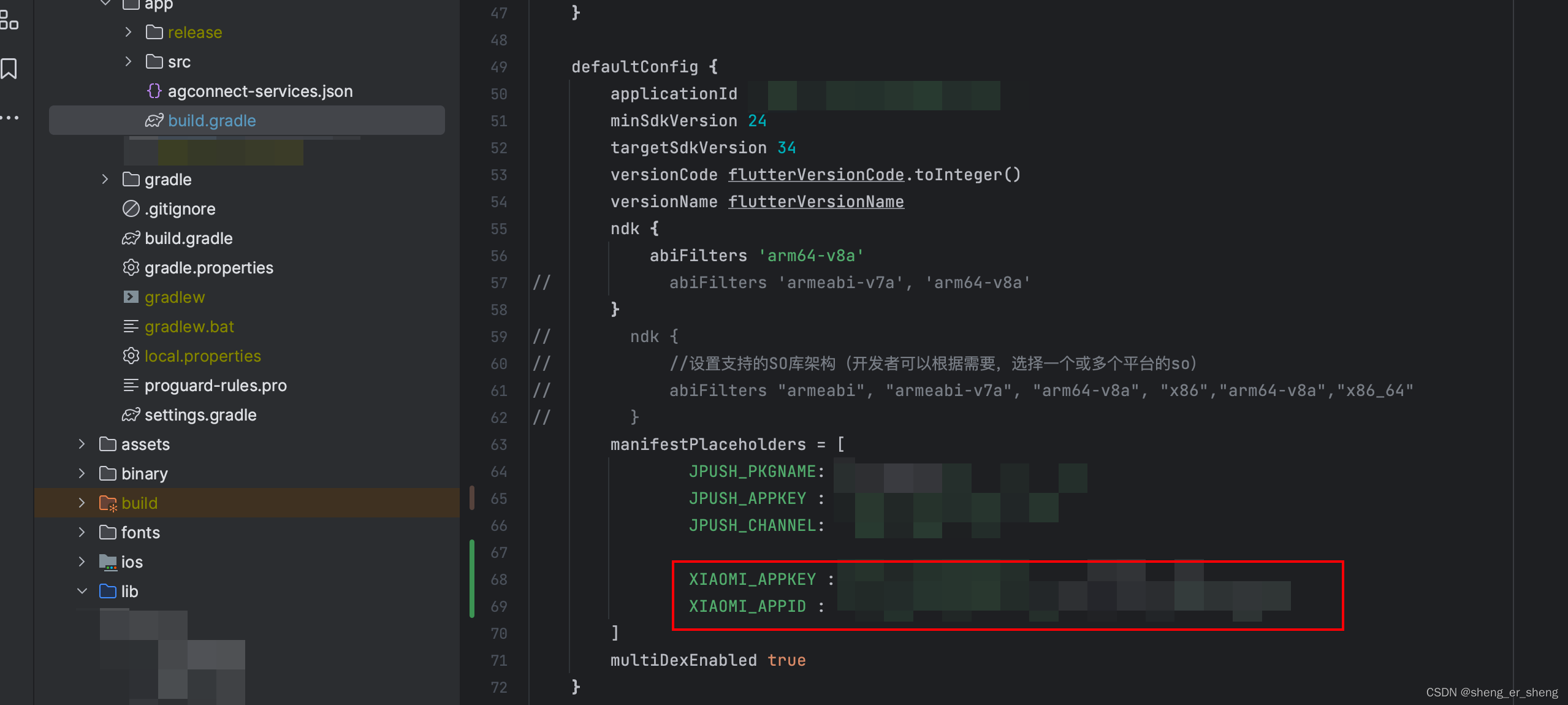
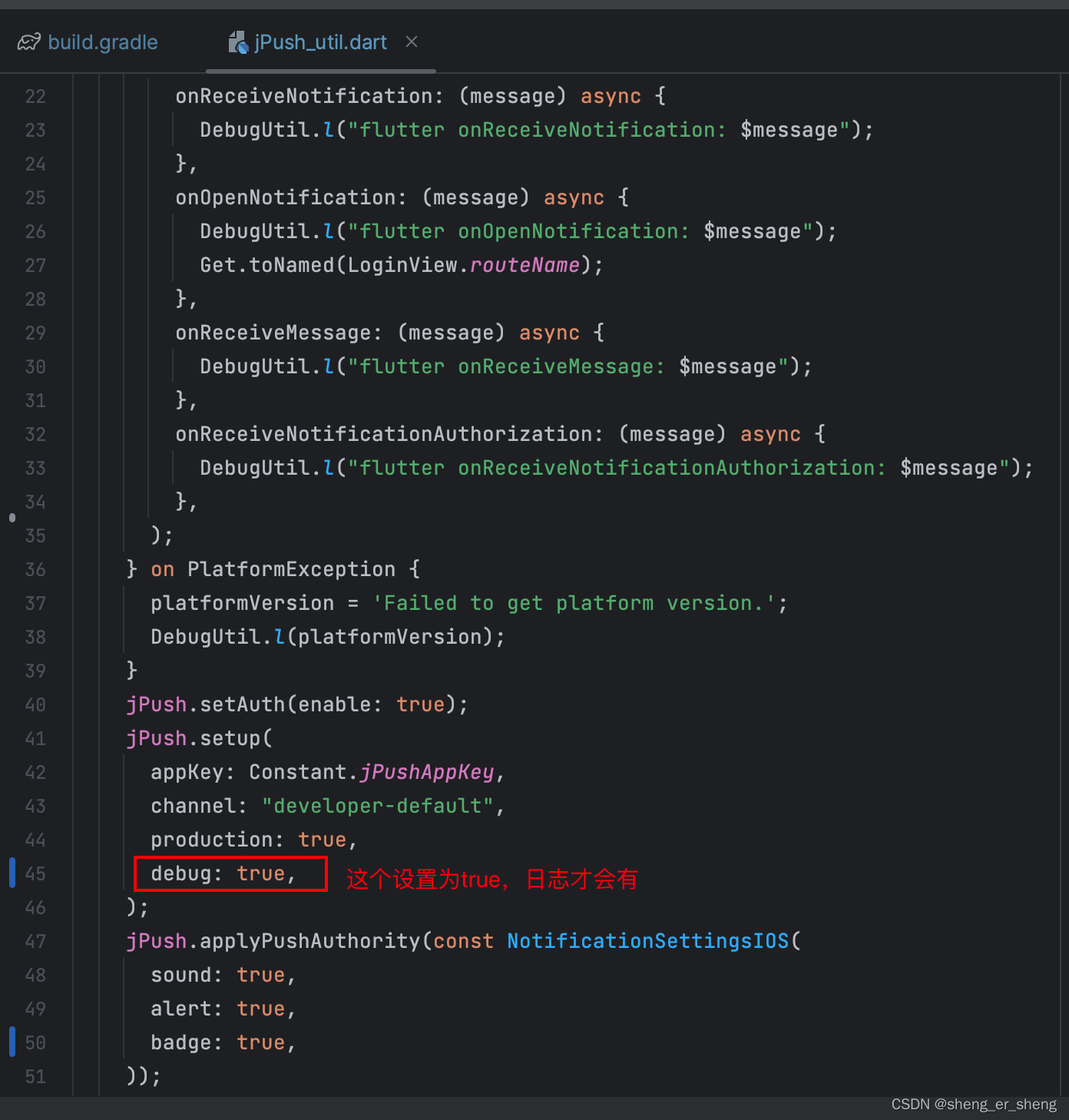 若出现
若出现
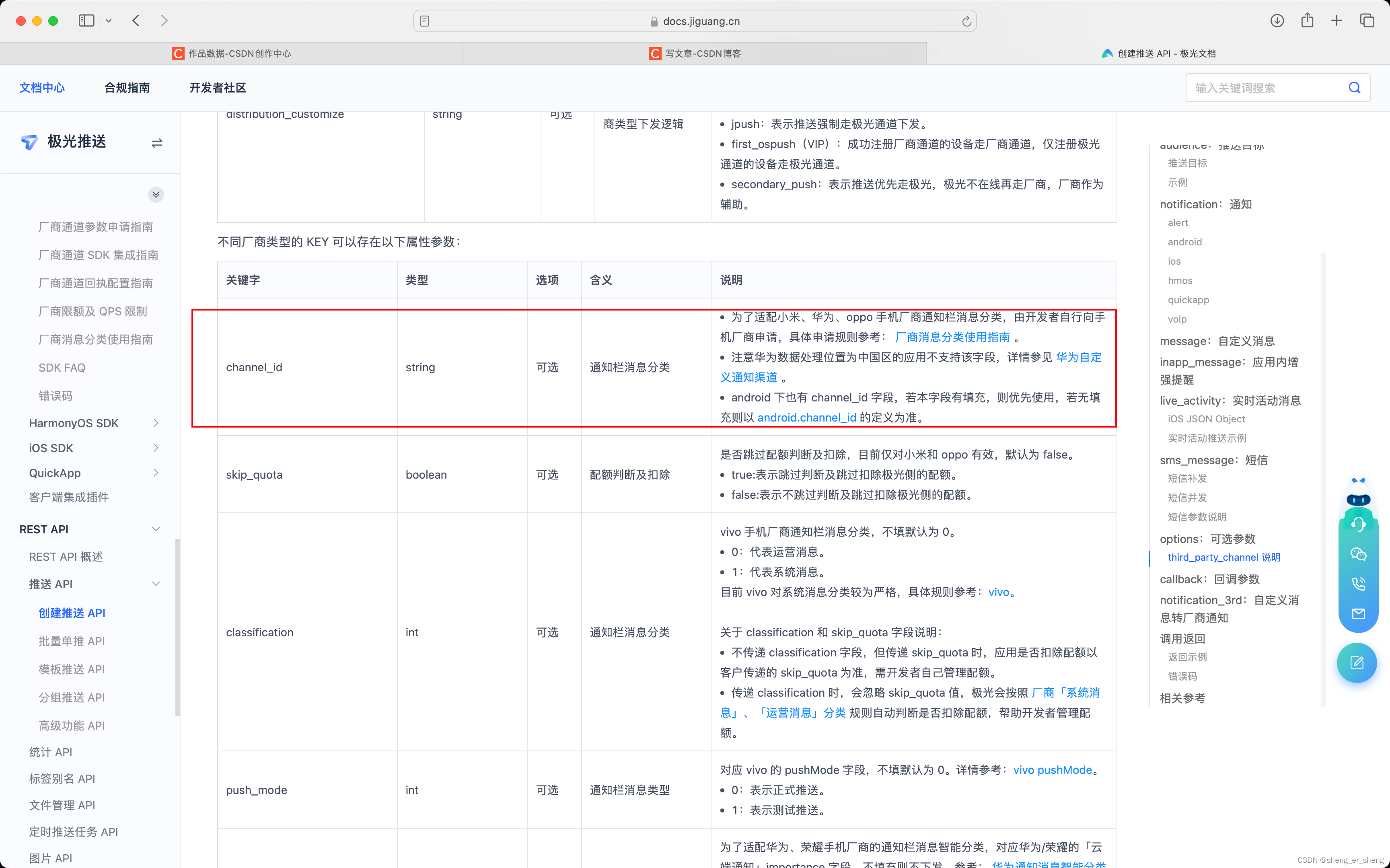 这里的channel id是之前创建的通道的id 代码之前篇章一有贴过
这里的channel id是之前创建的通道的id 代码之前篇章一有贴过 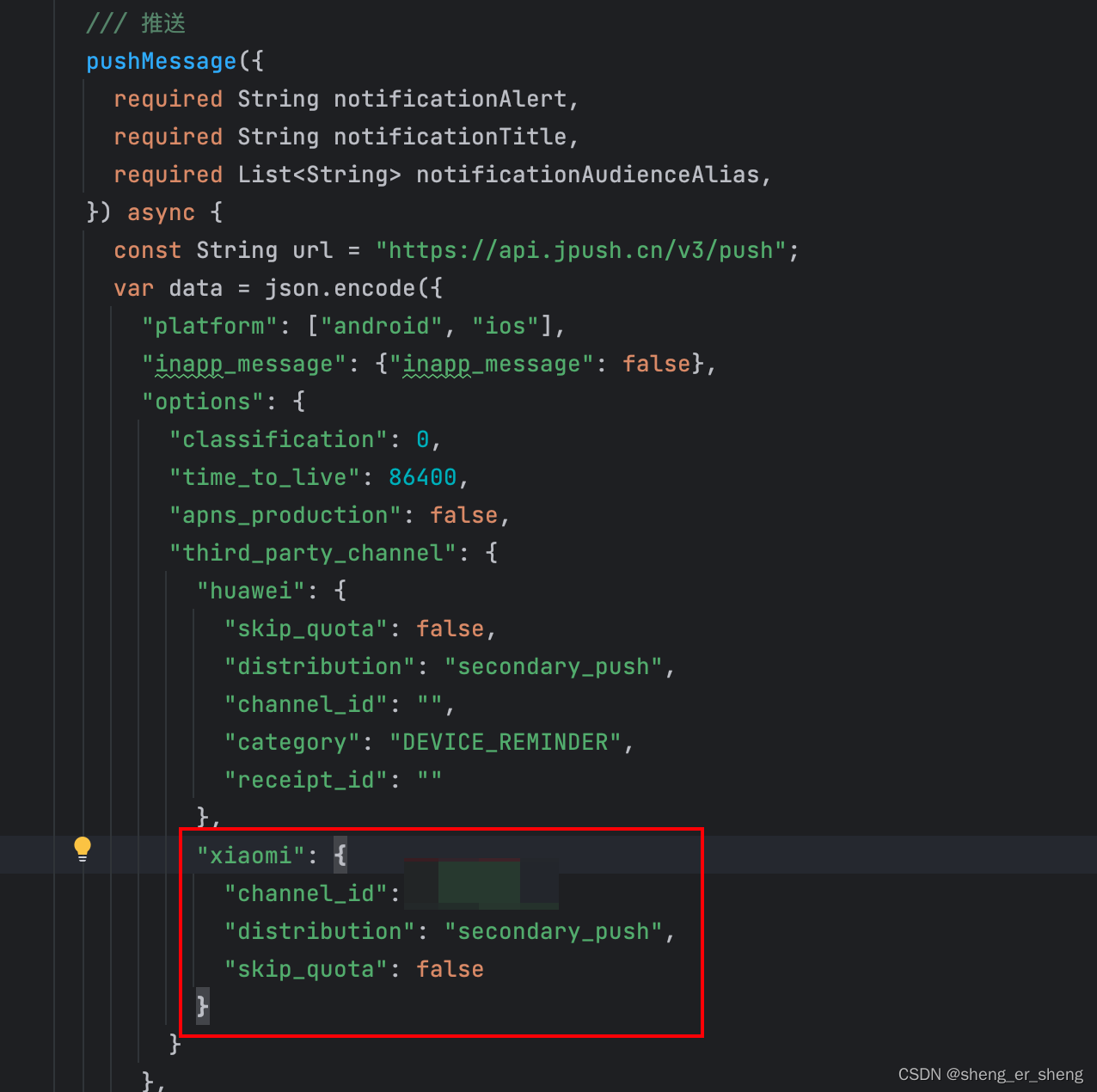
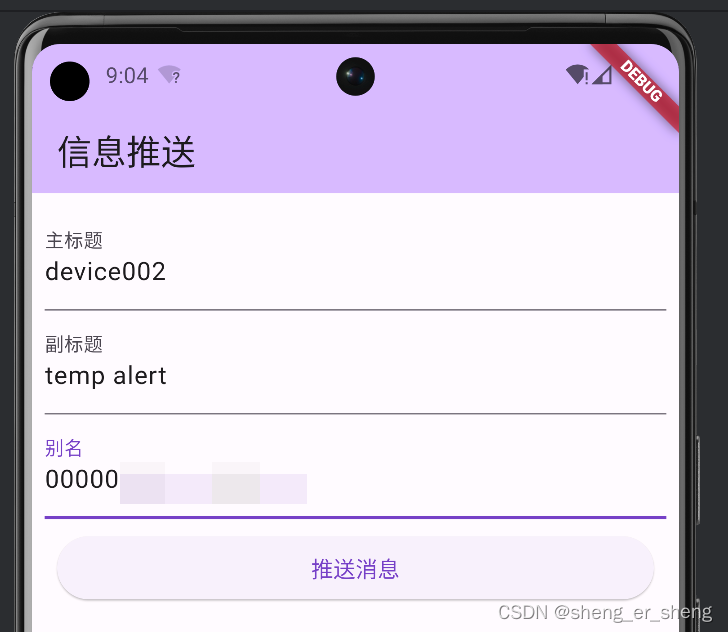 手机收到就代表配置完成
手机收到就代表配置完成 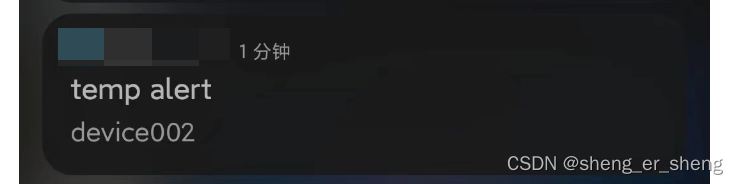
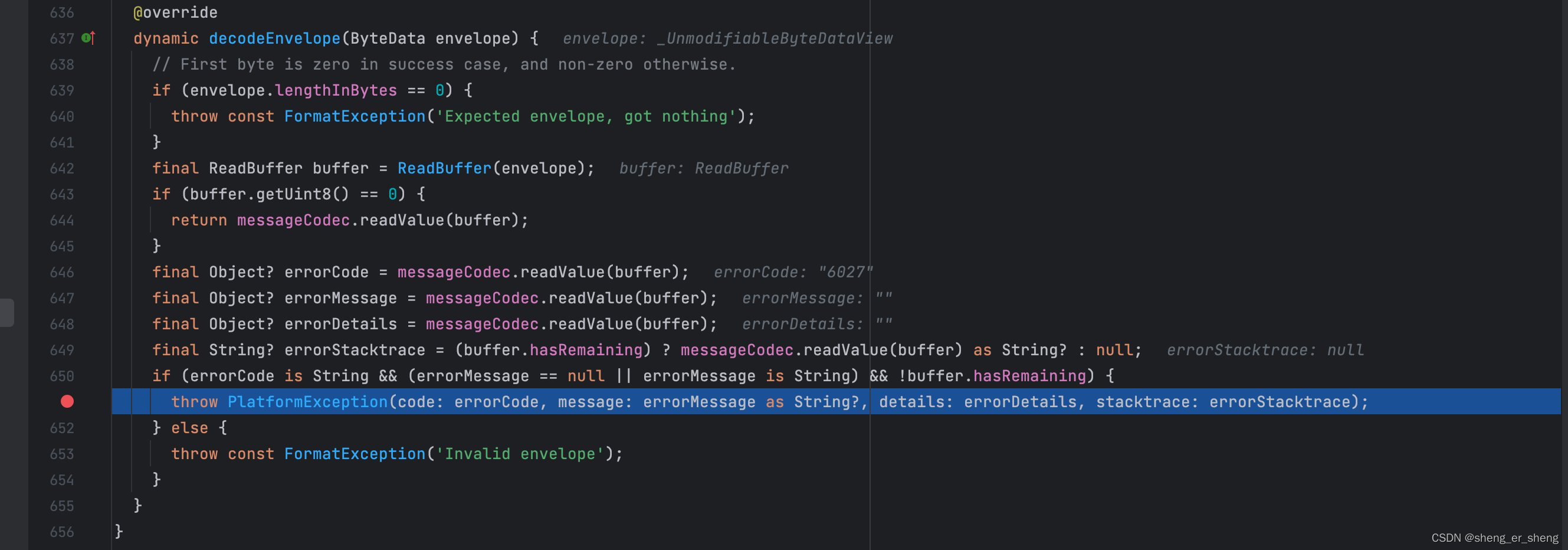
 这个问题目前解决的办法是在手机号前加了一些数字比如000001777777777,就可以了。不清楚原因,所以就先记录一下。
这个问题目前解决的办法是在手机号前加了一些数字比如000001777777777,就可以了。不清楚原因,所以就先记录一下。