| 玩转Qml(6) | 您所在的位置:网站首页 › 进度条特效制作方法 › 玩转Qml(6) |
玩转Qml(6)
|
简介先看预览图新的渐变效果条形进度条圆形进度条
简介
本文是《玩转Qml》系列文章的第六篇,涛哥将教大家,进度条组件的定制。 源码《玩转Qml》系列文章,配套了一个优秀的开源项目:TaoQuick github https://github.com/jaredtao/TaoQuick 访问不了或者速度太慢,可以用国内的镜像网站gitee https://gitee.com/jaredtao/TaoQuick 先看预览图
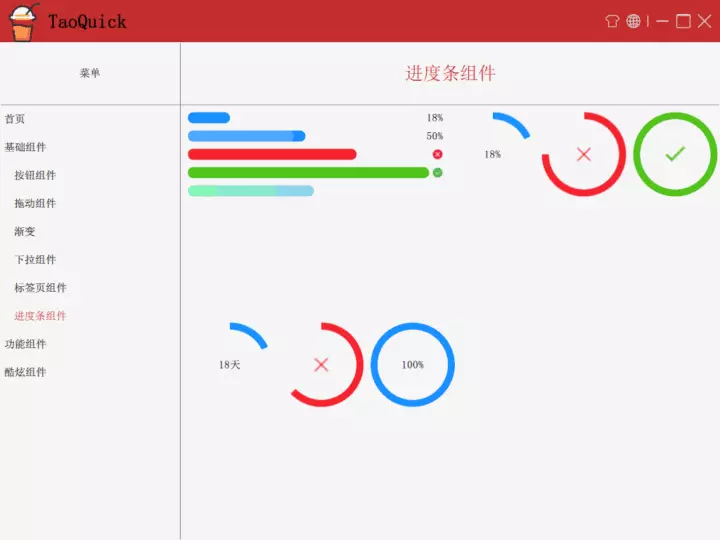 新的渐变效果
新的渐变效果
Qt 5.12 加入了新的渐变效果,一共180种,效果来自这个网站https://webgradients.com 按照帮助文档的介绍,可以通过下面这两种方式使用 Rectangle { y: 0; width: 80; height: 80 gradient: Gradient.NightFade } Rectangle { y: 0; width: 80; height: 80 gradient: "NightFade" }涛哥立即想到了,枚举不就是数字嘛 Rectangle { y: 0; width: 80; height: 80 gradient: 1 } Rectangle { y: 0; width: 80; height: 80 gradient: 2 } Rectangle { y: 0; width: 80; height: 80 gradient: 3 }试了一下,这样也是可以啊,哈哈。 于是涛哥就把180种渐变效果都拉出来看看。
Qt只支持水平和垂直的渐变,其中有小部分是不能用的,所以只有165个能用。 看一下展示全部渐变的Qml代码: import QtQuick 2.9 import QtQuick.Controls 2.5 Item { anchors.fill: parent GridView { id: g anchors.fill: parent anchors.margins: 20 cellWidth: 160 cellHeight: 160 model: 180 //这里的数据Model直接给个数字180 clip: true property var invalidList: [27, 39, 40, 45, 71, 74, 105, 111, 119, 130, 135, 141] //这几个是不能用的,看过运行报错后手动列出来的。 delegate: Item{ width: 160 height: 160 Rectangle{ width: 150 height: 150 anchors.centerIn: parent color: "white" radius: 10 Text { anchors.horizontalCenter: parent.horizontalCenter anchors.top: parent.top anchors.topMargin: 2 text: index + 1 } Rectangle { width: 100 height: width radius: width / 2 //编号在列表里的,直接渐变赋值为null,就不会在Qml运行时报警告了 gradient: g.invalidList.indexOf(modelData + 1) < 0 ? modelData + 1 : null anchors.centerIn: parent anchors.verticalCenterOffset: 10 } } } } } 条形进度条普通进度条的原理,就是有一个比较长的矩形做背景,在上面放一个颜色不同的矩形,其宽度跟着百分比变化, 100%时宽度与背景一致。 可以写一个很简要的进度条。 Rectangle { id: back width: 300 height: 50 radius: height / 2 color: "white" property int percent: 0 Rectangle { id: front //宽度是 背景宽度 * 百分比 width: percent / 100 * parent.width height: parent.height radius: parent.radius color: "red" } }再添加一点元素,在右侧放一个文本,表示百分比,或者放图片。甚至给进度条加个闪光特效。 经过一系列的加工,封装成一个综合的组件,最终结果如下: //NormalProgressBar.qml import QtQuick 2.12 import QtQuick.Controls 2.12 Item { id: r property int percent: 0 implicitWidth: 200 implicitHeight: 16 //枚举, 表示右侧Bar的类型 enum BarType { Text, //右侧放文本 SucceedOrFailed, //右侧放图片表示成功和失败,没有100%就是失败 NoBar //右侧不放东西 } //只读属性,内置一些颜色 readonly property color __backColor: "#f5f5f5" readonly property color __blueColor: "#1890ff" readonly property color __succeedColor: "#52c41a" readonly property color __failedColor: "#f5222d" //背景色,默认值 property color backgroundColor: __backColor //前景色 property color frontColor: { switch (barType) { case TNormalProgress.BarType.SucceedOrFailed: return percent === 100 ? __succeedColor : __failedColor default: return __blueColor } } //文字 property string text: String("%1%").arg(percent) //渐变 0-180 除掉不能用的,165种渐变任你选 property int gradientIndex: -1 //闪烁特效 property bool flicker: false //右侧Bar类型 property var barType: TNormalProgress.BarType.Text Text { id: t enabled: barType === TNormalProgress.BarType.Text visible: enabled text: r.text anchors.verticalCenter: parent.verticalCenter anchors.right: parent.right } Image { id: image source: percent === 100 ? "qrc:/Core/Image/ProgressBar/ok_circle.png" : "qrc:/Core/Image/ProgressBar/fail_circle.png" height: parent.height width: height enabled: barType === TNormalProgress.BarType.SucceedOrFailed visible: enabled anchors.right: parent.right } property var __right: { switch (barType) { case TNormalProgress.BarType.Text: return t.left case TNormalProgress.BarType.SucceedOrFailed: return image.left default: return r.right } } Rectangle { //背景 id: back anchors.left: parent.left anchors.right: __right anchors.rightMargin: 4 height: parent.height radius: height / 2 color: backgroundColor Rectangle { //前景 id: front width: percent / 100 * parent.width height: parent.height radius: parent.radius color: frontColor gradient: gradientIndex === -1 ? null : gradientIndex Rectangle { //前景上的闪光特效 id: flick height: parent.height width: 0 radius: parent.radius color: Qt.lighter(parent.color, 1.2) enabled: flicker visible: enabled NumberAnimation on width { running: visible from: 0 to: front.width duration: 1000 loops: Animation.Infinite; } } } } } 圆形进度条将一个Rectangle做成圆形: 宽高相等,半径为宽度一半。 再把 颜色设置为透明,边框不透明,边框加粗一点,就是一个圆环了。 Rectangle { id: back width: 120 height: width radius: width / 2 color: "transparent" border.width: 10 border.color: "white" }接下来给圆环贴上一个圆形渐变色,渐变按照百分比来做。 import QtGraphicalEffects 1.12 Rectangle { id: back width: 120 height: width radius: width / 2 color: "transparent" border.width: 10 border.color: "white" property int percent: 0 ConicalGradient { anchors.fill: back source: back gradient: Gradient { GradientStop { position: 0.0; color: "white" } GradientStop { position: percent / 100 ; color: "red" } GradientStop { position: percent / 100 + 0.001; color: "white" } GradientStop { position: 1.0; color: "white" } } } }渐变从0 到 percent处都是有渐变颜色的, 再从percent + 0.001 到1.0处,都是背景色,这样就是一个简易的圆形进度条了。 不过这里percent为100的情况,圆形渐变处理不了,我们可以特殊处理,直接让背景圆环变成前景色就行了。(既然都100%了,背景肯定是全部被遮住了,那就让背景做前景,藏掉真正的前景) ```qml import QtGraphicalEffects 1.12 Rectangle { id: back width: 120 height: width radius: width / 2 color: "transparent" border.width: 10 border.color: percent === 100 ? "red" : "white" //百分比为100时显示为前景,否则显示为背景 property int percent: 0 ConicalGradient { anchors.fill: back source: back enabled: percent != 100 //百分比不为100时有效 visible: enabled //百分比不为100时有效 gradient: Gradient { GradientStop { position: 0.0; color: "white" } GradientStop { position: percent / 100 ; color: "red" } GradientStop { position: percent / 100 + 0.001; color: "white" } GradientStop { position: 1.0; color: "white" } } } }再加点料,封装成组件 //CircleProgressBar.qml import QtQuick 2.12 import QtQuick.Controls 2.12 import QtGraphicalEffects 1.12 Item { id: r property int percent: 0 enum BarType { Text, SucceedOrFailed, NoBar } readonly property color __backColor: "#f5f5f5" readonly property color __blueColor: "#1890ff" readonly property color __succeedColor: "#52c41a" readonly property color __failedColor: "#f5222d" property color backgroundColor: __backColor property color frontColor: { switch (barType) { case TNormalProgress.BarType.SucceedOrFailed: return percent === 100 ? __succeedColor : __failedColor default: return __blueColor } } property string text: String("%1%").arg(percent) property var barType: TNormalProgress.BarType.Text Rectangle { id: back color: "transparent" anchors.fill: parent border.color: percent === 100 ? frontColor : backgroundColor border.width: 10 radius: width / 2 } Text { id: t enabled: barType === TNormalProgress.BarType.Text visible: enabled text: r.text anchors.centerIn: parent verticalAlignment: Text.AlignVCenter horizontalAlignment: Text.AlignHCenter } Image { id: image source: percent === 100 ? "qrc:/Core/Image/ProgressBar/ok.png" : "qrc:/Core/Image/ProgressBar/fail.png" enabled: barType === TNormalProgress.BarType.SucceedOrFailed visible: enabled scale: 2 anchors.centerIn: parent } ConicalGradient { anchors.fill: back source: back enabled: percent != 100 visible: enabled smooth: true antialiasing: true gradient: Gradient { GradientStop { position: 0.0; color: frontColor } GradientStop { position: percent / 100 ; color: frontColor } GradientStop { position: percent / 100 + 0.001; color: backgroundColor } GradientStop { position: 1.0; color: backgroundColor } } } }最后,来个合影 Item { id: r anchors.fill: parent Grid { id: g anchors.fill: parent anchors.margins: 10 columns: 2 spacing: 10 Column { width: g.width / 2 - 10 height: g.height /2 - 10 spacing: 10 TNormalProgress { width: parent.width backgroundColor: gConfig.reserverColor NumberAnimation on percent { from: 0; to: 100; duration: 5000; running: true; loops: Animation.Infinite} } TNormalProgress { width: parent.width backgroundColor: gConfig.reserverColor flicker: true percent: 50 } TNormalProgress { width: parent.width backgroundColor: gConfig.reserverColor barType: TNormalProgress.BarType.SucceedOrFailed percent: 70 } TNormalProgress { width: parent.width backgroundColor: gConfig.reserverColor barType: TNormalProgress.BarType.SucceedOrFailed percent: 100 } TNormalProgress { width: parent.width backgroundColor: gConfig.reserverColor barType: TNormalProgress.BarType.NoBar percent: 50 gradientIndex: 12 } } Row { width: g.width / 2 - 10 height: g.height /2 - 10 spacing: 10 TCircleProgress { width: 120 height: 120 backgroundColor: gConfig.reserverColor NumberAnimation on percent { from: 0; to: 100; duration: 5000; running: true; loops: Animation.Infinite} } TCircleProgress { width: 120 height: 120 backgroundColor: gConfig.reserverColor barType: TNormalProgress.BarType.SucceedOrFailed percent: 75 } TCircleProgress { width: 120 height: 120 backgroundColor: gConfig.reserverColor barType: TNormalProgress.BarType.SucceedOrFailed percent: 100 } } Row { width: g.width / 2 - 10 height: g.height /2 - 10 spacing: 10 TCircleProgress { width: 120 height: 120 backgroundColor: gConfig.reserverColor text: String("%1天").arg(percent) NumberAnimation on percent { from: 0; to: 100; duration: 5000; running: true; loops: Animation.Infinite} } TCircleProgress { id: ppppp width: 120 height: 120 backgroundColor: gConfig.reserverColor barType: TNormalProgress.BarType.SucceedOrFailed SequentialAnimation { running: true loops: Animation.Infinite NumberAnimation { target: ppppp property: "percent" from: 0 to: 100 duration: 3000 } PauseAnimation { duration: 500 } } } TCircleProgress { width: 120 height: 120 backgroundColor: gConfig.reserverColor percent: 100 } } } }效果如下:
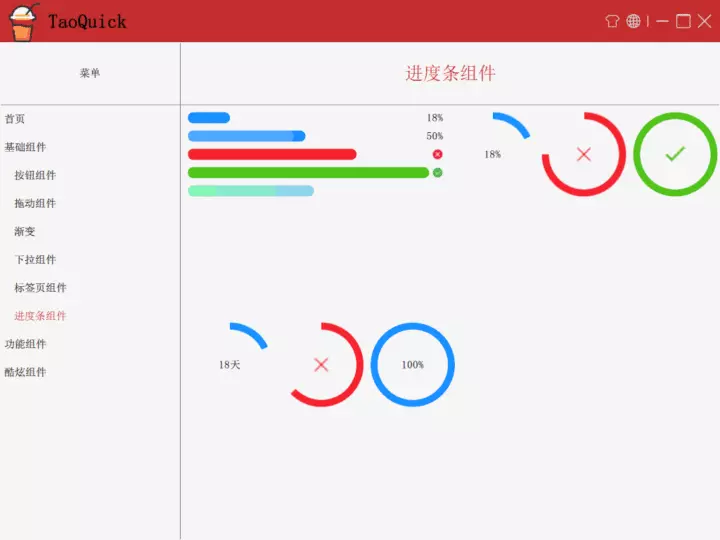
|
【本文地址】