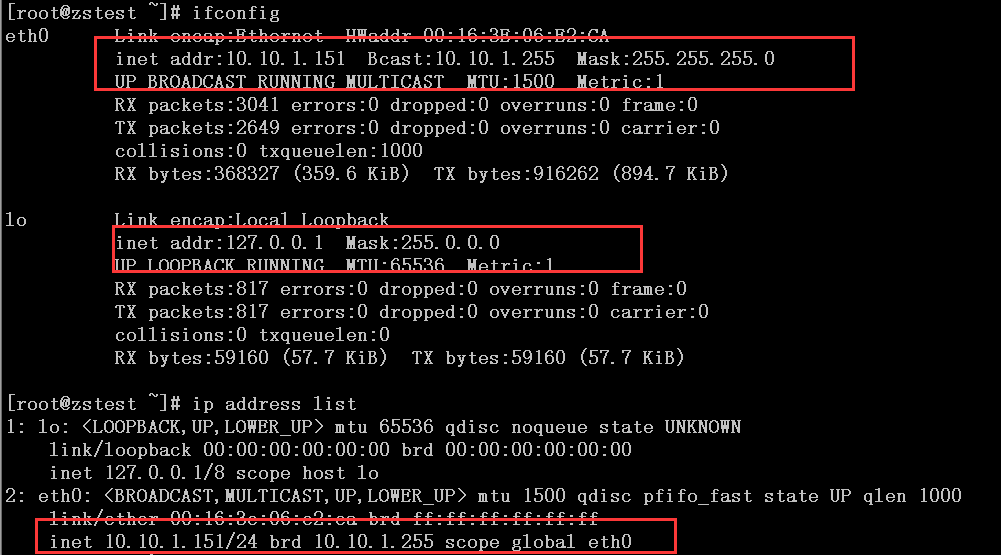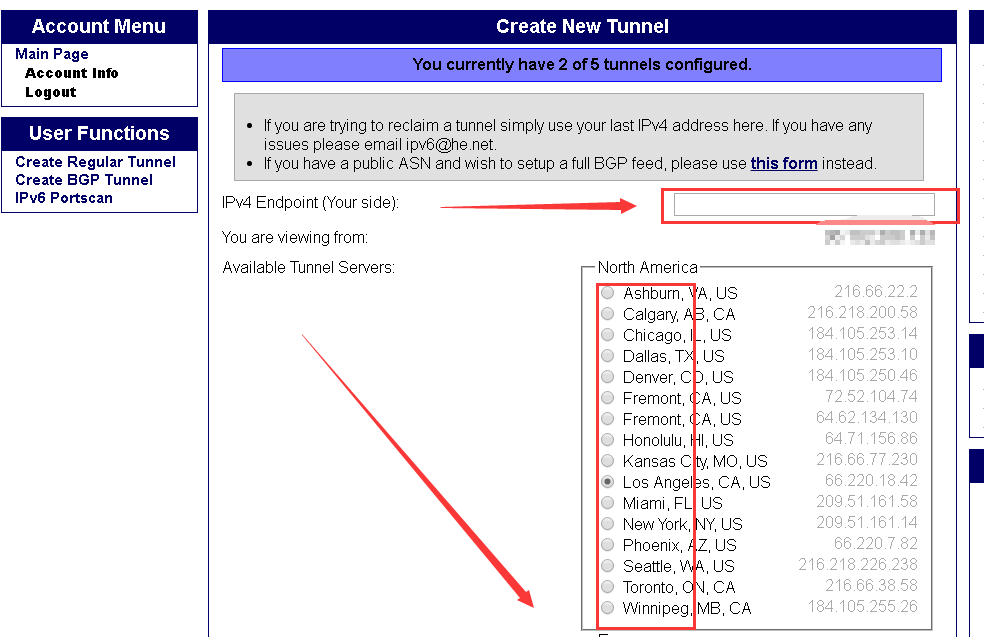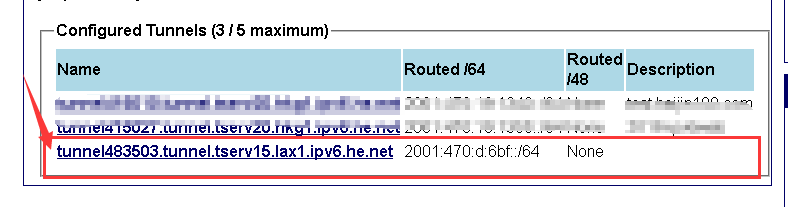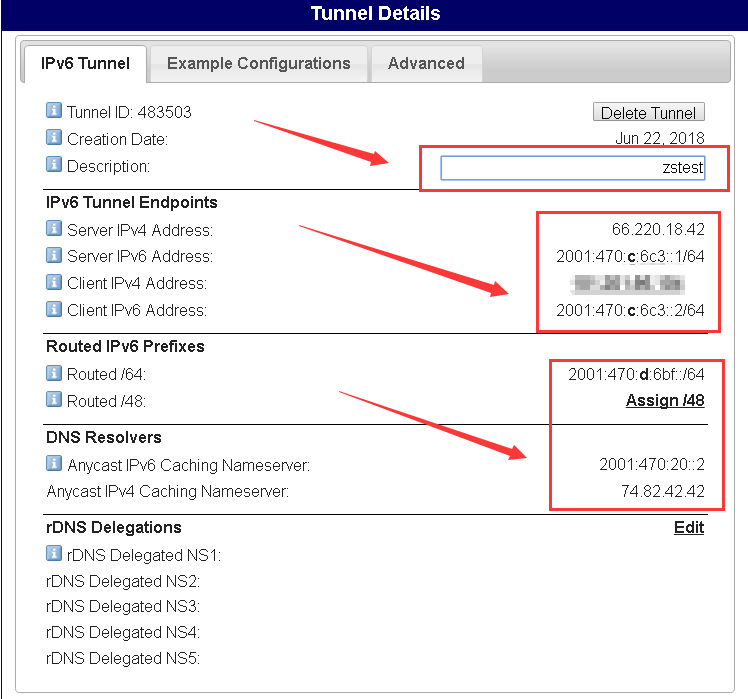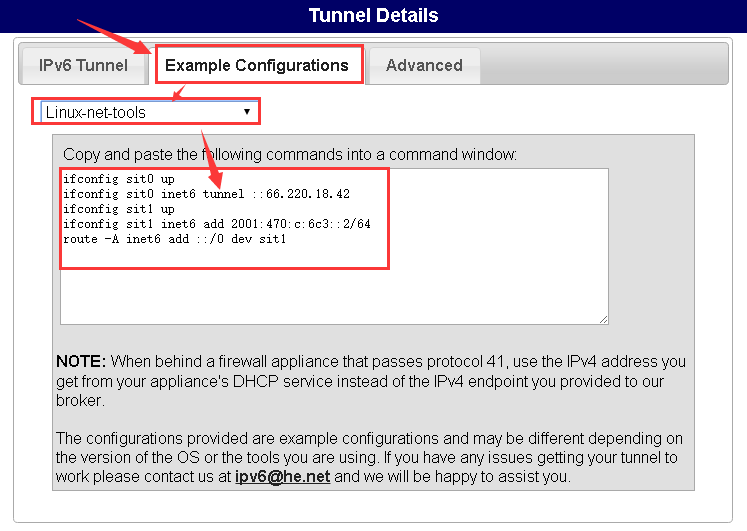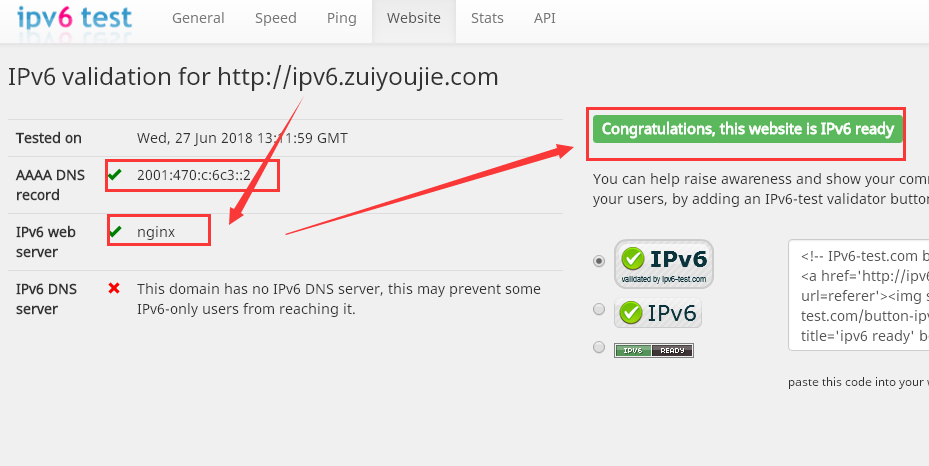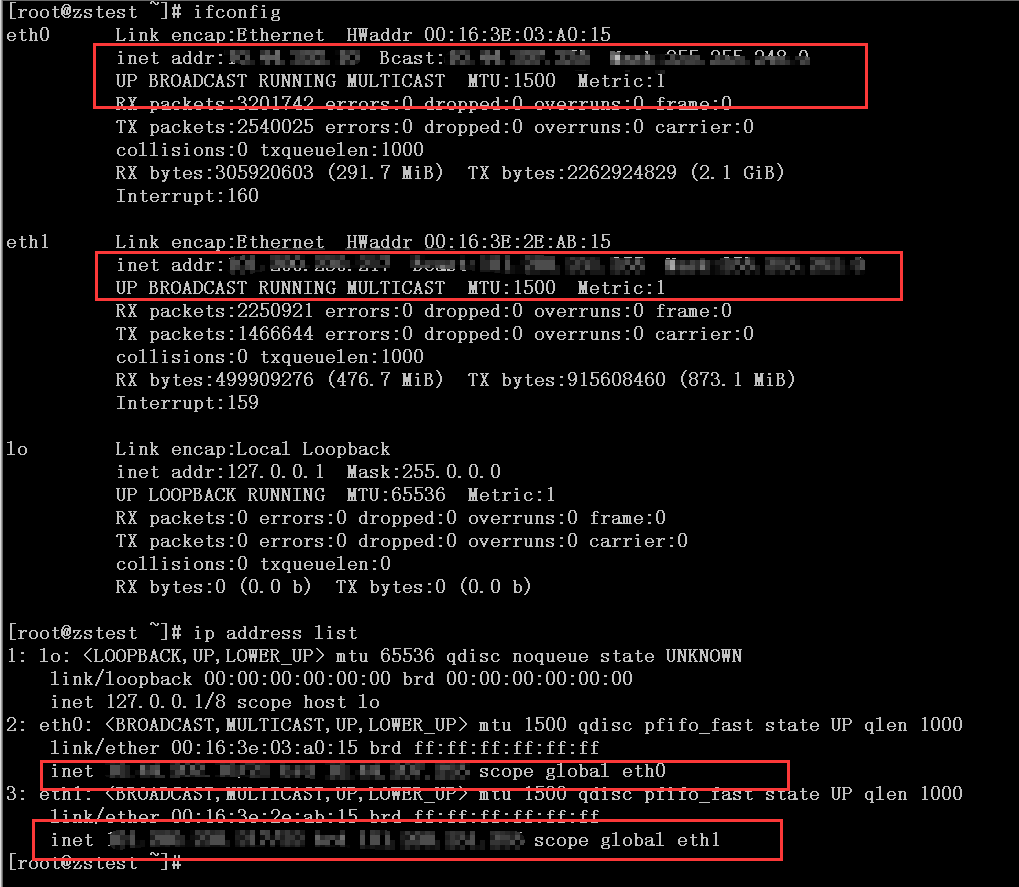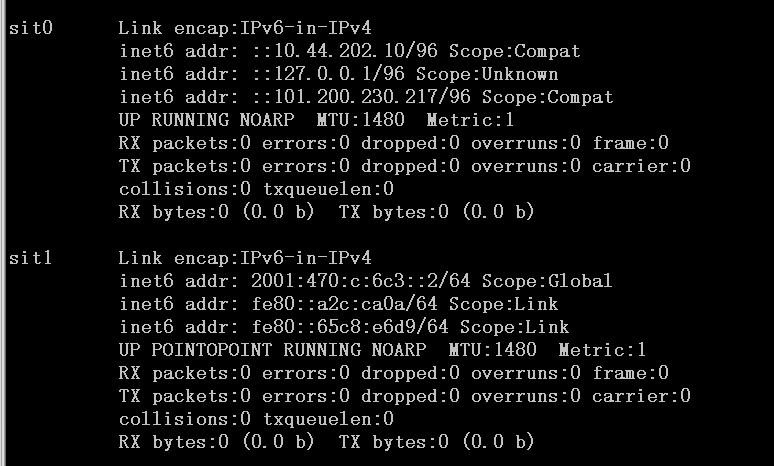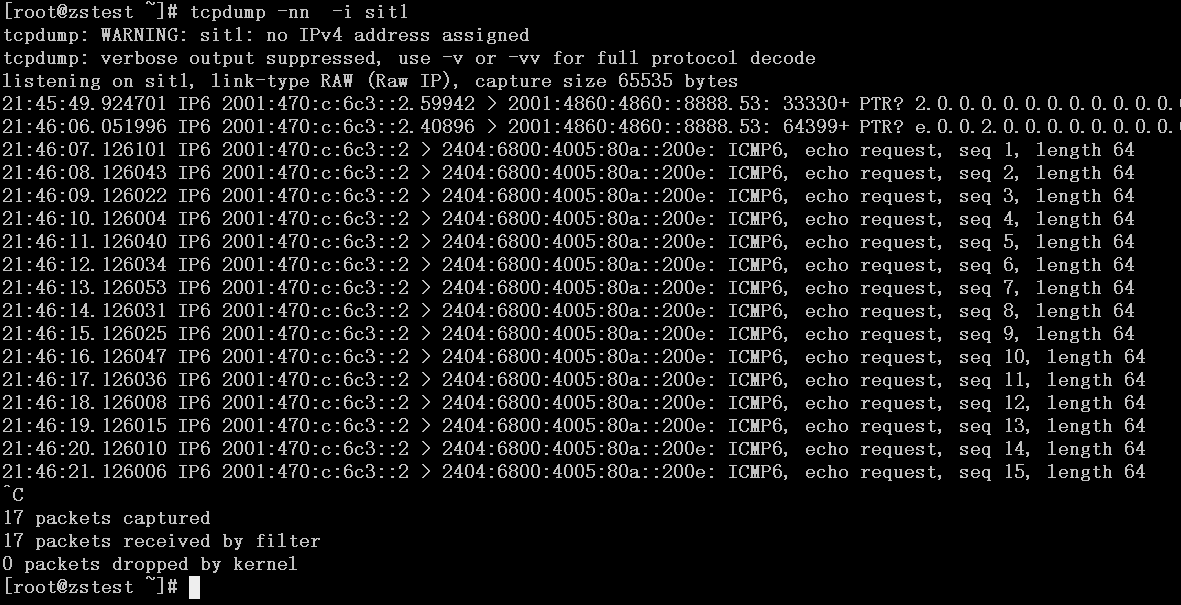| 阿里云ECS配置支持IPv6,解决苹果app审核失败问题 | 您所在的位置:网站首页 › 苹果审核230 › 阿里云ECS配置支持IPv6,解决苹果app审核失败问题 |
阿里云ECS配置支持IPv6,解决苹果app审核失败问题
|
前几天iOS的App提交给苹果审核没通过,给出的原因是:该应用在 IPv6 的环境下无法使用。检查发现:阿里云优化过的系统没有启用IPv6协议,需要配置启用一下,但是只单独启用IPv6也是无法直接提供访问的,可以使用 Hurricane Electric提供的IPv6 Tunnel Broker 来让 ECS 支持 IPv6 。 1.检查确认阿里云ECS服务器状态 1.1.检查确认服务器状态以下命令返回值为0表示IPv6启用,1表示禁用, cat /proc/sys/net/ipv6/conf/all/disable_ipv6 cat /proc/sys/net/ipv6/conf/default/disable_ipv6
文件不存在表示被禁用了 1.2.查看IP进一步确认 ifconfig ip address list
只有IPv4的IP地址,可以确认IPv6功能并没有启用 1.3.配置服务器启用IPv6功能# 修改网络配置信息 vim /etc/sysconfig/network ------------------------- # made for IPv6 NETWORKING_IPV6=yes -------------------------# 增加dns解析地址 vim /etc/resolv.conf ------------------------- ...... # IPv6 DNS by google nameserver 2001:4860:4860::8888 nameserver 2001:4860:4860::8844 -------------------------# 修改内核参数,启用IPv6配置 vim /etc/sysctl.conf ------------------------- # for enable ipv6 net.ipv6.conf.all.disable_ipv6 = 0 net.ipv6.conf.default.disable_ipv6 = 0 net.ipv6.conf.lo.disable_ipv6 = 0 ------------------------- sysctl -p发现报错了:错误如下: error: "net.ipv6.conf.all.disable_ipv6" is an unknown key error: "net.ipv6.conf.default.disable_ipv6" is an unknown key error: "net.ipv6.conf.lo.disable_ipv6" is an unknown key报错原因:IPv6模块没有启用 使用以下命令查看IPv6模块的启用状态 lsmod | grep ipv6 ----------------------- [root@zstest ~]# lsmod | grep ipv6 ipv6 336944 2 ib_ipoib,ib_addr -----------------------类似上面的返回信息,ipv6有用到但不是我们需要的,执行以下命令手动调用IPv6模块 modprobe ipv6 ---------------------- [root@zstest ~]# modprobe ipv6 FATAL: Module off not found. ----------------------依然报错:原因是IPv6模块的配置文件为禁用状态,需要编辑下找到该文件,修改为如下内容 vim /etc/modprobe.d/disable_ipv6.conf ---------------------- #alias net-pf-10 off #alias ipv6 off options ipv6 disable=0 ----------------------再次执行modprobe ipv6,无返回执行成功再次执行lsmod | grep ipv6 [root@zstest ~]# lsmod | grep ipv6 ipv6 335781 8再次执行以下命令,可以正常运行,如果不成功可以重启系统 sysctl -p执行以下命令,可以看到IPv6地址已经存才 ifconfig ip address list ------------------------- [root@zstest ~]# ifconfig eth0 Link encap:Ethernet HWaddr 00:16:3E:06:E2:CA inet addr:10.10.1.151 Bcast:10.10.1.255 Mask:255.255.255.0 inet6 addr: fe80::216:3eff:fe06:e2ca/64 Scope:Link UP BROADCAST RUNNING MULTICAST MTU:1500 Metric:1 RX packets:3727 errors:0 dropped:0 overruns:0 frame:0 TX packets:3228 errors:0 dropped:0 overruns:0 carrier:0 collisions:0 txqueuelen:1000 RX bytes:424568 (414.6 KiB) TX bytes:1681556 (1.6 MiB) lo Link encap:Local Loopback inet addr:127.0.0.1 Mask:255.0.0.0 inet6 addr: ::1/128 Scope:Host UP LOOPBACK RUNNING MTU:65536 Metric:1 RX packets:934 errors:0 dropped:0 overruns:0 frame:0 TX packets:934 errors:0 dropped:0 overruns:0 carrier:0 collisions:0 txqueuelen:0 RX bytes:66414 (64.8 KiB) TX bytes:66414 (64.8 KiB) [root@zstest ~]# ip address list 1: lo: mtu 65536 qdisc noqueue state UNKNOWN link/loopback 00:00:00:00:00:00 brd 00:00:00:00:00:00 inet 127.0.0.1/8 scope host lo inet6 ::1/128 scope host valid_lft forever preferred_lft forever 2: eth0: mtu 1500 qdisc pfifo_fast state UP qlen 1000 link/ether 00:16:3e:06:e2:ca brd ff:ff:ff:ff:ff:ff inet 10.10.1.151/24 brd 10.10.1.255 scope global eth0 inet6 fe80::216:3eff:fe06:e2ca/64 scope link valid_lft forever preferred_lft forever ------------------------至此阿里云服务器的IPv6功能启用完成,接下来需要配置IPv6的隧道提供对外的IPv6访问 2.创建IPv6隧道 2.1.首先在官方网站注册一个账户:https://www.tunnelbroker.net/ 2.2.配置IPv6隧道登陆账号后,创建隧道Create Regular Tunnel
在接下来的页面需要选择以下两个选项IPv4 Endpoint (Your side)--->填ECS的公网 IP 地址, Available Tunnel Servers--->选择隧道服务器位置,一般来说 亚洲的HK离大陆近延迟低,选择完毕“Create Tunnel”创建隧道 单击左上角“Main Page”打开首页,找到刚创建的隧道
单击进入,查看详情
补充填入描述信息---> Description: 跟着是一些隧道的IP地址信息,需要记录下来 2.4.生成创建隧道网卡的命令在隧道详情页,单击“Example Configurations”标签,选择对应的系统类型 我的系统是64位的CentOS-6.9,可以选择两种模式进行配置 (1)模式1:linux-net-tools模式
在阿里云服务器上执行生成的命令: # linux-net-tools模式 ----------------------- ifconfig sit0 up ifconfig sit0 inet6 tunnel ::66.220.18.42 ifconfig sit1 up ifconfig sit1 inet6 add 2001:470:c:6c3::2/64 route -A inet6 add ::/0 dev sit1 -----------------------查看ip信息,发现多了两个网卡sit0和sit1 ifconfig ip address list ----------------------- [root@zstest ~]# ifconfig eth0 Link encap:Ethernet HWaddr 00:16:3E:06:E2:CA inet addr:10.10.1.151 Bcast:10.10.1.255 Mask:255.255.255.0 inet6 addr: fe80::216:3eff:fe06:e2ca/64 Scope:Link UP BROADCAST RUNNING MULTICAST MTU:1500 Metric:1 RX packets:14663 errors:0 dropped:0 overruns:0 frame:0 TX packets:11931 errors:0 dropped:0 overruns:0 carrier:0 collisions:0 txqueuelen:1000 RX bytes:1464275 (1.3 MiB) TX bytes:9011308 (8.5 MiB) lo Link encap:Local Loopback inet addr:127.0.0.1 Mask:255.0.0.0 inet6 addr: ::1/128 Scope:Host UP LOOPBACK RUNNING MTU:65536 Metric:1 RX packets:6176 errors:0 dropped:0 overruns:0 frame:0 TX packets:6176 errors:0 dropped:0 overruns:0 carrier:0 collisions:0 txqueuelen:0 RX bytes:397496 (388.1 KiB) TX bytes:397496 (388.1 KiB) sit0 Link encap:IPv6-in-IPv4 inet6 addr: ::127.0.0.1/96 Scope:Unknown inet6 addr: ::10.10.1.151/96 Scope:Compat # 这个是阿里云服务器内网的IP UP RUNNING NOARP MTU:1480 Metric:1 RX packets:0 errors:0 dropped:0 overruns:0 frame:0 TX packets:0 errors:0 dropped:0 overruns:0 carrier:0 collisions:0 txqueuelen:0 RX bytes:0 (0.0 b) TX bytes:0 (0.0 b) sit1 Link encap:IPv6-in-IPv4 inet6 addr: 2001:470:c:6c3::2/64 Scope:Global inet6 addr: fe80::a0a:197/64 Scope:Link UP POINTOPOINT RUNNING NOARP MTU:1480 Metric:1 RX packets:0 errors:0 dropped:0 overruns:0 frame:0 TX packets:0 errors:0 dropped:0 overruns:0 carrier:0 collisions:0 txqueuelen:0 RX bytes:0 (0.0 b) TX bytes:0 (0.0 b) [root@zstest ~]# ip address list 1: lo: mtu 65536 qdisc noqueue state UNKNOWN link/loopback 00:00:00:00:00:00 brd 00:00:00:00:00:00 inet 127.0.0.1/8 scope host lo inet6 ::1/128 scope host valid_lft forever preferred_lft forever 2: eth0: mtu 1500 qdisc pfifo_fast state UP qlen 1000 link/ether 00:16:3e:06:e2:ca brd ff:ff:ff:ff:ff:ff inet 10.10.1.151/24 brd 10.10.1.255 scope global eth0 inet6 fe80::216:3eff:fe06:e2ca/64 scope link valid_lft forever preferred_lft forever 3: sit0: mtu 1480 qdisc noqueue state UNKNOWN link/sit 0.0.0.0 brd 0.0.0.0 inet6 ::10.10.1.151/96 scope global valid_lft forever preferred_lft forever inet6 ::127.0.0.1/96 scope host valid_lft forever preferred_lft forever 7: sit1: mtu 1480 qdisc noqueue state UNKNOWN link/sit 0.0.0.0 peer 66.220.18.42 inet6 2001:470:c:6c3::2/64 scope global valid_lft forever preferred_lft forever inet6 fe80::a0a:197/64 scope link valid_lft forever preferred_lft forever -------------------------使用以下命令可以查看IPv6的路由信息 route -A inet6 ------------------------- [root@zstest ~]# route -A inet6 Kernel IPv6 routing table Destination Next Hop Flags Metric Ref Use Iface */96 * U 256 0 0 sit0 2001:470:c:6c3::/64 * U 256 0 0 sit1 fe80::/64 * U 256 0 0 eth0 fe80::/64 * U 256 0 0 sit1 */0 * U 1 0 0 sit1 localhost/128 * U 0 0 1 lo ::10.10.1.151/128 * U 0 0 1 lo localhost/128 * U 0 0 1 lo ipv6.zuiyoujie.com/128 * U 0 0 1 lo fe80::a0a:197/128 * U 0 0 1 lo fe80::216:3eff:fe06:e2ca/128 * U 0 0 1 lo ff00::/8 * U 256 0 0 eth0 ff00::/8 * U 256 0 0 sit1 -------------------------接下来使用ping6命令测试隧道的联通性 [root@zstest ~]# ping6 ipv6.google.com PING ipv6.google.com(hkg12s02-in-x0e.1e100.net) 56 data bytes 64 bytes from hkg12s02-in-x0e.1e100.net: icmp_seq=3 ttl=56 time=326 ms 64 bytes from hkg12s02-in-x0e.1e100.net: icmp_seq=4 ttl=56 time=326 ms 64 bytes from hkg12s02-in-x0e.1e100.net: icmp_seq=5 ttl=56 time=330 ms 64 bytes from hkg12s02-in-x0e.1e100.net: icmp_seq=6 ttl=56 time=326 ms ^C --- ipv6.google.com ping statistics --- 6 packets transmitted, 4 received, 33% packet loss, time 5974ms rtt min/avg/max/mdev = 326.864/327.732/330.198/1.480 ms通过tcpdump抓包如下: [root@zstest ~]# tcpdump -nn -i sit1 tcpdump: WARNING: sit1: no IPv4 address assigned tcpdump: verbose output suppressed, use -v or -vv for full protocol decode listening on sit1, link-type RAW (Raw IP), capture size 65535 bytes 20:10:59.532401 IP6 2001:470:c:6c3::2 > 2404:6800:4005:802::200e: ICMP6, echo request, seq 1, length 64 20:11:00.531604 IP6 2001:470:c:6c3::2 > 2404:6800:4005:802::200e: ICMP6, echo request, seq 2, length 64 20:11:01.531606 IP6 2001:470:c:6c3::2 > 2404:6800:4005:802::200e: ICMP6, echo request, seq 3, length 64 20:11:01.858483 IP6 2404:6800:4005:802::200e > 2001:470:c:6c3::2: ICMP6, echo reply, seq 3, length 64 20:11:02.532339 IP6 2001:470:c:6c3::2 > 2404:6800:4005:802::200e: ICMP6, echo request, seq 4, length 64 20:11:02.859174 IP6 2404:6800:4005:802::200e > 2001:470:c:6c3::2: ICMP6, echo reply, seq 4, length 64 20:11:03.534006 IP6 2001:470:c:6c3::2 > 2404:6800:4005:802::200e: ICMP6, echo request, seq 5, length 64 20:11:03.864169 IP6 2404:6800:4005:802::200e > 2001:470:c:6c3::2: ICMP6, echo reply, seq 5, length 64 20:11:04.534990 IP6 2001:470:c:6c3::2 > 2404:6800:4005:802::200e: ICMP6, echo request, seq 6, length 64 20:11:04.861923 IP6 2404:6800:4005:802::200e > 2001:470:c:6c3::2: ICMP6, echo reply, seq 6, length 64 ^C 10 packets captured 10 packets received by filter 0 packets dropped by kernel [root@zstest ~]#至此,linux-net-tools模式就配置成功了 (2)模式2:linux-router2模式 在阿里云服务器执行以下命令: modprobe ipv6 ip tunnel add he-ipv6 mode sit remote 66.220.18.42 local 10.10.1.151 ttl 255 ip link set he-ipv6 up ip addr add 2001:470:c:6c3::2/64 dev he-ipv6 ip route add ::/0 dev he-ipv6 ip -f inet6 addr# 注意:local后面网站默认生成的是阿里云公网的地址,是无法使用的,需要修改成对应的内网地址,这里是10.10.1.151 # 查看ip信息,发现多了1个网卡:he-ipv6# he-ipv6是隧道的客户端IP,也就是上面的“Client IPv6 Address:” ifconfig ip address list ------------------------- [root@zstest ~]# ifconfig eth0 Link encap:Ethernet HWaddr 00:16:3E:06:E2:CA inet addr:10.10.1.151 Bcast:10.10.1.255 Mask:255.255.255.0 inet6 addr: fe80::216:3eff:fe06:e2ca/64 Scope:Link UP BROADCAST RUNNING MULTICAST MTU:1500 Metric:1 RX packets:16047 errors:0 dropped:0 overruns:0 frame:0 TX packets:13006 errors:0 dropped:0 overruns:0 carrier:0 collisions:0 txqueuelen:1000 RX bytes:1592602 (1.5 MiB) TX bytes:9693068 (9.2 MiB) he-ipv6 Link encap:IPv6-in-IPv4 inet6 addr: 2001:470:c:6c3::2/64 Scope:Global inet6 addr: fe80::a0a:197/128 Scope:Link UP POINTOPOINT RUNNING NOARP MTU:1480 Metric:1 RX packets:0 errors:0 dropped:0 overruns:0 frame:0 TX packets:0 errors:0 dropped:0 overruns:0 carrier:0 collisions:0 txqueuelen:0 RX bytes:0 (0.0 b) TX bytes:0 (0.0 b) lo Link encap:Local Loopback inet addr:127.0.0.1 Mask:255.0.0.0 inet6 addr: ::1/128 Scope:Host UP LOOPBACK RUNNING MTU:65536 Metric:1 RX packets:6893 errors:0 dropped:0 overruns:0 frame:0 TX packets:6893 errors:0 dropped:0 overruns:0 carrier:0 collisions:0 txqueuelen:0 RX bytes:441950 (431.5 KiB) TX bytes:441950 (431.5 KiB) [root@zstest ~]# ip address list 1: lo: mtu 65536 qdisc noqueue state UNKNOWN link/loopback 00:00:00:00:00:00 brd 00:00:00:00:00:00 inet 127.0.0.1/8 scope host lo inet6 ::1/128 scope host valid_lft forever preferred_lft forever 2: eth0: mtu 1500 qdisc pfifo_fast state UP qlen 1000 link/ether 00:16:3e:06:e2:ca brd ff:ff:ff:ff:ff:ff inet 10.10.1.151/24 brd 10.10.1.255 scope global eth0 inet6 fe80::216:3eff:fe06:e2ca/64 scope link valid_lft forever preferred_lft forever 3: sit0: mtu 1480 qdisc noqueue state DOWN link/sit 0.0.0.0 brd 0.0.0.0 8: he-ipv6: mtu 1480 qdisc noqueue state UNKNOWN link/sit 10.10.1.151 peer 66.220.18.42 inet6 2001:470:c:6c3::2/64 scope global valid_lft forever preferred_lft forever inet6 fe80::a0a:197/128 scope link valid_lft forever preferred_lft forever ------------------------# 使用以下命令可以查看IPv6的路由信息 route -A inet6 ------------------------ [root@zstest ~]# route -A inet6 Kernel IPv6 routing table Destination Next Hop Flags Metric Ref Use Iface 2001:470:c:6c3::/64 * U 256 0 0 he-ipv6 fe80::/64 * U 256 0 0 eth0 fe80::/64 * U 256 0 0 he-ipv6 */0 * U 1024 0 0 he-ipv6 localhost/128 * U 0 0 1 lo ipv6.zuiyoujie.com/128 * U 0 0 1 lo fe80::a0a:197/128 * U 0 0 1 lo fe80::216:3eff:fe06:e2ca/128 * U 0 0 1 lo ff00::/8 * U 256 0 0 eth0 ff00::/8 * U 256 0 0 he-ipv6 -----------------------接下来使用ping6命令测试隧道的联通性 [root@zstest ~]# ping6 ipv6.google.com PING ipv6.google.com(hkg07s21-in-x0e.1e100.net) 56 data bytes 64 bytes from hkg07s21-in-x0e.1e100.net: icmp_seq=1 ttl=56 time=352 ms 64 bytes from hkg07s21-in-x0e.1e100.net: icmp_seq=2 ttl=56 time=352 ms 64 bytes from hkg07s21-in-x0e.1e100.net: icmp_seq=3 ttl=56 time=356 ms 64 bytes from hkg07s21-in-x0e.1e100.net: icmp_seq=4 ttl=56 time=352 ms ^C --- ipv6.google.com ping statistics --- 5 packets transmitted, 4 received, 20% packet loss, time 4052ms rtt min/avg/max/mdev = 352.681/353.712/356.706/1.875 ms [root@zstest ~]#使用tcpdump抓包如下: [root@zstest ~]# tcpdump -nn -i he-ipv6 tcpdump: WARNING: he-ipv6: no IPv4 address assigned tcpdump: verbose output suppressed, use -v or -vv for full protocol decode listening on he-ipv6, link-type RAW (Raw IP), capture size 65535 bytes 20:20:52.308875 IP6 2001:470:c:6c3::2 > 2404:6800:4005:800::200e: ICMP6, echo request, seq 1, length 64 20:20:52.661535 IP6 2404:6800:4005:800::200e > 2001:470:c:6c3::2: ICMP6, echo reply, seq 1, length 64 20:20:53.310354 IP6 2001:470:c:6c3::2 > 2404:6800:4005:800::200e: ICMP6, echo request, seq 2, length 64 20:20:53.663056 IP6 2404:6800:4005:800::200e > 2001:470:c:6c3::2: ICMP6, echo reply, seq 2, length 64 20:20:54.311855 IP6 2001:470:c:6c3::2 > 2404:6800:4005:800::200e: ICMP6, echo request, seq 3, length 64 20:20:54.668535 IP6 2404:6800:4005:800::200e > 2001:470:c:6c3::2: ICMP6, echo reply, seq 3, length 64 20:20:55.313331 IP6 2001:470:c:6c3::2 > 2404:6800:4005:800::200e: ICMP6, echo request, seq 4, length 64 20:20:55.666041 IP6 2404:6800:4005:800::200e > 2001:470:c:6c3::2: ICMP6, echo reply, seq 4, length 64 20:20:56.314835 IP6 2001:470:c:6c3::2 > 2404:6800:4005:800::200e: ICMP6, echo request, seq 5, length 64 20:20:56.667574 IP6 2404:6800:4005:800::200e > 2001:470:c:6c3::2: ICMP6, echo reply, seq 5, length 64 ^C 10 packets captured 10 packets received by filter 0 packets dropped by kernel这种模式下,依然可以ping6通,注意修改生成的IP即可 两种模式的对比: 1)操作方面:模式1的方法比模式2的简单,模式2的需要修改IP地址,推荐使用 2)网卡条目:模式1创建的网卡项目比模式2创建的多 3)路由条目:模式1创建的路由条目比模式2创建的多 3.配置IPv6的网站进行调试可以使用nginx提供IPv6的网站访问, 3.1.配置IPv6域名解析记录由于要进行页面的访问,需要在阿里云对域名进行相应的解析,添加IPv6的AAAA记录
3.2.保证nginx安装完成,配置好 nginx的安装优化就不演示了,下载地址如下: http://nginx.org/download/nginx-1.8.0.tar.gz 我的是源码编译安装的,编译参数如下:注意需要添加IPv6的支持 ./configure --prefix=/usr/local/nginx --user=nginx --group=nginx --with-http_stub_status_module --with-http_ssl_module --with-ipv6 3.3.编辑好页面文件 cd /usr/local/nginx/html/ cp index.html index.html.ori vim index.html ------------------------- ipv6.zuiyoujie.com ------------------------- 3.4.编辑nginx相关配置文件,提供ipv6访问 vim ipv6.zuiyoujie.com.conf ------------------------- # ipv6web server { listen [2001:470:c:6c3::2]:80; server_name ipv6.zuiyoujie.com; charset utf-8; location / { root html; index index.html index.htm; } } ------------------------- 3.5.重启nginx进行页面访问测试 service nginx reload 3.6.IPv6网站的测试方法1)linux命令-curl [root@zstest extra]# curl -6 ipv6.zuiyoujie.com ipv6.zuiyoujie.com2)linux命令-wget [root@zstest extra]# wget -6 ipv6.zuiyoujie.com --2018-06-27 21:25:48-- http://ipv6.zuiyoujie.com/ Resolving ipv6.zuiyoujie.com... 2001:470:c:6c3::2 Connecting to ipv6.zuiyoujie.com|2001:470:c:6c3::2|:80... connected. HTTP request sent, awaiting response... 200 OK Length: 19 [text/html] Saving to: “index.html” 100%[======================================>] 19 --.-K/s in 0s 2018-06-27 21:25:48 (5.32 MB/s) - “index.html” saved [19/19] [root@zstest extra]# cat index.html ipv6.zuiyoujie.com3)使用网页版的IPv6测试工具 http://ipv6-test.com/validate.php
由绿色的框里的信息可知,IPv6的访问可以成功 至此,阿里云服务器对于IPv6的网站支持就配置好了,可以完美支持苹果爸爸对app的IPv6检测 拓展: 对于早期的阿里云服务器,以上方法无法成功配置IPv6的隧道原因:早期的阿里云服务器内外网IP地址都配置在服务器内部,如下
如果是这种类型的服务器,在使用模式1的方法配置后,sit0和sit1的IPv6地址会多增加一个,如下图
配置完成进行测试,使用以下命令测试与Google的联通性: ping6 ipv6.google.com
可以看到能成功解析到,但没有完全ping通,使用tcpdump抓包: 只有去的包,没有回的包,查看路由表 [root@zstest ~]# route -A inet6 Kernel IPv6 routing table Destination Next Hop Flags Metric Ref Use Iface */96 * U 256 0 0 sit0 2001:470:c:6c3::/64 * U 256 0 0 sit1 google-public-dns-a.google.com/128 google-public-dns-a.google.com UC 0 1 0 sit1 hkg07s01-in-x0e.1e100.net/128 hkg07s01-in-x0e.1e100.net UC 0 90 0 sit1 fe80::/64 * U 256 0 0 eth0 fe80::/64 * U 256 0 0 eth1 fe80::/64 * U 256 0 0 sit1 */0 * U 1 0 0 sit1 localhost/128 * U 0 0 1 lo ::10.44.202.10/128 * U 0 0 1 lo ::101.200.230.217/128 * U 0 0 1 lo localhost/128 * U 0 0 1 lo tunnel483503-pt.tunnel.tserv15.lax1.ipv6.he.net/128 * U 0 11 1 lo fe80::a2c:ca0a/128 * U 0 0 1 lo fe80::65c8:e6d9/128 * U 0 0 1 lo fe80::216:3eff:fe03:a015/128 * U 0 0 1 lo fe80::216:3eff:fe2e:ab15/128 * U 0 0 1 lo ff00::/8 * U 256 0 0 eth0 ff00::/8 * U 256 0 0 eth1 ff00::/8 * U 256 0 0 sit1 [root@zstest ~]#尝试禁用掉某个网卡进行配置,也无法解决这个 ifdown eth1 ifconfig sit0 up ifconfig sit0 inet6 tunnel ::66.220.18.42 ifconfig sit1 up ifconfig sit1 inet6 add 2001:470:c:6c3::2/64 route -A inet6 add ::/0 dev sit1 ifup eth1eth0和eth1都不成功,且会临时断掉服务器连接,测试前需要确认可以直接连接到控制台命令行 以上问题比较难解决,不太擅长,有兴趣的可以研究下
完毕,呵呵呵呵 |
【本文地址】