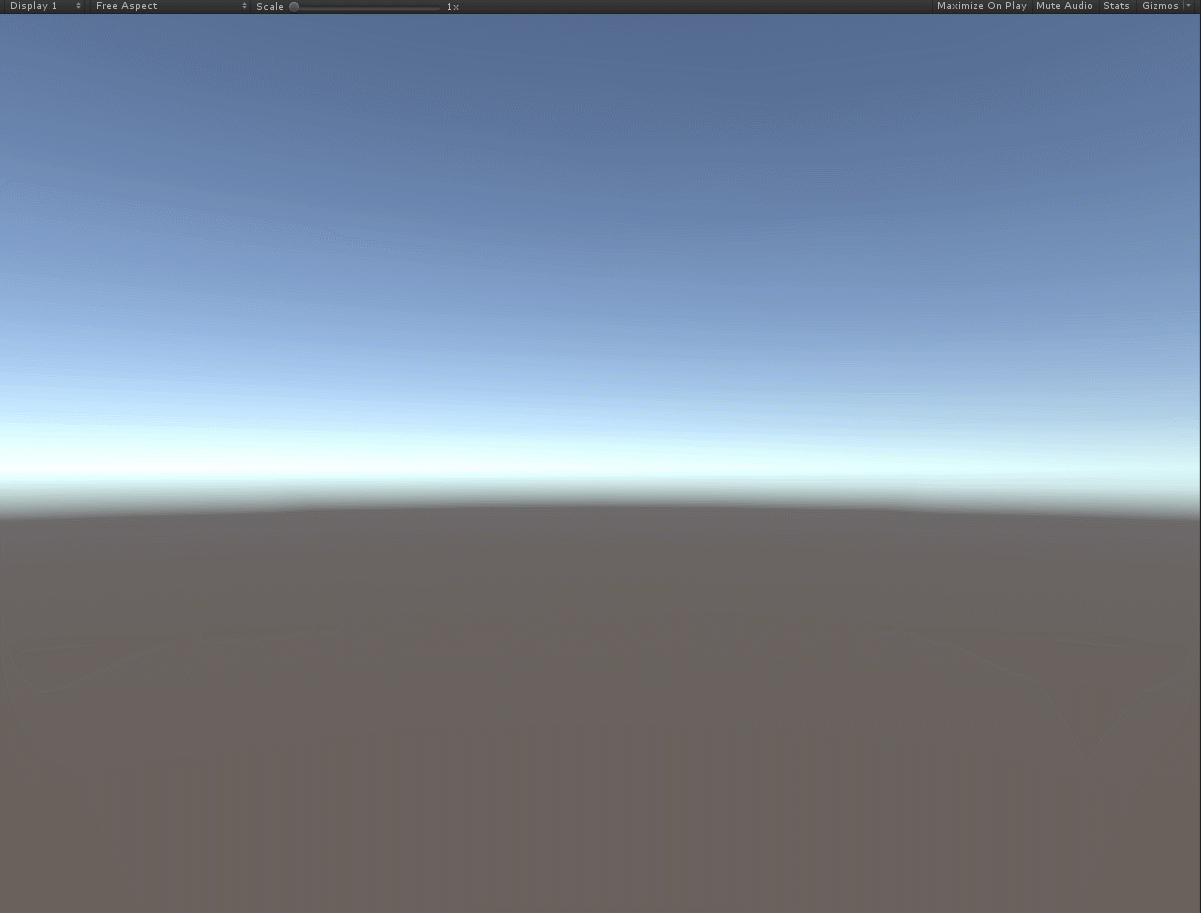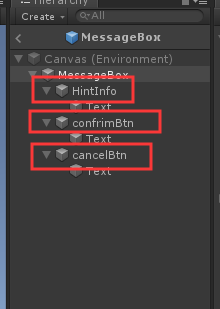| 学习Unity:基于UGUI实现通用提示弹出框 | 您所在的位置:网站首页 › 点击按钮出现提示警告文本框 › 学习Unity:基于UGUI实现通用提示弹出框 |
学习Unity:基于UGUI实现通用提示弹出框
|
今天介绍游戏在使用Unity进行游戏开发时,会遇到很多弹出的提示框,如果把这些弹出框全部放在场景中,那显然是不现实的,所以查询了网络上的一些博客,整理了思路,封装了一个MessageBox的类,新手上路,如有错误,或有更好的解决方案,请告知~~
1.首先先看一下效果,以及调用方式 通常弹出框会有三种形式,分别为一个按钮,两个按钮以及等待多久时间销毁的
这里利用一个枚举来定义,上述所说的三种弹出框的形式 public enum ShowMessageBoxType { /// /// 只有一个按钮 /// Confirm, /// /// 两个按钮 /// ConfirmAndCancle, /// /// 根据时间自动销毁 /// OverTime } 新建MessageBox类,用于实例化弹出框的Prefab,以及一些参数关联,通过构造函数来生成预制体,代码上注释写的都很清楚,唯一一点要说的就是第三种显示方式(时间到了自动销毁),预先写了一个OverTimeMessageBoxCallBack.cs文件,利用Unity来控制时间以及回调! using System; using UnityEngine; namespace MessageBoxNS { public class OverTimeMessageBoxCallBack : MonoBehaviour { public Action DestroyCallBack; public float timer; private void Start() { Invoke("ExecuteCallBack", timer); } private void ExecuteCallBack() { DestroyCallBack?.Invoke(); Destroy(this.gameObject); } } } public class MessageBox { /// /// 弹出框类型 /// public ShowMessageBoxType MessageBoxType { get; set; } /// /// 提示信息 /// public string HintInfo { get; set; } /// /// 确定按钮显示文字 /// public string ConfirmStr { get; set; } /// /// 取消按钮显示文字 /// public string CancleStr { get; set; } /// /// 预制体路径 /// public string PrefabPath { get; set; } /// /// 消失时间 /// public float HideTime { get; set; } /// /// 确定按钮回调 /// public Action ConfirmAction { get; set; } /// /// 取消按钮回调 /// public Action CancleAction { get; set; } /// /// 时间到了之后销毁弹出框的回调 /// public Action OverTimeAction { get; set; } /// /// 生成的Box /// public GameObject Box = null; /// /// 利用类构造函数来实例化Prefab,再定义一个函数当然也是可以的 /// /// 提示框类型 /// 预制体路径 /// 提示信息 /// 确定按钮显示文字 /// 取消按钮文字 /// 确定按钮回调 /// 取消按钮回调 /// 计时销毁回调 /// 销毁时间 public MessageBox(ShowMessageBoxType messageBoxType, string prefabPath, string hintInfo, string confirmStr, string cancleStr, Action confirmAction, Action cancleAction, Action overTimeAction, float hideTime) { this.MessageBoxType = messageBoxType; this.PrefabPath = prefabPath; this.HintInfo = hintInfo; this.ConfirmStr = confirmStr; this.CancleStr = cancleStr; this.ConfirmAction = confirmAction; this.CancleAction = cancleAction; this.OverTimeAction = overTimeAction; this.HideTime = hideTime; //实例化提示框,并设置初始参数 Box = UnityEngine.Object.Instantiate(Resources.Load(PrefabPath), GameObject.Find("Canvas").transform); Box.transform.localPosition = Vector3.zero; Box.transform.localScale = Vector3.one; Button confirmBtn; Button cancelBtn; Text hintInfoTxt; BindindToData(Box, out confirmBtn, out cancelBtn, out hintInfoTxt); switch (messageBoxType) { case ShowMessageBoxType.Confirm: cancelBtn.gameObject.SetActive(false); confirmBtn.gameObject.SetActive(true); confirmBtn.transform.localPosition = new Vector3(0, confirmBtn.transform.localPosition.y, confirmBtn.transform.localPosition.z); break; case ShowMessageBoxType.ConfirmAndCancle: confirmBtn.gameObject.SetActive(true); cancelBtn.gameObject.SetActive(true); break; case ShowMessageBoxType.OverTime: confirmBtn.gameObject.SetActive(false); cancelBtn.gameObject.SetActive(false); Box.AddComponent(); Box.GetComponent().DestroyCallBack = overTimeAction; Box.GetComponent().timer = hideTime; break; default: break; } } /// /// 绑定数据到实例化出的Box面板 /// /// private void BindindToData(GameObject box, out Button confirmBtn, out Button cancelBtn, out Text hintInfoTxt) { //获取 confirmBtn = box.transform.Find("confrimBtn").GetComponent(); cancelBtn = box.transform.Find("cancelBtn").GetComponent(); hintInfoTxt = box.transform.Find("HintInfo").GetComponentInChildren(); //赋值 hintInfoTxt.text = HintInfo; confirmBtn.GetComponentInChildren().text = ConfirmStr; cancelBtn.GetComponentInChildren().text = CancleStr; confirmBtn.onClick.AddListener(() => { ConfirmAction?.Invoke(); ClosePanel(box); }); cancelBtn.onClick.AddListener(() => { CancleAction?.Invoke(); ClosePanel(box); }); } /// /// 清除面板 /// /// private void ClosePanel(GameObject box, float timer = 0) { UnityEngine.Object.Destroy(box, timer); } /// /// 实例化通用提示框(等待HideTime之后,销毁提示框) /// /// 预制体名字这里路径写死了,大家可以根据自己需要修改修改 /// 提示信息 /// 销毁时间 /// 销毁回调 public static void ShowOverTimeMessageBox(string prefabName, string hintInfo, float hideTime = 2, Action overTimeAction = null) { MessageBox boxInfo = new MessageBox(ShowMessageBoxType.OverTime, "MessageBox/" + prefabName, hintInfo, null, null, null, null, overTimeAction, hideTime); } /// /// 实例化通用提示框(单按钮确定,销毁提示框) /// /// 预制体名字这里路径写死了,大家可以根据自己需要修改修改 /// 提示信息 /// 单按钮显示文字 /// 按钮回调 public static void ShowConfirmMessageBox(string prefabName, string hintInfo, string confirmStr, Action comfirmAction = null) { MessageBox boxInfo = new MessageBox(ShowMessageBoxType.Confirm, "MessageBox/" + prefabName, hintInfo, confirmStr, "", comfirmAction, null, null, 1); } /// /// 实例化通用提示框(双按钮确定,销毁提示框) /// /// 预制体名字这里路径写死了,大家可以根据自己需要修改修改 /// 提示信息 /// 确定按钮显示文字 /// 取消按钮显示文字 /// 确定按钮回调 /// 取消按钮回调 public static void ShowConfirmAndCancleMessageBox(string prefabName, string hintInfo, string confirmStr, string cancleStr, Action comfirmAction = null, Action cancleAction = null) { MessageBox boxInfo = new MessageBox(ShowMessageBoxType.ConfirmAndCancle, "MessageBox/" + prefabName, hintInfo, confirmStr, cancleStr, comfirmAction, cancleAction, null, 1); } }调用函数当然就是MessBox类下面的三个静态函数啦,这里要说的是,预制体的结构是要有限制的
因为代码里是通过这些名字查找各个组件的~~ #手动滑稽,第一次写博客,希望在自己积累知识的同时,能帮助到大家~ |
【本文地址】
公司简介
联系我们