| 微信小程序云开发如何将页面生成为pdf? | 您所在的位置:网站首页 › 微信小程序pdf转图片 › 微信小程序云开发如何将页面生成为pdf? |
微信小程序云开发如何将页面生成为pdf?
|
项目场景:
最近有小伙伴问了一个问题,那就是微信小程序云开发如何将页面生成为pdf?但是在没有后端工程师的协助下,我们要怎么办了? 解决方案:于是便逛了一下微信社区,但很遗憾腾讯baba没有给出相应的api或解决方案,好在有神奇的留言,最终找到了关键词,那就是wxml→canvas→img→pdf,wxml转化转化成canvas之后在生成img,微信官方已经给出了组件wxml-to-canvas可以解决,那么img转化成pdf要怎么办呢?可以用pdf-lib,好在看到了黄宝~这位大佬的文章,省去了很多时间去理解文档。 效果图:可以从GIF中看到,我已经把要用到的功能都写完善了,点击生成pdf后会生成一张图片存到云服务器,之后会调用云函数把图片转换成pdf文件并上传到云服务器(转换后其实可以把多余的图片删了,但是为了直观一点我就不处理了),这样我们就可以拿云服务器上https链接来用了。因为小程序还不支持把pdf文件保存到手机上,所以只能自己复制链接去浏览器下载了。
CSDN=》传送门 百度网盘=》提取码:agvk =》传送门 下载代码 Demo后,导入项目时用自己开通过云开发的AppID就好 因为这的wxml是一串字符串,所以不能向样式那样通过点的形式去更新,所以如果需要动态设置参数的话,需要把字符串标签提取出来写在renderToCanvas方法里,如果数据是数组对象类型,那么用for循环拼接一下字符就好了,字符串拼接可以参考这篇文章=》传送门 const {style} = require('./wxml.js'); Page({ data: { src: '' }, onLoad() { // 为了美观,把画布的宽度设置成屏幕的100% style.container.width = wx.getSystemInfoSync().windowWidth; // 获取wxml-to-canvas组件的节点 this.widget = this.selectComponent('.widget') // 模拟调用接口 setTimeout(() => { // 假设从后端获取到了数据 let name = "weianl" this.renderToCanvas(name) }) }, // 把页面数据渲染到canvas renderToCanvas(name) { const wxml = ` ${name} ↓ cavans ☛ img ↓ img ☛ pdf ` this.widget.renderToCanvas({ wxml, style }).then((res) => { // console.log('container', res.layoutBox) this.container = res }).catch(err => { // console.log(err) // 防止canvas组件没有初始化完成 setTimeout(() => { this.renderToCanvas(name) }, 100); }) }, // 生成pdf createPDF() { wx.showLoading({ title: '生成中', }) this.widget.canvasToTempFilePath().then(res => { console.log(res) let tempFilePath = res.tempFilePath; // 定义存放到云服务器的文件夹及图片名字 const cloudPath = 'wxmlToPdf-img/' + parseInt(new Date().getTime() / 1000) + '.png'; // 把图片上传到云服务器 wx.cloud.uploadFile({ cloudPath: cloudPath, filePath: tempFilePath, // 文件路径 }).then(res => { console.log(res) // 调用图片转化PDF云函数 wx.cloud.callFunction({ name: 'img-to-pdf', data: { width: this.container.layoutBox.width, height: this.container.layoutBox.height, fileID_img: res.fileID } }).then(res => { console.log(res) wx.hideLoading() this.setData({ fileID_pdf: res.result.data.fileID, https_pdf: res.result.data.pdf }) wx.showToast({ title: '生成成功!', icon: 'none' }) }) }).catch(error => { // handle error }) }) }, // 预览PDF previewPDF() { // pdf文件在云服务器的id let fileID_pdf = this.data.fileID_pdf; // console.log(fileID_pdf) if (!fileID_pdf) { wx.showToast({ title: '请先生成PDF', icon: 'none' }) return false; } wx.showLoading({ title: '加载中', }) wx.cloud.downloadFile({ fileID: fileID_pdf }).then(res => { // console.log(res) wx.openDocument({ filePath: res.tempFilePath, success: function (res) { wx.hideLoading(); } }) }).catch(error => { // handle error }) }, // 复制PDF链接 copyPDF() { // PDF文件在云服务器上的https链接 let https_pdf = this.data.https_pdf; // console.log(https_pdf) if (!https_pdf) { wx.showToast({ title: '请先生成PDF', icon: 'none' }) return false; } wx.setClipboardData({ data: https_pdf, success(res) { wx.showToast({ title: '复制成功,快到浏览器打开/下载!', icon: 'none', duration: 3000 }) } }) } })最后想补习云函数的可以点击这里哦!! 传送门 |
【本文地址】
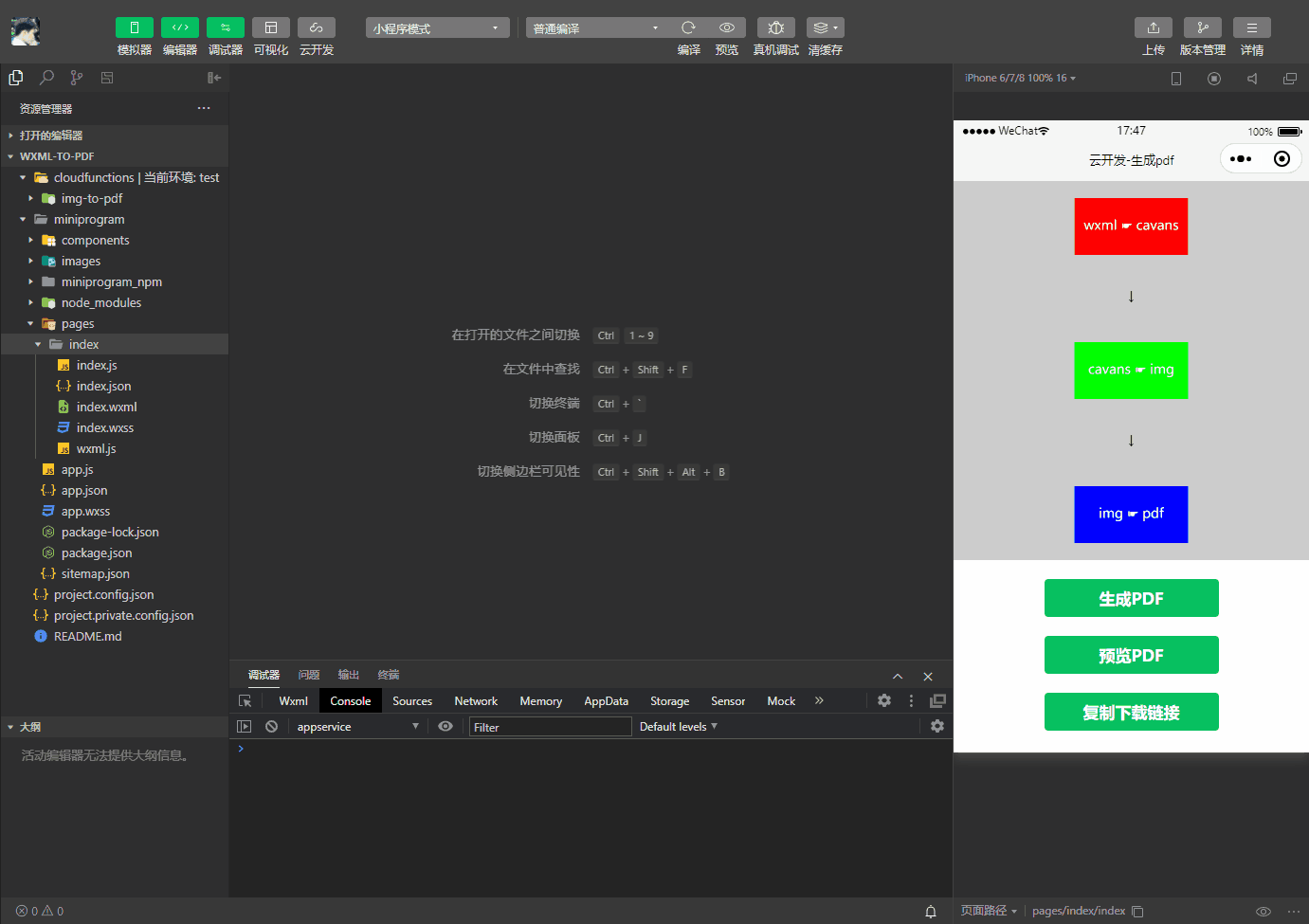 在实机上,微信会提供预览功能但是不可以直接下载,自己复制下载链接到浏览器下载就好。
在实机上,微信会提供预览功能但是不可以直接下载,自己复制下载链接到浏览器下载就好。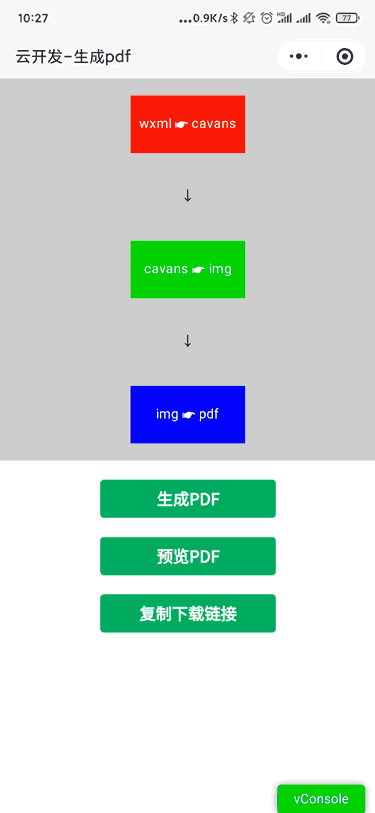
 接着把app.js里的云环境id换成你自己的,
接着把app.js里的云环境id换成你自己的, 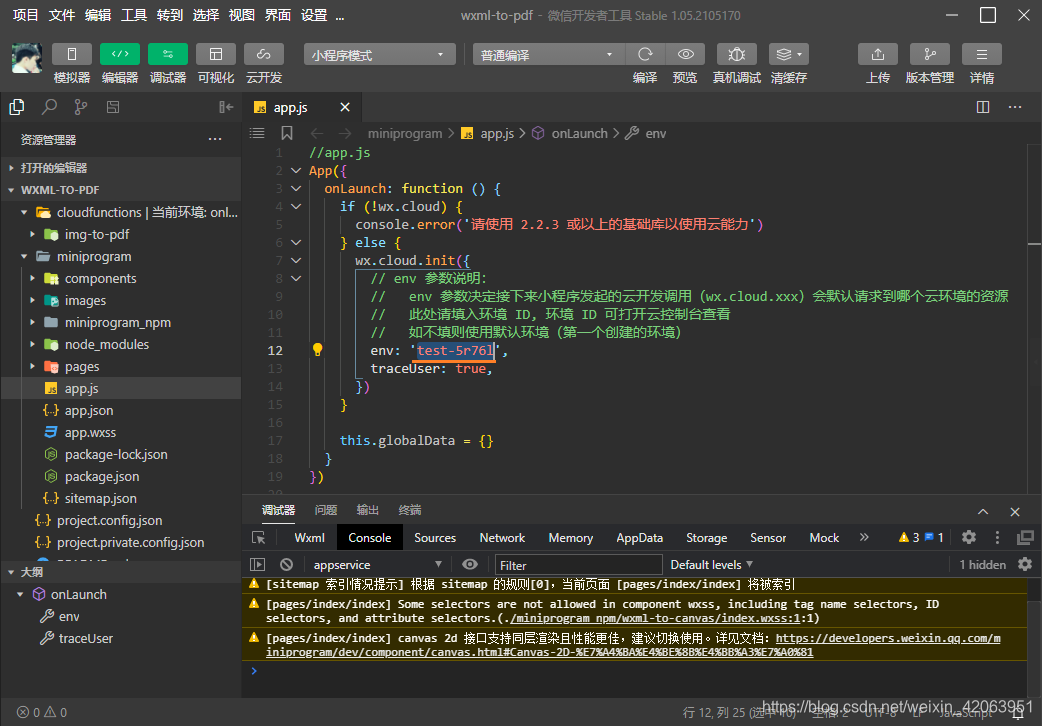 接着打开img-to-pdf云函数里的index.js文件,把云环境id换成你自己的,
接着打开img-to-pdf云函数里的index.js文件,把云环境id换成你自己的, 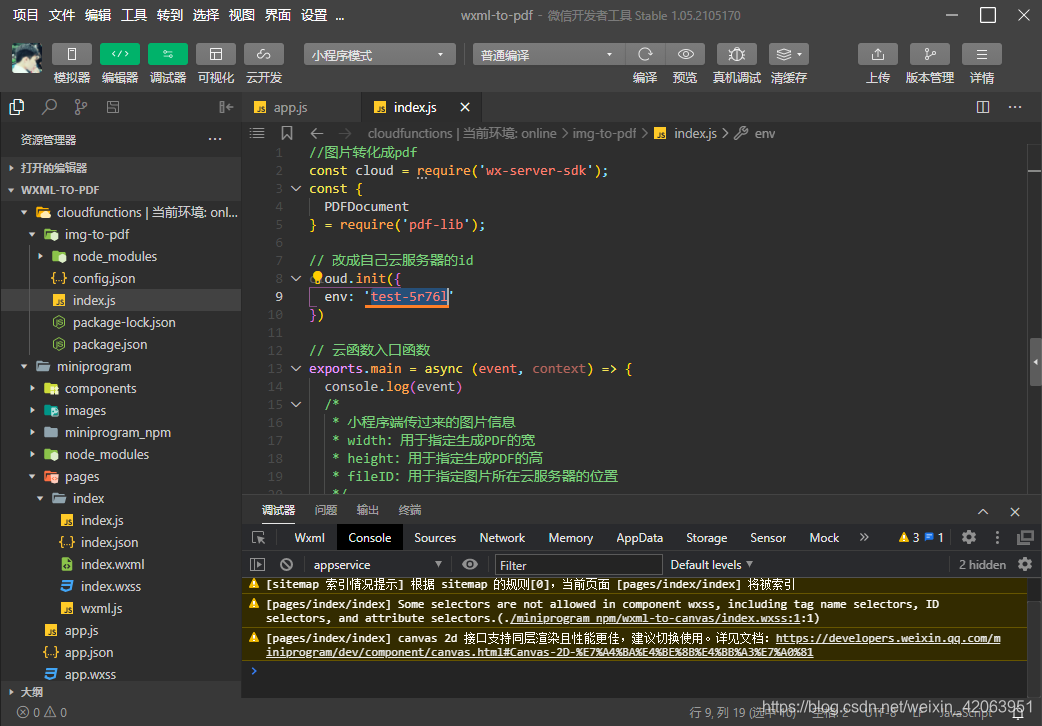 最后就是上传云函数了,务必记得上传,上传完就可以用了。
最后就是上传云函数了,务必记得上传,上传完就可以用了。 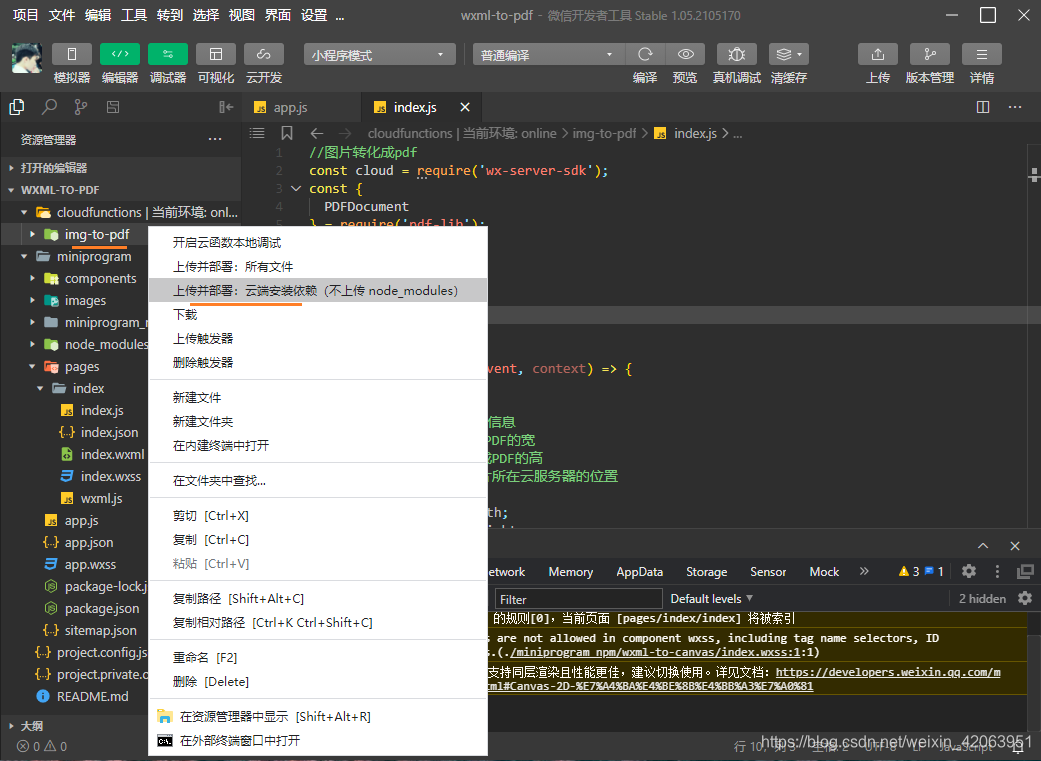 另外img-to-pdf云函数里的node包里安装了pdf-lib,为了方便本地测试,我就不删除了。代码的话主要部分都写了注释,问题不大,应该都能看懂。
另外img-to-pdf云函数里的node包里安装了pdf-lib,为了方便本地测试,我就不删除了。代码的话主要部分都写了注释,问题不大,应该都能看懂。