| ViveTool 工具下载,及详细使用教程 | 您所在的位置:网站首页 › vive官方 › ViveTool 工具下载,及详细使用教程 |
ViveTool 工具下载,及详细使用教程
|
注意:为了可以正常使用ViVe,您的系统必须是 Windows 10 build 18963或更高版本。 ViveTool 工具:【点击下载】 使用方法:在VIVETOOL文件夹下运行这个命令:vivetool addconfig 23615618 2 注意:最后那个2前面有一个英文的空格
C:\Users\Eric\Downloads\ViveTool-v0.2.0>vivetool.exe ViVeTool v0.2.0 – Vibranium feature configuration tool Available commands: queryconfig Lists existing feature configuration(s) querysubs Lists existing feature usage notification subscriptions changestamp Prints the current feature store change stamp addconfig Adds a feature configuration delconfig Deletes a feature configuration addsub Adds a feature usage subscription notification delsub Deletes a feature usage subscription notification notifyusage Fires a feature usage notification 如果您以 ViVeTool.exe addconfig 23615618 2 0 = 标准 1 = 已禁用(如果您不想启用新功能,则很有趣) 2 = 已启用(用于激活隐藏版本)对于媒体控制,它将是命令: ViVeTool.exe 附加配置 23403403 2和ViVeTool.exe 附加配置 23674478 2. 如果一切已正确过期,它将显示在命令提示符中。 现在重新启动计算机,媒体控件通过扬声器图标显示在任务栏中。如果要再次停用此函数,请使用命令 delconfig 在此示例中,ViVeTool.exe delconfig 23674478 0和ViVeTool.exe delconfig 23403403 0。这将将组件重置为标准组件。 重新启动计算机。ViveTool是强制启用Win10全新开始菜单的作用。启用该功能需要 Windows 10 预览版 Build 20161及更新版本,不支持现有的1809、1903/1909、2004等版本。 有时开启的隐藏功能会被关闭(在某一次重启后,或蓝屏后,或切换用户后,或使用中被关闭),那你可能需要禁用“ReconcileFeatures”计划任务,没有此类问题的就不需要禁用“ReconcileFeatures”了。 禁用“ReconcileFeatures”方法: 1. Win+R > 运行 > taskschd.msc > 回车 2. 定位到: 任务计划程序库 > Microsoft > Windows > Flighting > FeatureConfig 3. 在窗口右侧的名称为:ReconcileFeatures,右击此项选择禁用。 赞赏
|
【本文地址】
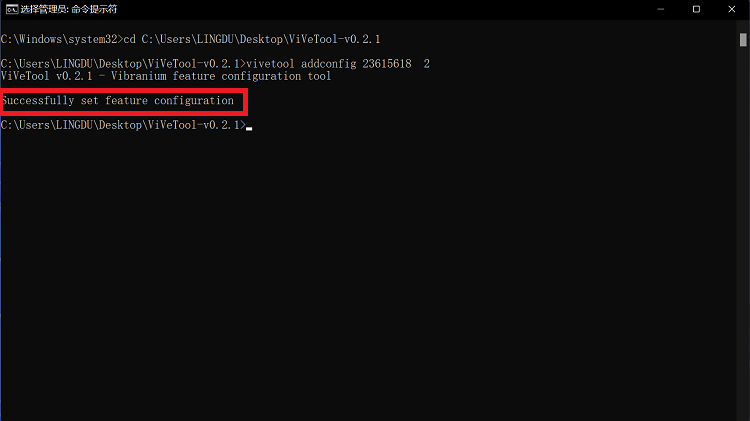
 微信赞赏
微信赞赏 支付宝赞赏
支付宝赞赏