| 【PPT】2010/2013/2016实现在演示过程中拖拽图片/形状 | 您所在的位置:网站首页 › ppt图片窗口 › 【PPT】2010/2013/2016实现在演示过程中拖拽图片/形状 |
【PPT】2010/2013/2016实现在演示过程中拖拽图片/形状
|
如果有需要在PPT演示过程中简单拖拽一些元素的功能,那么这篇文章绝对能帮助你 在上一篇文章分泌蛋白过程操作动画中提及到实现PPT演示过程中拖拽元素的方法,这篇写出详细过程。 先说明几点: 1、完成后的PPT必须保存为后缀pptm,而不能是pptx\ppt等,不影响播放 2、可拖拽的对象不能有动画,否则会混乱 支持透明背景 显示开发工具: 【文件】-【选项】-【自定义功能区】-右侧主选项卡勾选【开发工具】-【确定】
回到PPT就会显示开发工具  允许宏设置:【文件】-【选项】-【信任中心】-【信任中心设置】-【宏设置】-勾选【启用所有宏】-勾选【信任VBA工程对象模型的访问】-【确定】
允许宏设置:【文件】-【选项】-【信任中心】-【信任中心设置】-【宏设置】-勾选【启用所有宏】-勾选【信任VBA工程对象模型的访问】-【确定】
 打开宏: 【开发工具】-【宏】-【随便输入名称】-【创建】
打开宏: 【开发工具】-【宏】-【随便输入名称】-【创建】  就会得到编程区 就会得到编程区
 输入代码保存: 先删除原来的所有代码,再输入以下代码:
Option Explicit
Declare PtrSafe Function GetKeyState Lib "user32" (ByVal nVirtKey As Long) As Integer
Private Declare PtrSafe Function WindowFromPoint Lib "user32" (ByVal xPoint As Long, ByVal yPoint As Long) As Long
Private Declare PtrSafe Function GetWindowRect Lib "user32" (ByVal hwnd As Long, lpRect As RECT) As Long
Private Declare PtrSafe Function GetCursorPos Lib "user32" (lpPoint As PointAPI) As Long
Private Declare PtrSafe Function SetCursorPos Lib "user32" (ByVal x As Long, ByVal y As Long) As Long
Public Declare PtrSafe Function MonitorFromPoint Lib "user32.dll" (ByVal x As Long, ByVal y As Long, ByVal dwFlags As Long) As Long
Private Declare PtrSafe Function GetSystemMetrics Lib "user32" (ByVal nIndex As Long) As Long
Private Const SM_SCREENX = 0
Private Const SM_SCREENY = 1
Private Const sigProc = "Drag & Drop"
Public Const VK_SHIFT = &H10
Public Const VK_CTRL = &H11
Public Const VK_ALT = &H12
Private Type PointAPI
x As Long
y As Long
End Type
Public Type RECT
Left As Long
Top As Long
Right As Long
Bottom As Long
End Type
Public mPoint As PointAPI, dPoint As PointAPI
Public ActiveShape As Shape
Dim dragMode As Boolean
Dim dx As Double, dy As Double
Sub DragandDrop(sh As Shape)
dragMode = Not dragMode
If dragMode Then Drag sh
End Sub
Private Sub Drag(sh As Shape)
Dim i As Integer, sx As Integer, sy As Integer
Dim mWnd As Long, WR As RECT
dx = GetSystemMetrics(SM_SCREENX): dPoint.x = dx
dy = GetSystemMetrics(SM_SCREENY): dPoint.y = dy
GetCursorPos mPoint
With ActivePresentation.SlideShowWindow
mWnd = WindowFromPoint(mPoint.x, mPoint.y)
GetWindowRect mWnd, WR
sx = WR.Left
sy = WR.Top
dx = (WR.Right - WR.Left) / ActivePresentation.PageSetup.SlideWidth
dy = (WR.Bottom - WR.Top) / ActivePresentation.PageSetup.SlideHeight
End With
If dx > dy Then
sx = sx + (dx - dy) * ActivePresentation.PageSetup.SlideWidth / 2
dx = dy
End If
If dy > dx Then
sy = sy + (dy - dx) * ActivePresentation.PageSetup.SlideHeight / 2
dy = dx
End If
While dragMode
GetCursorPos mPoint
sh.Left = (mPoint.x - sx) / dx - sh.Width / 2
sh.Top = (mPoint.y - sy) / dy - sh.Height / 2
DoEvents
i = i + 1: If i > 2000 Then dragMode = False: Exit Sub
Wend
End Sub
输入代码保存: 先删除原来的所有代码,再输入以下代码:
Option Explicit
Declare PtrSafe Function GetKeyState Lib "user32" (ByVal nVirtKey As Long) As Integer
Private Declare PtrSafe Function WindowFromPoint Lib "user32" (ByVal xPoint As Long, ByVal yPoint As Long) As Long
Private Declare PtrSafe Function GetWindowRect Lib "user32" (ByVal hwnd As Long, lpRect As RECT) As Long
Private Declare PtrSafe Function GetCursorPos Lib "user32" (lpPoint As PointAPI) As Long
Private Declare PtrSafe Function SetCursorPos Lib "user32" (ByVal x As Long, ByVal y As Long) As Long
Public Declare PtrSafe Function MonitorFromPoint Lib "user32.dll" (ByVal x As Long, ByVal y As Long, ByVal dwFlags As Long) As Long
Private Declare PtrSafe Function GetSystemMetrics Lib "user32" (ByVal nIndex As Long) As Long
Private Const SM_SCREENX = 0
Private Const SM_SCREENY = 1
Private Const sigProc = "Drag & Drop"
Public Const VK_SHIFT = &H10
Public Const VK_CTRL = &H11
Public Const VK_ALT = &H12
Private Type PointAPI
x As Long
y As Long
End Type
Public Type RECT
Left As Long
Top As Long
Right As Long
Bottom As Long
End Type
Public mPoint As PointAPI, dPoint As PointAPI
Public ActiveShape As Shape
Dim dragMode As Boolean
Dim dx As Double, dy As Double
Sub DragandDrop(sh As Shape)
dragMode = Not dragMode
If dragMode Then Drag sh
End Sub
Private Sub Drag(sh As Shape)
Dim i As Integer, sx As Integer, sy As Integer
Dim mWnd As Long, WR As RECT
dx = GetSystemMetrics(SM_SCREENX): dPoint.x = dx
dy = GetSystemMetrics(SM_SCREENY): dPoint.y = dy
GetCursorPos mPoint
With ActivePresentation.SlideShowWindow
mWnd = WindowFromPoint(mPoint.x, mPoint.y)
GetWindowRect mWnd, WR
sx = WR.Left
sy = WR.Top
dx = (WR.Right - WR.Left) / ActivePresentation.PageSetup.SlideWidth
dy = (WR.Bottom - WR.Top) / ActivePresentation.PageSetup.SlideHeight
End With
If dx > dy Then
sx = sx + (dx - dy) * ActivePresentation.PageSetup.SlideWidth / 2
dx = dy
End If
If dy > dx Then
sy = sy + (dy - dx) * ActivePresentation.PageSetup.SlideHeight / 2
dy = dx
End If
While dragMode
GetCursorPos mPoint
sh.Left = (mPoint.x - sx) / dx - sh.Width / 2
sh.Top = (mPoint.y - sy) / dy - sh.Height / 2
DoEvents
i = i + 1: If i > 2000 Then dragMode = False: Exit Sub
Wend
End Sub
点击保存,此时会另存为文件,一定要选pptm后缀,随后关闭编程区  新建动作按钮并设置宏:【插入】-【形状】-最下栏动作按钮最右边【自定义动作】
新建动作按钮并设置宏:【插入】-【形状】-最下栏动作按钮最右边【自定义动作】

插入后,会弹出动作设置(超链接)窗口,选择运行宏,确定  换成自己的形状/图片: 【准备好PNG图片】-【复制PNG图片】-【右击动作按钮】-【设置形状格式】-【填充】-【图片或纹理填充】-【剪切板】
换成自己的形状/图片: 【准备好PNG图片】-【复制PNG图片】-【右击动作按钮】-【设置形状格式】-【填充】-【图片或纹理填充】-【剪切板】

得到透明背景的动作按钮 
下面进行一下润色 点击动作按钮,【绘图工具】-【轮廓】-【无轮廓】 
得到无轮廓无背景动作按钮 
只要稍微拉伸一下动作按钮,就能得到相同的图片效果  演示的操作: 点击一下目标(不需要长按),目标就会跟随鼠标移到,再次点击,目标就会在鼠标处落下。如果需要多个目标,则进行相同的步骤即可。
演示的操作: 点击一下目标(不需要长按),目标就会跟随鼠标移到,再次点击,目标就会在鼠标处落下。如果需要多个目标,则进行相同的步骤即可。
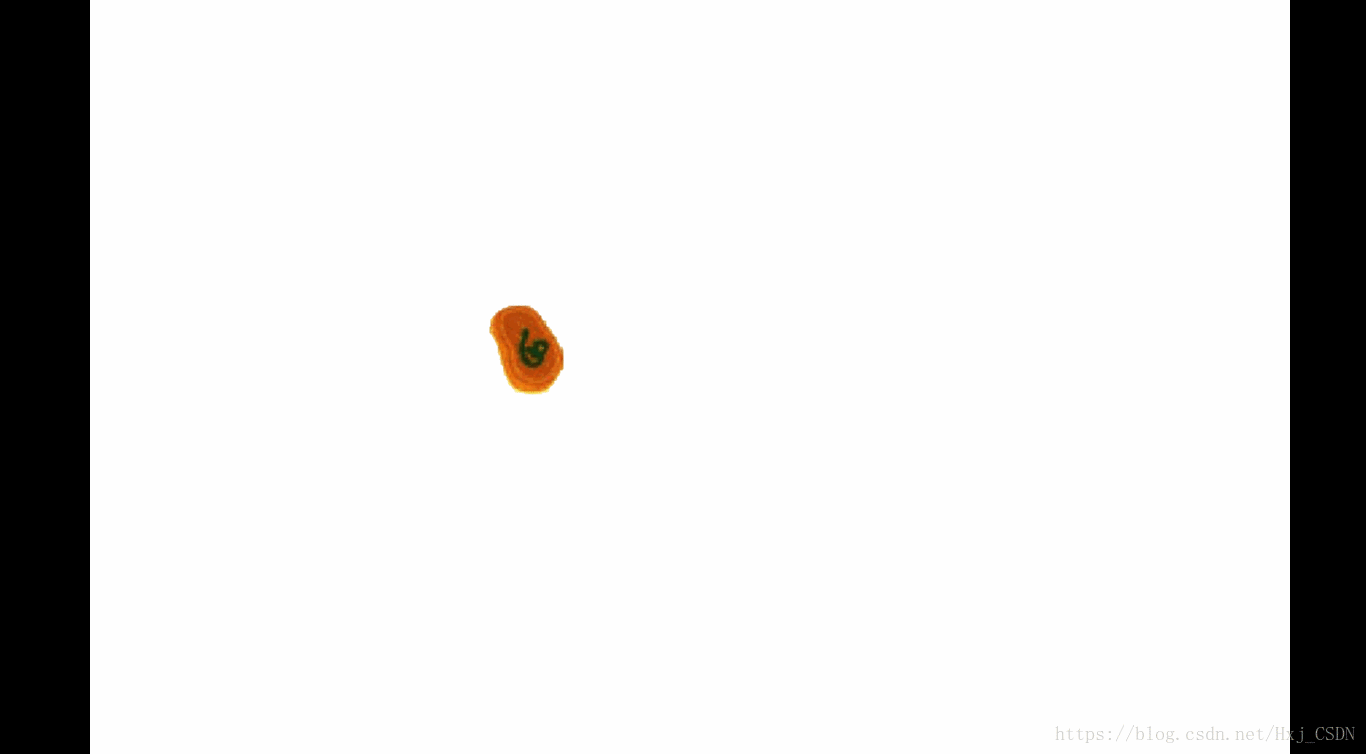
|
【本文地址】
公司简介
联系我们
| 今日新闻 |
| 推荐新闻 |
| 专题文章 |