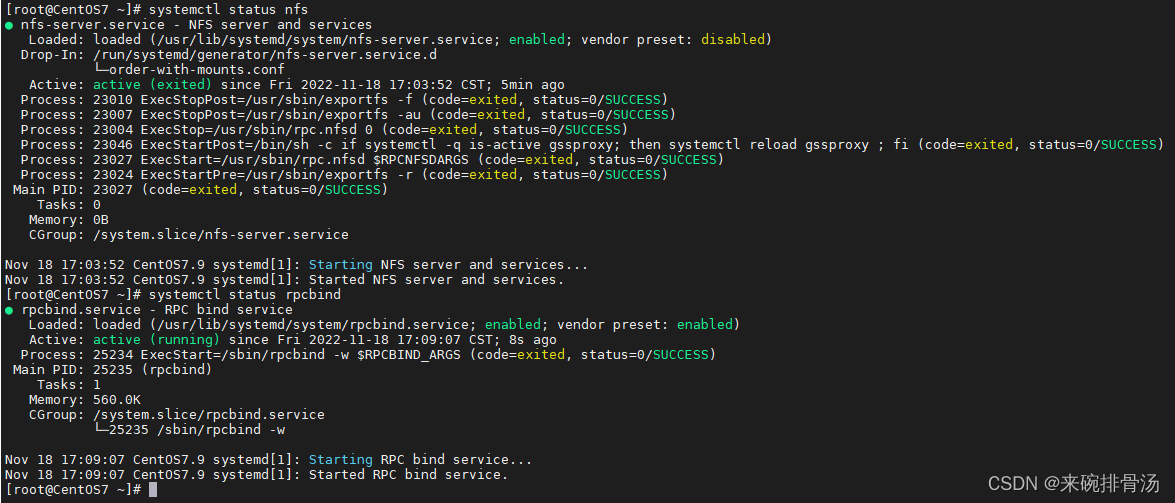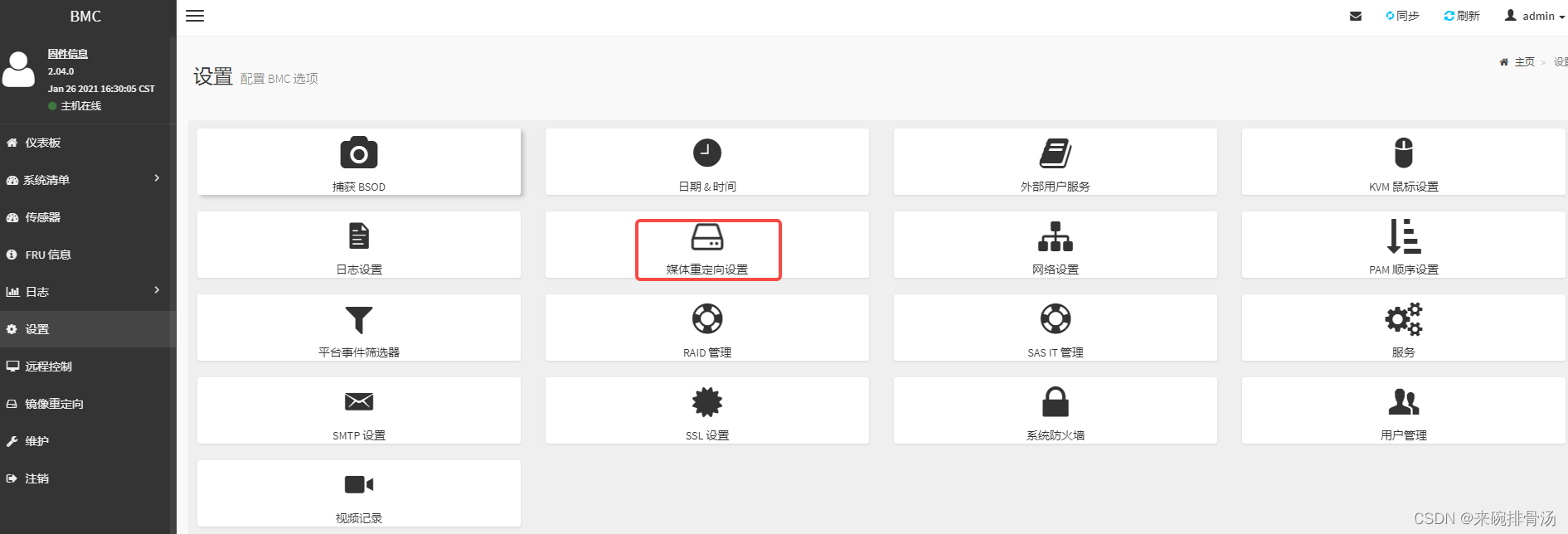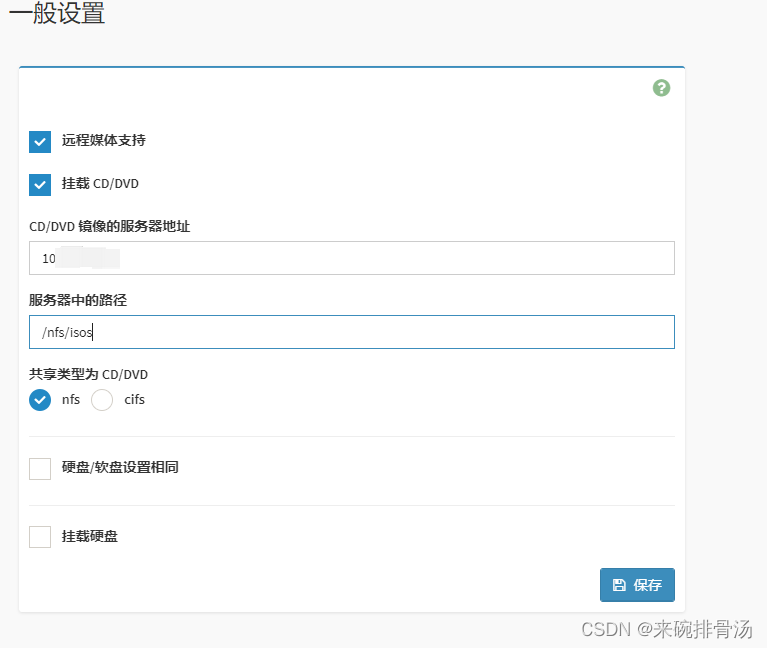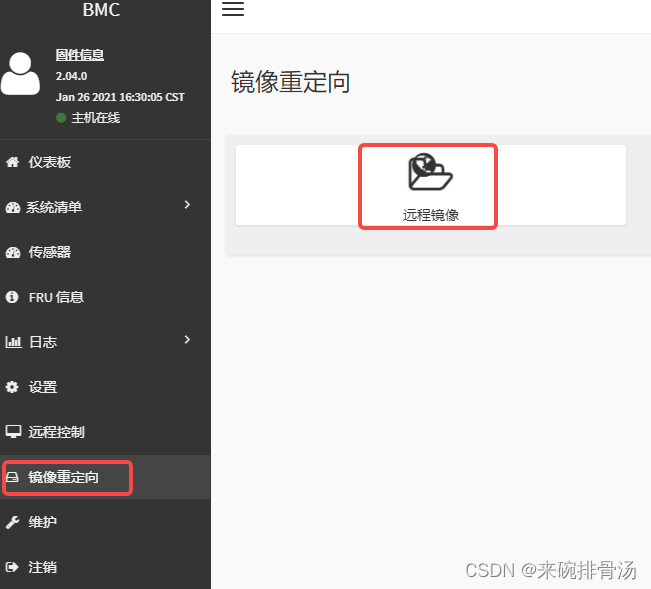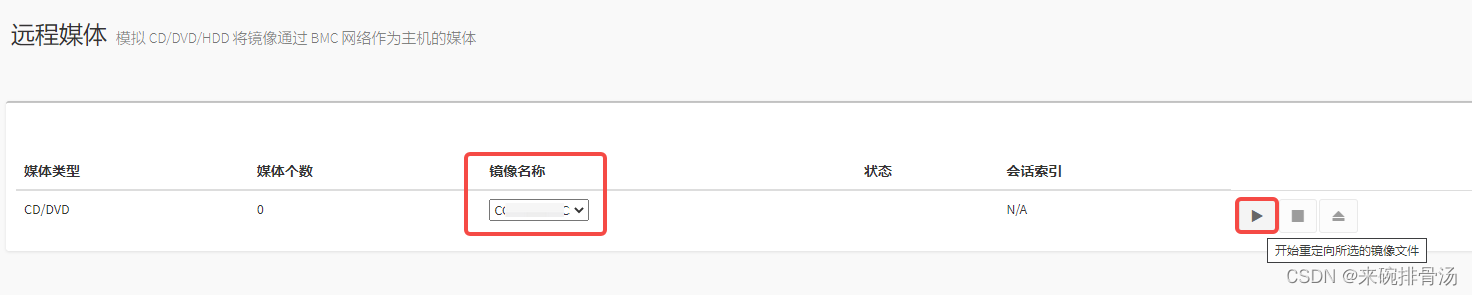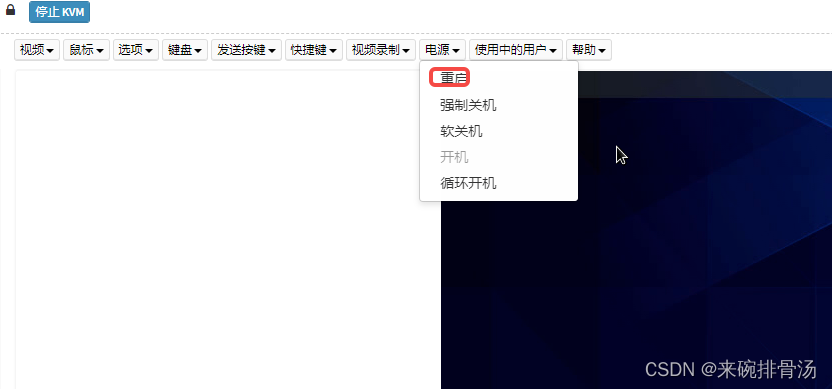| CentOS7.9系统搭建NFS服务器作为BMC镜像iso媒体服务器 | 您所在的位置:网站首页 › linux服务器怎么挂载镜像文件夹 › CentOS7.9系统搭建NFS服务器作为BMC镜像iso媒体服务器 |
CentOS7.9系统搭建NFS服务器作为BMC镜像iso媒体服务器
|
【问题】
服务器安装操作系统时,挂载本地镜像文件,可能会存在网络问题,导致镜像iso文件加载很慢 【解决办法】 使用与要安装操作系统的服务器1同网段的另一台服务器2搭建NFS,作为iso镜像媒体服务器在BMC中启用远程媒体,挂载NFS类型的镜像服务器,地址为服务器2的IP并指定路径 【详细步骤】 一、搭建NFS服务器——以CentOS 7.9为例进行操作 检查防火墙和SELinux检查防火墙 systemctl status firewalld[root@CentOS7 ~]# systemctl status firewalld ● firewalld.service - firewalld - dynamic firewall daemon Loaded: loaded (/usr/lib/systemd/system/firewalld.service; disabled; vendor preset: enabled) Active: inactive (dead) Docs: man:firewalld(1) 如未关闭使用如下命令进行关闭 systemctl stop firewalld systemctl disable firewalld检查SELinux cat /etc/selinux/config[root@CentOS7 ~]# cat /etc/selinux/config # This file controls the state of SELinux on the system. # SELINUX= can take one of these three values: # enforcing - SELinux security policy is enforced. # permissive - SELinux prints warnings instead of enforcing. # disabled - No SELinux policy is loaded. SELINUX=disabled # SELINUXTYPE= can take one of three two values: # targeted - Targeted processes are protected, # minimum - Modification of targeted policy. Only selected processes are protected. # mls - Multi Level Security protection. SELINUXTYPE=targeted 若未关闭禁用,使用如下命令: setenforce 0 sed -i 's/^SELINUX=enforcing$/SELINUX=disabled/' /etc/selinux/config 安装 NFS 和 RPC yum install -y nfs-utils rpcbind 配置exports创建共享目录文件夹 mkdir -p /nfs/isos配置NFS(全部客户端可挂载) echo "/nfs/isos *(rw,sync,no_root_squash)" >> /etc/exports加入开机自启动 systemctl enable rpcbind && systemctl start rpcbind systemctl enable nfs && systemctl restart nfs使NFS配置生效 exportfs -r查看服务状态 systemctl status rpcbind systemctl status nfs
rpcinfo -p ,如果显示rpc 服务器注册的端口列表(端口:111),则启动成功。 rpcinfo -p
NFS服务器搭建完成 二、BMC配置媒体服务器 ——以海光TU526服务器为例 登录BMC,设置选择”媒体重定向设置“
选择”一般设置“ 开启”远程媒体支持“,挂载CD/DVD,输入镜像服务器地址(NFS服务器IP),输入共享路径"/nfs/isos",共享类型选择”nfs“,点击保存,如下图:
上传镜像文件到NFS服务器的共享目录/nfs/isos中
BMC选择”进行重定向“-点击”远程镜像“
选择需要安装的镜像,点击开始重定向选中的镜像文件
启动远程KVM控制,重启服务器
重启后选择对应启动项进行系统安装 |
【本文地址】